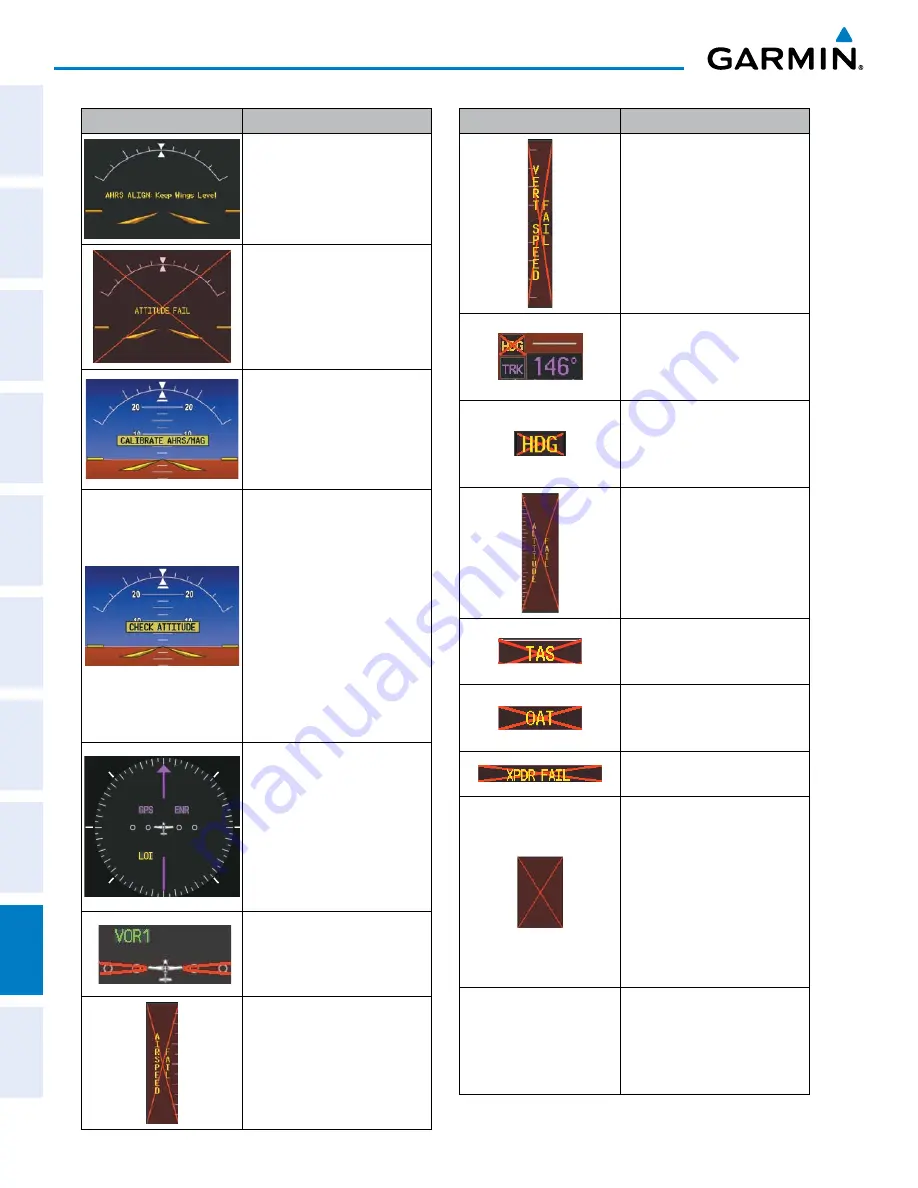
Pilot’s Guide for the Cirrus SR2x with Cirrus Perspective by Garmin
190-00820-11 Rev. A
SY
STEM
O
VER
VIEW
FLIGHT
INSTRUMENTS
EIS
AUDIO P
ANEL
& CNS
FLIGHT
MANA
GEMENT
HAZARD
AV
OID
ANCE
AFCS
ADDITIONAL FEA
TURES
APPENDICES
INDEX
678
APPENDIX A
System Annunciation
Comment
Attitude and Heading
Reference System is aligning.
Display system is not receiving
attitude information from the
AHRS.
AHRS calibration incomplete or
configuration module failure.
This annunciation is seen only
when the autopilot is engaged.
The annunciation indicates an
AHRS monitor has detected
an abnormal flight parameter,
possibly caused by strong
turbulence. In this case, the
situation should correct itself
within a few seconds. If there
is an actual failure, a red “X”
soon appears over the Attitude
Indicator.
GPS information is either
not present or is invalid for
navigation use. Note that
AHRS utilizes GPS inputs
during normal operation.
AHRS operation may be
degraded if GPS signals are not
present (see POH).
CDI is not receiving valid data
from the corresponding GIA.
Does not apply when the CDI is
set to GPS.
Display system is not receiving
airspeed input from air data
computer.
System Annunciation
Comment
Display system is not receiving
vertical speed input from the
air data computer.
System is not receiving valid
heading input from GMU, but
is receiving GPS-derived track
information.
System is not receiving valid
heading input from GMU and
is not receiving GPS-derived
track information.
Display system is not receiving
altitude input from the air data
computer.
Display system is not receiving
valid true airspeed information
from air data computer.
Display system is not receiving
valid OAT information from air
data computer.
Display system is not receiving
valid transponder information.
Different versions of GDU
software are installed in the
PFD and MFD. This can also
indicate different versions
of the navigation database
installed in the PFD and MFD.
A cross-talk error between the
PFD and MFD will also cause
this annunciation.
Other Various Red X
Indications
A red ‘X’ through any other
display field (such as engine
instrumentation fields)
indicates that the field is not
receiving valid data.
Содержание CIRRUS PERSPECTIVE SR2x
Страница 2: ......
Страница 6: ...Pilot s Guide for the Cirrus SR2x with Cirrus Perspective by Garmin 190 00820 11 Rev A Blank Page...
Страница 751: ......






























