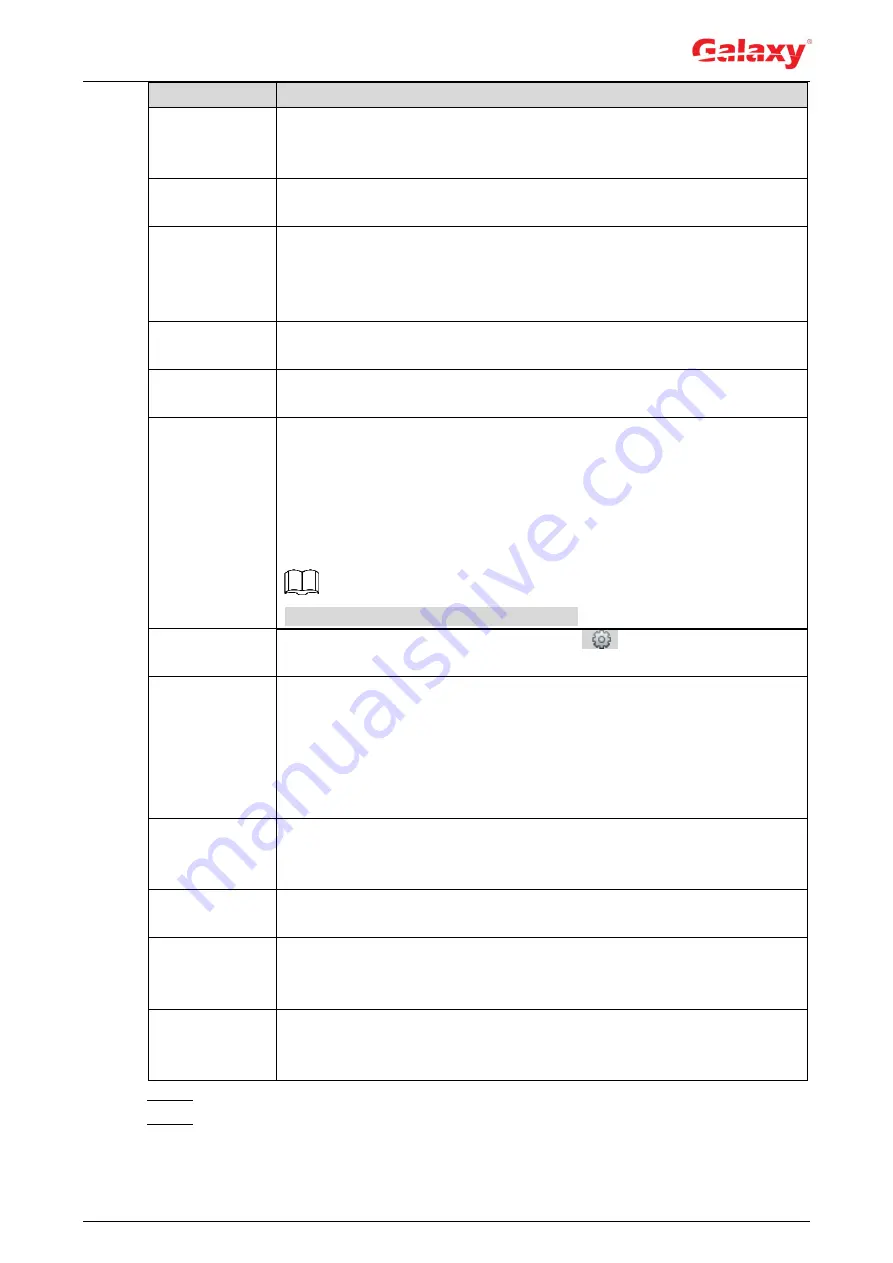
154
Parameter
Description
OSD
Select the
OSD
check box, and the number people with face detected and
recognized is displayed on the
Live
interface.
Click
Reset
to recount.
Face
Enhancement
Select the
Face Enhancement
check box to preferably guarantee clear
face with low stream.
Target Box
Overlay
Select the
Non-living Filtering
check box to add a target box to the face
in the captured picture to highlight the face.
The captured face picture is saved in SD card. Click the
Snap Face
Image
tab to view the captured picture.
Non-living
Filtering
Filter non-living faces in the image, such as a face picture.
Snap Face
Image
Set a range for snapping face image, including face picture and one-inch
picture.
Snap Mode
Optimized Snapshot
: Capture the clearest picture within the
configured time after the camera detects face.
Recognition Priority
: Repeatedly compare the captured face to the
faces in the armed face database, and capture the most similar face
image and send the event. It is recommended to use this mode in
access control scene.
Click
Advanced
to set the optimized time.
Attribute
Select the
Attribute
check box, and click
to set the display of face
attribute during the face detection.
Advanced
Snapshot Angle Filter
: Set snapshot angle to be filtered during the
face detection.
Snapshot Sensitivity
: Set snapshot sensitivity during the face
detection. It is easier to detect face with higher sensitivity.
Optimized Time
: Set a time period to capture the clearest picture
after the camera detects face.
Enable Face
Exposure
Select the
Enable Face Exposure
check box. When a face is detected,
the camera can enhance brightness of the face to make the face image
clear.
Face Target
Brightness
Set the face target brightness. It is 50 by default.
Face Exposure
Detection
Interval
Set the face exposure detection interval to prevent image flickering
caused by constant adjustment of face exposure. It is five seconds by
default.
Pixel Counter
Click
Draw Target
next to
Pixel Counter
, and then press and hold the left
mouse button to draw a rectangle, the
Pixel Counter
then displays its
pixel.
Step 7 Set arming periods and alarm linkage actions. For details, see "5.1.1 Alarm Linkage."
Step 8 Click
Save
.
To view alarm information on the
Alarm
tab, subscribe relevant alarm event. For details,






























