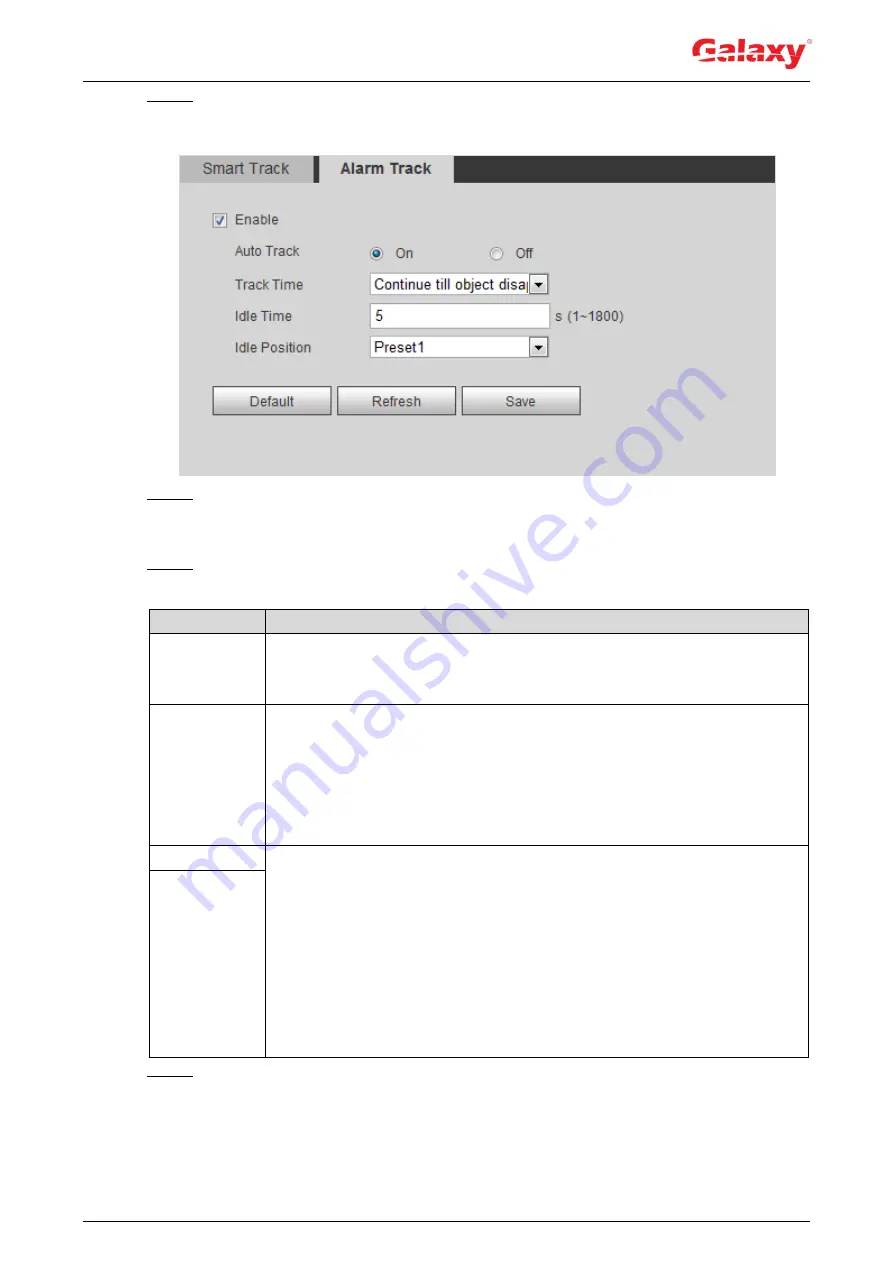
120
Step 1 Select
Setting > Event > Smart Track > Alarm Track
.
The
Alarm Track
interface is displayed. See Figure 5-12.
Figure 5-12 Alarm track
Step 2 To enable track linkage, select the
Enable
check box.
Manual positioning and manual track are enabled after
Alarm Track
is enabled.
Auto Track
is enabled after
Alarm Track
and
Auto Track
are enabled.
Step 3 Set parameters. See Table 5-3.
Table 5-3 Description of alarm track parameters
Parameter
Description
Auto Track
Select
On
, the speed dome would automatically links to a corresponding
position and tracks an object when the intelligent rules of the panoramic
camera trigger alarms.
Track Time
Set the alarm track time.
Before an object disappears: The speed dome would automatically
links to a corresponding position and tracks an object until the object
moves out of the monitoring range when the intelligent rules of the
panoramic camera trigger alarms.
Custom: Set the auto alarm track time of the speed dome.
Idle Time
It is an interval from the end of alarm track of the speed dome to the start of
idle mode.
Set
Idle Time
and
Idle Position
. If no event needs to be tracked after the
configured idle time, the device automatically rotates to the set idle position.
For example, the
Idle Time
is set to be five seconds and the
Idle Position
is set to be preset point 1. When the speed dome does not start tracking
after five seconds, it automatically rotates to preset point 1.
To set
Idle Position
, first set a preset point. For preset point, see "4.3.2.1
Idle Position
Step 4 Click
Save
.






























