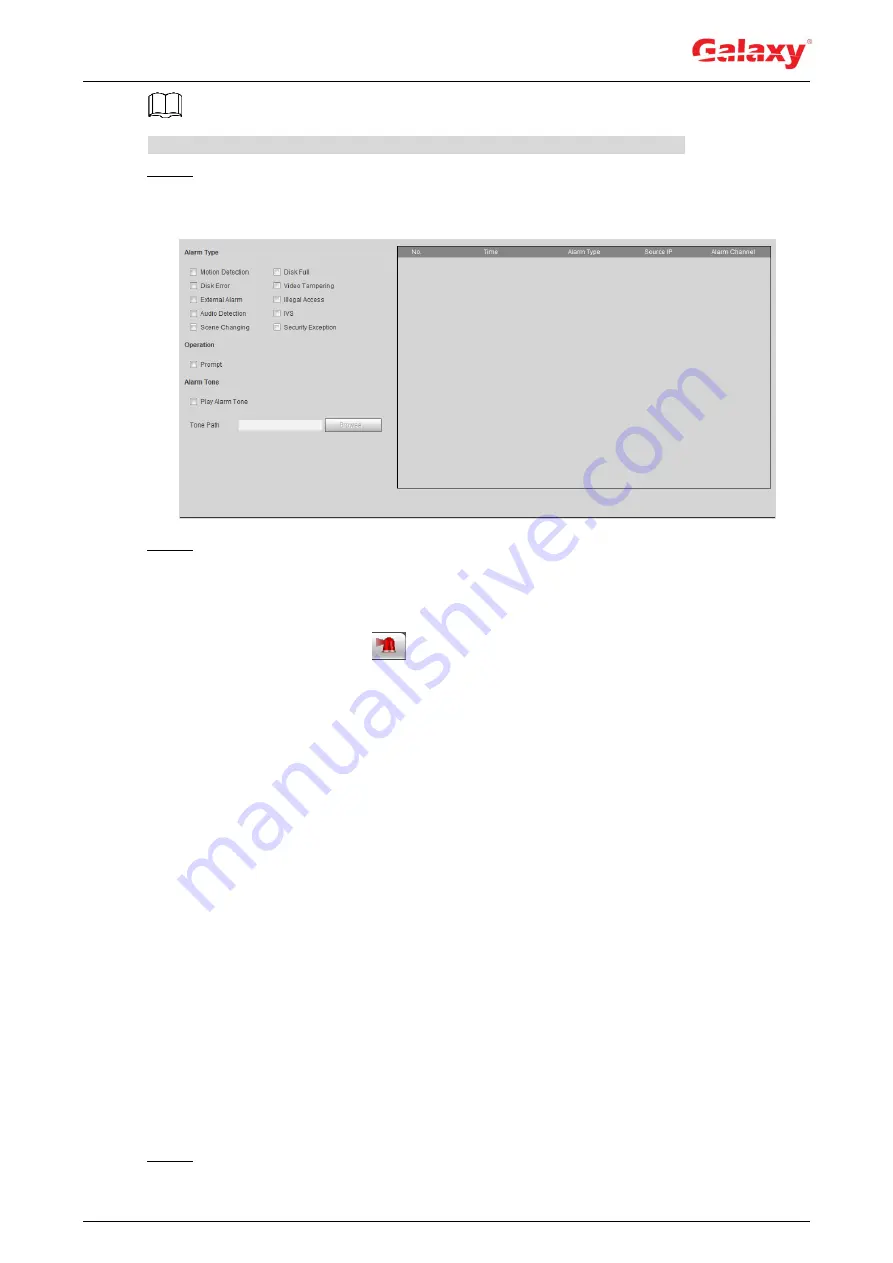
118
Functions of different devices might vary, and the actual product shall prevail.
Step 1 Click the
Alarm
tab.
The
Alarm
interface is displayed. See Figure 5-9.
Figure 5-9 Alarm (subscription)
Step 2 Select
Alarm Type
according to the actual need. For details, see Table 5-2.
Select
Prompt
. The system prompts and records alarm information according to
actual conditions.
When the subscribed alarm event is triggered and the
Alarm
interface is not
displayed, the
is displayed on the
Alarm
tab and the alarm information
is recorded automatically. Click the
Alarm
tab, and this icon disappears.
When the subscribed alarm event is triggered and the
Alarm
interface is
displayed, the corresponding alarm information is displayed in the alarm list at
the right side of the
Alarm
interface.
Select
Play Alarm Tone
, and select the tone path.
The system would play the selected audio file when the selected alarm is
triggered.
5.2 Setting Smart Track
After setting calibration and parameters for smart track, the tracking speed dome can
automatically link to a corresponding position and tracks an object till it is out of the object is
beyond the monitoring range or the set tracking time is reached when the intelligent rules for
panoramic camera triggers an alarm.
5.2.1 Setting Calibration Parameters for Smart Track
The camera has calibration parameters by default, and you can modify the parameters
manually when the effect is not good with default setting.
Step 1 Select
Setting > Event > Smart Track > Smart Track
.






























