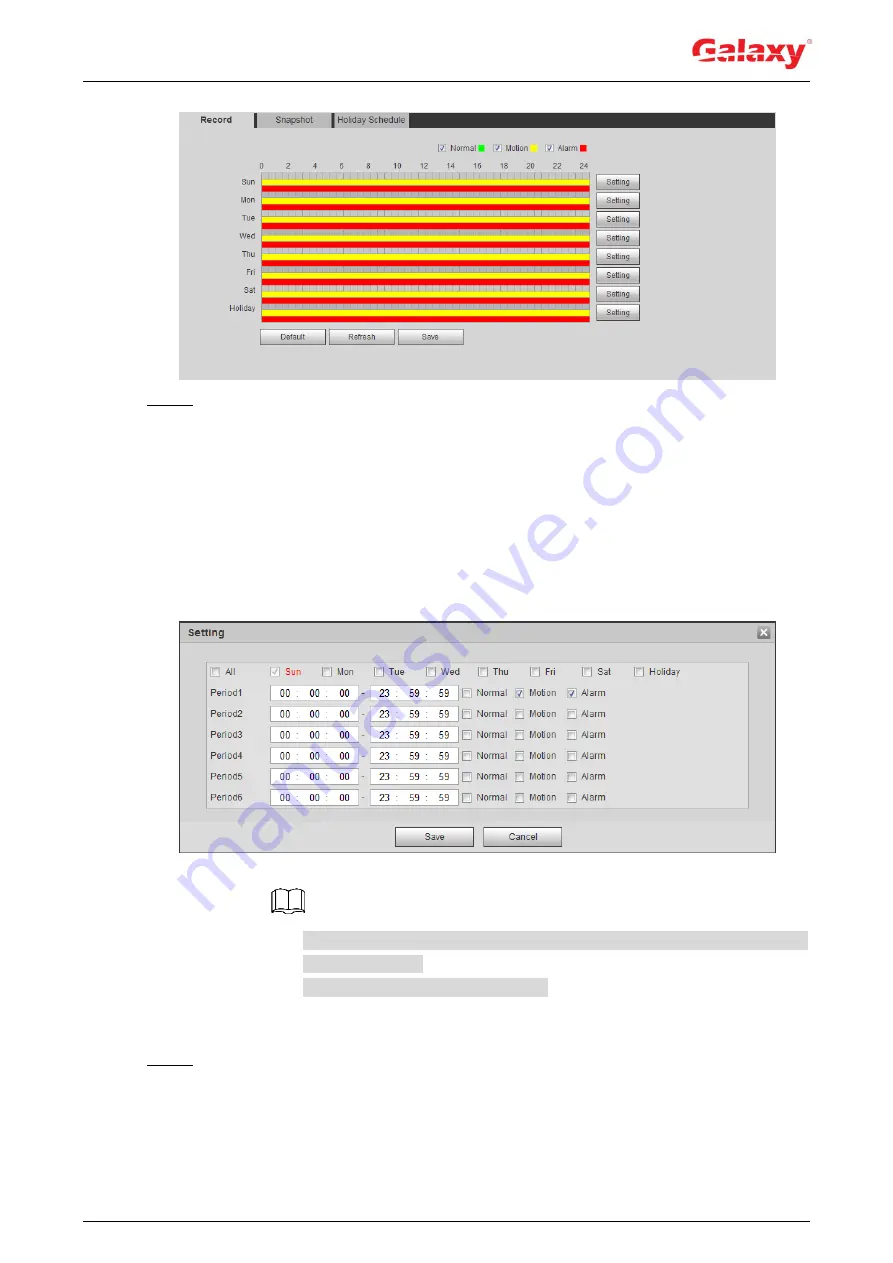
112
Figure 5-3 Record
Step 2 Set record plan.
Green represents normal record plan (such as timing recording); yellow represents
motion record plan (such as recording triggered by intelligent events); red represents
alarm record plan (such as recording triggered by alarm-in).
Method one: Select a record type, such as
Normal
, and directly press and drag
the left mouse button to set the time period for normal record on the timeline.
Method two: Enter an actual time period.
1) Click
Setting
next to a day.
The
Setting
interface is displayed. See Figure 5-4.
Figure 5-4 Setting (record time period)
2) Select a day, and the alarm type next to a period, and then set the period.
Select
All
or check boxes of some days to set the time period of multiple
days at one time.
You can set 6 time periods per day.
3) Click
Save
.
The
Record
interface is displayed.
Step 3 Click
Save
.
5.1.1.2.2 Setting Record Control
Set parameters such as
pack duration, pre-event record, disk full, record mode, and record
stream.






























