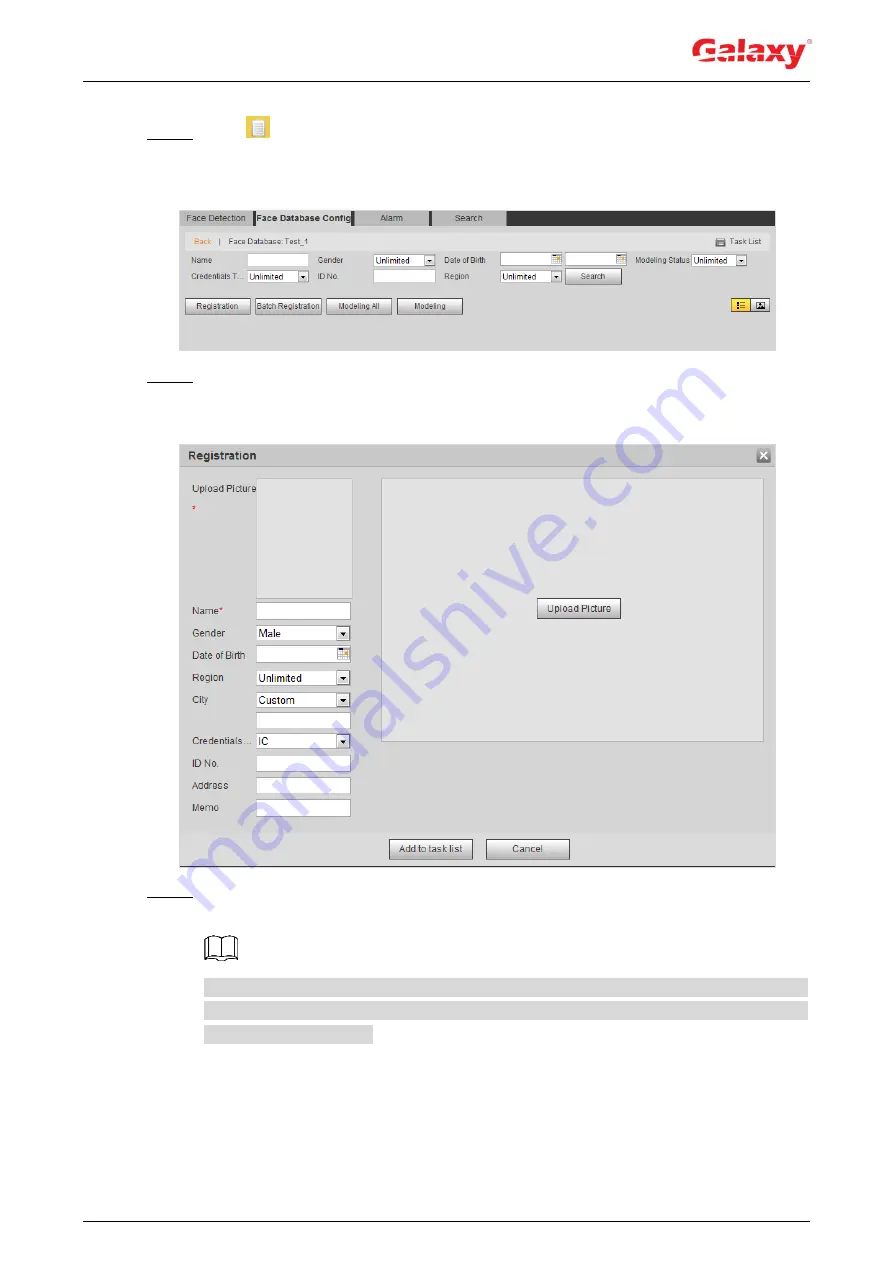
143
The
Face Database Config
interface is displayed.
Step 2 Click
next to the face database to be set.
The
Face Database Config
interface is displayed. See Figure 5-32.
Figure 5-32 Face database configuration
Step 3 Click
Registration
.
The
Registration
interface is displayed. See Figure 5-33.
Figure 5-33 Registration (1)
Step 4 Click
Upload Picture
, select a face picture to be uploaded, and click
Open
.
The interface shown as Figure 5-34 is displayed.
You can manually select the area for a face. After uploading picture, box select a face
and click
OK
. When there are multiple faces in a photo, select the target face and click
OK
to save face picture.






























