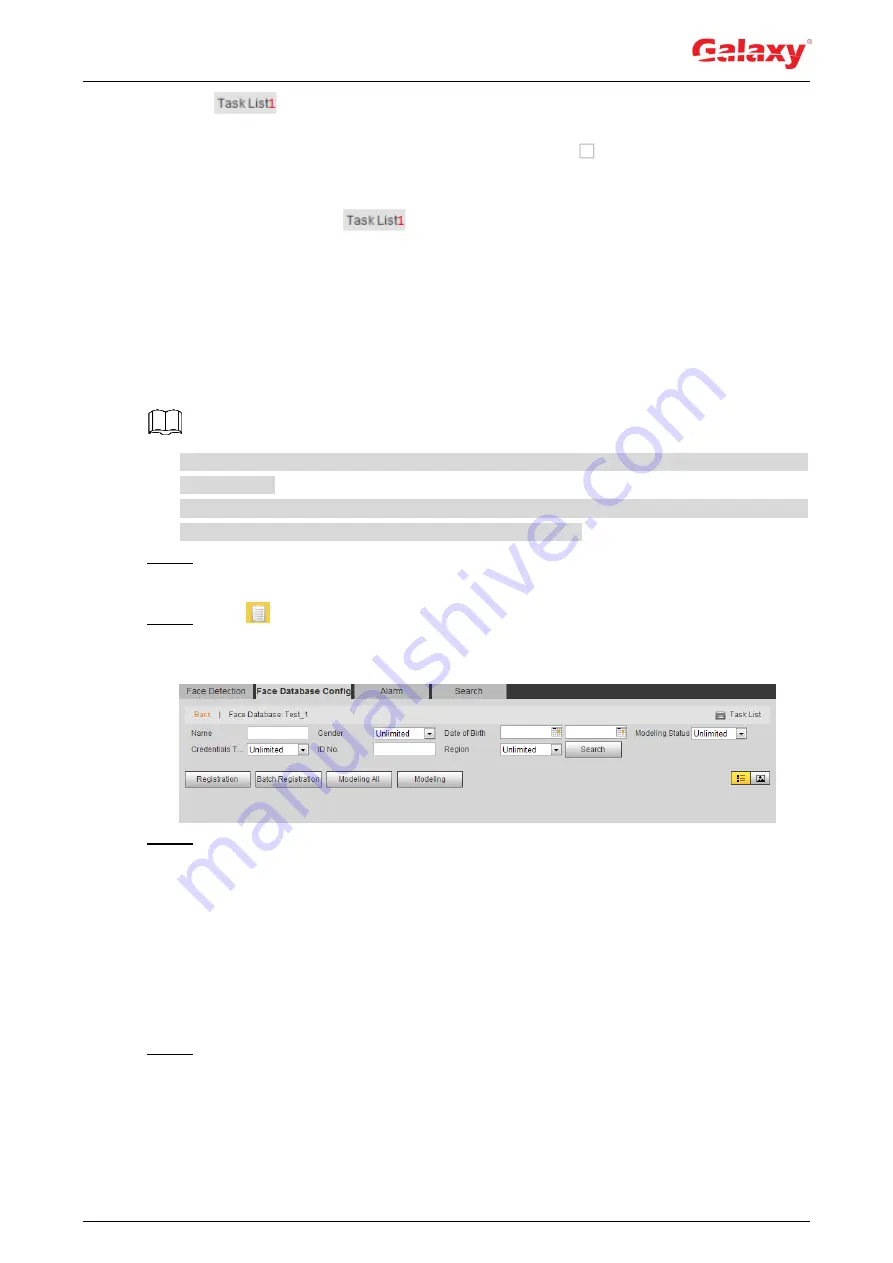
148
List
,
, and then click
OK
to delete the selected face picture.
Delete all: When viewing face pictures in a list, click
of the row where the serial
number is located; when viewing by thumbnail, select
All
to select all face pictures. Click
Add to Deletion List
,
, and then click
OK
to delete all face pictures.
5.10.2.4 Face Modeling
Face modeling extracts face picture information and imports the information to a database to
establish relevant face feature models. Through this function, the face recognition and other
intelligent detections can be realized.
The more the selected face pictures are, the longer time the face modeling takes. Please
wait patiently.
During modeling, some intelligent detection functions (such as face recognition) are not
available temporarily, and will be available after modeling.
Step 1 Select
Setting > Event > Face Recognition > Face Database Config
.
The
Face Database Config
interface is displayed.
Step 2 Click
next to the face database to be set.
The
Face Database Config
interface is displayed. See Figure 5-40.
Figure 5-40 Face database configuration
Step 3 Start modeling.
Selective modeling.
If there are many face pictures in the face database, you can set search criteria to
select the pictures that need to be modeled.
1) Set the search criteria, and click
Search
.
2) Select the face pictures to be modeled.
3) Click
Modeling
.
All modeling,
Click
Modeling
All
to complete modeling of all face pictures in the face database.
Step 4 View the modeling result.
For successful modeling, see Figure 5-41.






























