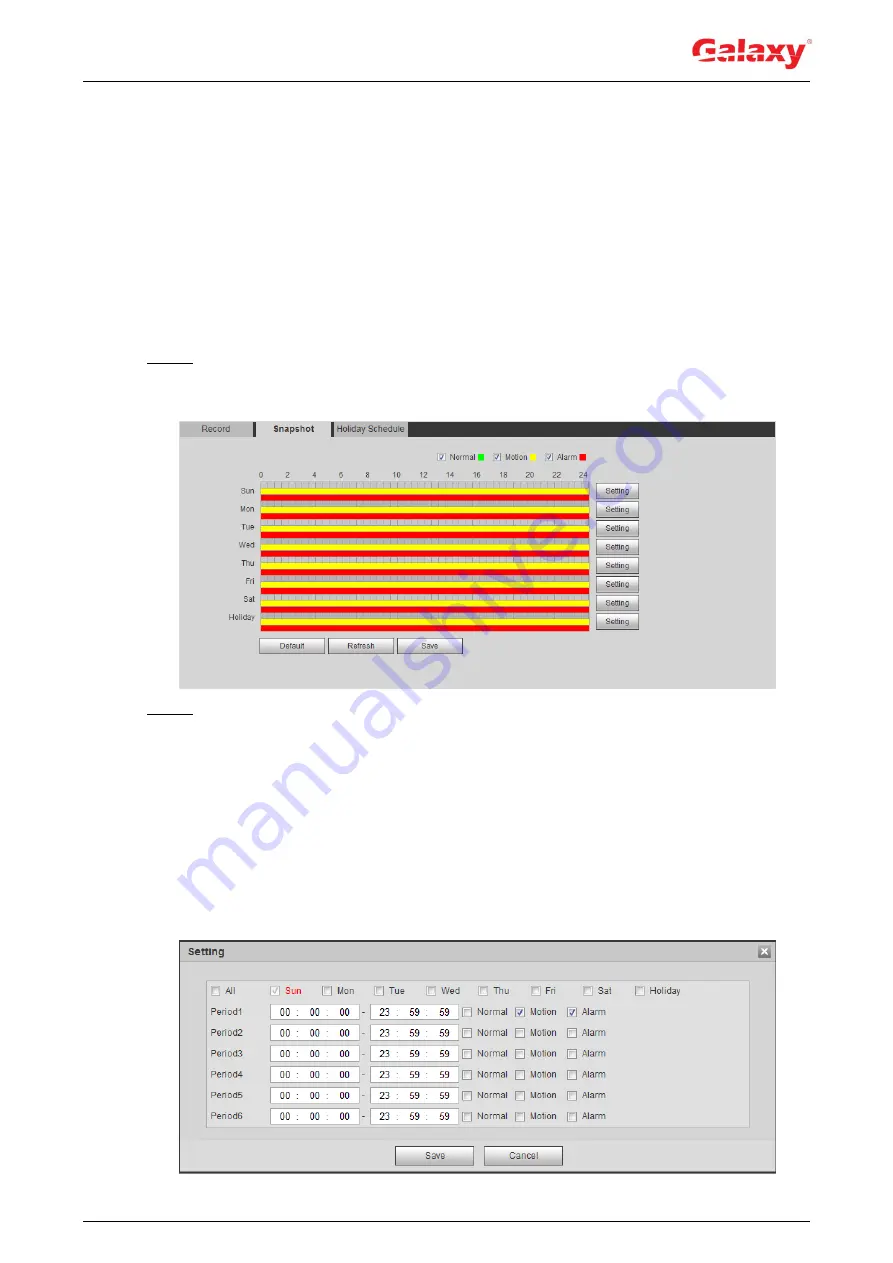
114
5.1.1.3 Snapshot Linkage
After snapshot linkage is configured, the system can automatically alarm and take snapshots
when an alarm is triggered.
After
Motion
is enabled in
Snapshot
, the system takes snapshots when an alarm is triggered.
For querying and setting snapshot storage location, see "4.5.2.5 Path."
5.1.1.3.1 Setting Snapshot Plan
According to the configured snapshot plan, the system enables or disables snapshot at
corresponding time.
Step 1 Select
Setting > Storage > Schedule > Snapshot
.
The
Snapshot
interface is displayed. See Figure 5-1.
Figure 5-1 Snapshot
Step 2 Select snapshot type and set time period.
Green represents normal snapshot plan (such as timing snapshot); yellow represents
motion snapshot plan (such as snapshot triggered by intelligent events); red represents
alarm snapshot plan (such as snapshot triggered by alarm-in).
Method one: Select snapshot type, such as
Normal,
and directly press and drag
the left mouse button to set time period for normal snapshot on the timeline.
Method two: Enter an actual time period.
1) Click
Setting
next to a day.
The
Setting
interface is displayed. See Figure 5-2.
Figure 5-2 Setting (snapshot time period)






























