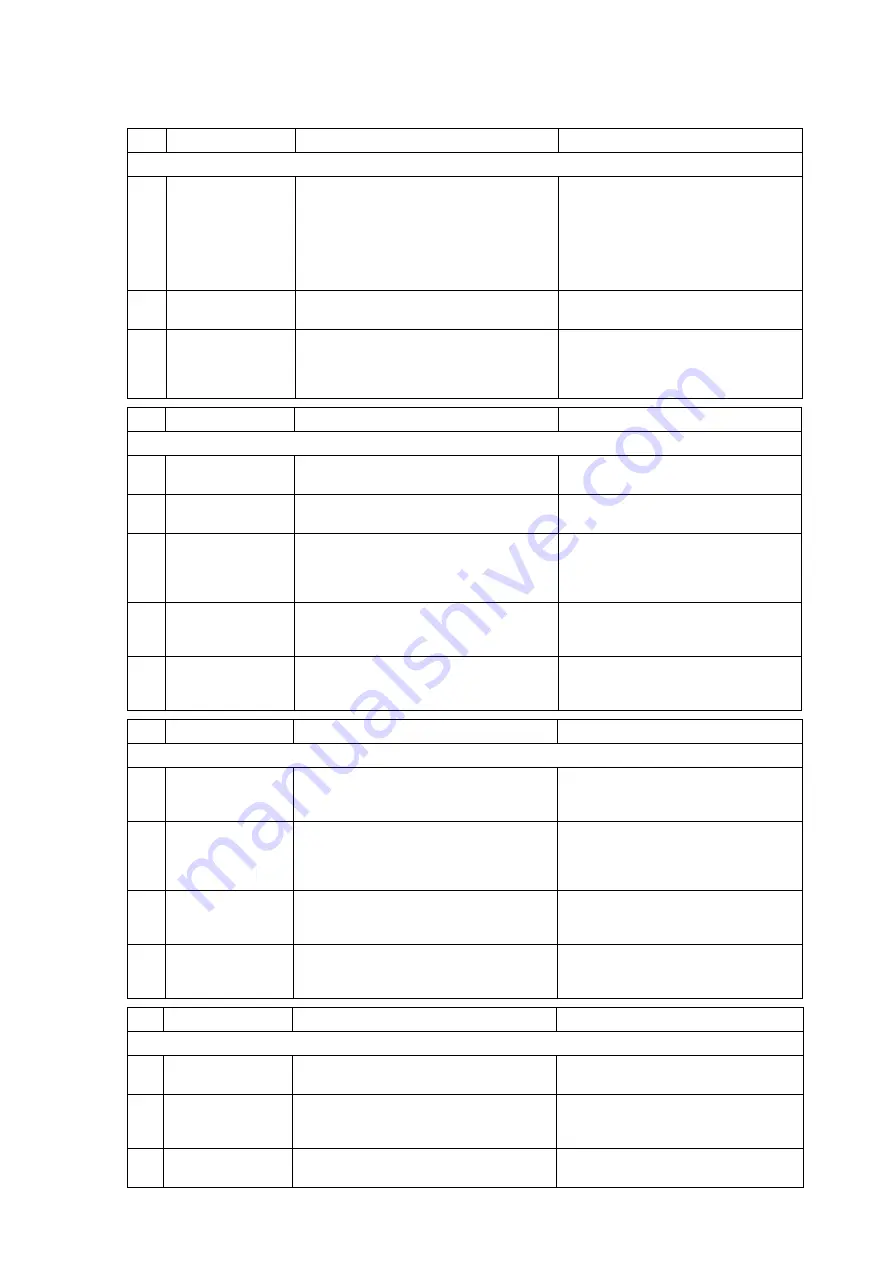
11-5
No. Check
Items
Check
Procedure
Criteria
1. Preparation, Cleaning
01
Data Backup, etc.
Before the check procedure, back up the setup
data and patient data on the SD card or USB
memory.
If backup is not possible, write down the setting
information, etc. before the check procedure,
and restore the settings to original state after the
check procedure.
The data should be properly backed up.
Or, the setting information, etc. should be
written down.
02
Cleanness
If contamination is found, perform proper
disinfection before the daily check.
No contamination should be found.
03 Cleaning
Visually check the exterior, and perform proper
cleaning.
It should be clean.
No. Check
Items
Check
Procedure
Criteria
2. External Appearance/Accessories
01 External
Appearance Visually check the exterior for scratches, cracks,
deformation, and rust.
No scratches, cracks, deformation, and rust
should be found on the exterior.
02 Label
Visually
check
the
rating label and caution label
of the equipment.
Should be neither peeled nor stained nor
unclear.
03 Cables
Check that neither damage nor broken wire is
found in all cables.
Check that the connection is smooth and
secure.
Neither damaged nor broken wire should be
found.
Should be securely connected.
04 Printing
Paper
(When HR-800 is
used)
Visually check the installed condition.
Check that extra printing paper is stored.
The paper should be correctly installed. No
discoloration should be found.
Extra printing paper should be stored.
05
Operation Manual
Check that accompanying documents
(operational manual, etc.) are stored in specified
location.
Should be stored in specified location.
No Check
Items
Check
Procedure
Criteria
3. Power Supply
01
Standby Switch
Check by connecting the power cable to AC and
turning the power ON/OFF using a standby
switch.
Check that the power supply LED lights.
ON: Green, OFF: Orange
02 Battery-Charging
Operation
(When a battery is
installed)
Install the battery, and check the charging
operation.
Check that the battery charging LED lights.
Charging is in process: Orange, Fully
charged: Green
No battery: Light Off
03
Battery Operation
(When a battery is
installed)
After charging the battery, unplug the power
cable, and change to battery operation.
Check that the battery-operating condition is
as specified on the operation manual.
04
Replacing the Battery
(When a battery is
installed)
Check the battery replacement date.
Should be within one year from start of
usage.
No Check
Items
Check
Procedure
Criteria
4. Display/Operation/Print
01 Operation,
Switch Check by operating the control switches and
keys on the touch panel.
Should operate correctly.
02 LCD
Check that the home display is displayed on the
LCD.
Characters and waveform should be clear.
The display should be clearly displayed with
sufficient brightness.
03 Alarm
Indicator
Check if the alarm indicator lights when the
power is turned ON.
Should light when the power is turned ON.
Содержание DS-8400
Страница 4: ......
Страница 36: ...xxxii ...
Страница 46: ...1 6 ...
Страница 74: ...3 4 ...
Страница 117: ...5 1 Wiring Diagram Chapter 5 Main Unit DSC 8400 5 2 ...
Страница 120: ...5 4 ...
Страница 128: ...6 8 ...
Страница 130: ...7 2 DSC 8410 CPU Unit BLK ...
Страница 132: ...7 4 DSC 8410 Power Supply Unit BLK ...
Страница 135: ...7 7 DSC 8410 Assembly 1 Front Case Part ...
Страница 137: ...7 9 DSC 8410 Assembly 2 CPU Unit Part ...
Страница 139: ...7 11 DSC 8410 Assembly 3 Joint Part Expansion Module Part ...
Страница 141: ...7 13 DSC 8410 Assembly 4 COM AUX Part Recorder Part ...
Страница 143: ...7 15 DSC 8410 Assembly 5 Power Board Part Power Supply Unit Part ...
Страница 145: ...7 17 DSC 8410 Assembly 6 Rear Case Sheet Metal Part Item number ...
Страница 147: ...7 19 DSC 8410 Assembly 7 Rear Case Part Item number Connector position ...
Страница 149: ...7 21 DSC 8410 Assembly 8 Front Rear Stand Part ...
Страница 152: ...7 24 DSC 8410 Assembly 10 Super Unit Cover Assembly ...
Страница 154: ...7 26 DSC 8410 Assembly 11 Super Unit Part Blank Cover Recorder Part Blank ...
Страница 156: ...7 28 DSC 8410 Assembly 12 Labeling ...
Страница 168: ...8 6 ...
Страница 222: ...9 54 ...
Страница 258: ...10 36 ...
Страница 272: ...11 14 ...
Страница 274: ...3 39 4 Hongo Bunkyo ku Tokyo Japan Tel 81 3 5684 1455 Fax 81 3 3814 1222 http www fukuda com 4R0101420 201706 ...


























