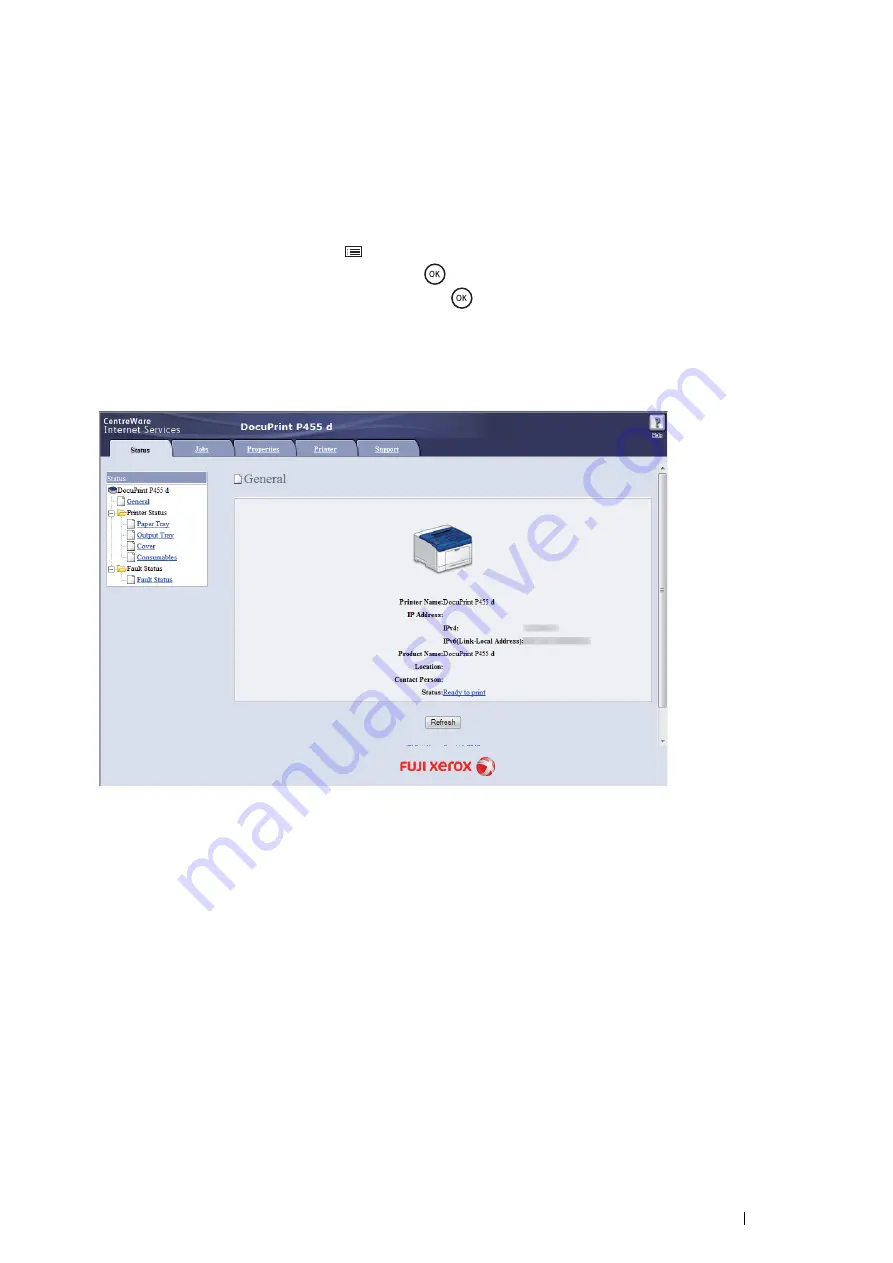
Printer Connection and Software Installation
113
Reconfiguring the Wireless Settings
To change the wireless setting through the wireless connection from your computer, perform the following.
NOTE:
•
Ensure that the wireless connection setting is completed in
"Configuring the Optional Wireless Printer Adapter" on page 104
•
The following settings are available when the network mode is set to infrastructure in
"Configuring the Optional Wireless
1
Check the IP address of the printer.
a
On the operator panel, press the
(
Menu
) button.
b
Select
Report / List
, and then press the
button.
c
Select
Printer Settings
, and then press the
button.
The Printer Settings page is printed.
d
Confirm the IP address next to
IP Address
under
Network (Wireless)
on the Printer Settings page.
2
Launch the CentreWare Internet Services by entering the IP address of the printer in your web browser.
3
Click the
Properties
tab.
4
Click
Wireless
.
5
Change the wireless settings of the printer.
6
Click
Apply
to apply the settings.
7
Reboot the printer.
8
Change the wireless settings on your computer or access point accordingly.
NOTE:
•
To change the wireless settings on your computer, refer to the manuals provided with the wireless LAN access point or if your
computer provides a wireless adapter tool, change the wireless settings using that tool.
Содержание DocuPrint P455 D
Страница 1: ...DocuPrint P455 d User Guide ...
Страница 4: ...4 Preface ...
Страница 10: ...10 Contents ...
Страница 68: ...68 Printer Management Software ...
Страница 106: ...106 Printer Connection and Software Installation 3 Click Wireless Network Kit b g n 4 Click Start wireless settings ...
Страница 107: ...Printer Connection and Software Installation 107 5 Click Wireless Configuration 6 Select Wizard and then click Next ...
Страница 114: ...114 Printer Connection and Software Installation ...
Страница 160: ...160 Printing Basics ...
Страница 200: ...200 Using the Operator Panel Menus ...
Страница 211: ...Troubleshooting 211 10 Press down the levers on both sides of the fusing unit and then close the rear door ...
Страница 252: ...252 Maintenance 8 Insert the bypass tray into the printer push until it stops and close the cover ...
Страница 259: ...Maintenance 259 5 Grasp the handle on the top of the drum cartridge with the other hand and then pull it out completely ...
Страница 269: ...Maintenance 269 8 Pull the tab toward you and pull the nudger roll upward to remove it from the shaft ...
Страница 294: ...294 Contacting Fuji Xerox ...
Страница 301: ......
Страница 302: ...DocuPrint P455 d User Guide Fuji Xerox Co Ltd ME5893E2 1 Edition 1 June 2012 Copyright 2012 by Fuji Xerox Co Ltd ...






























