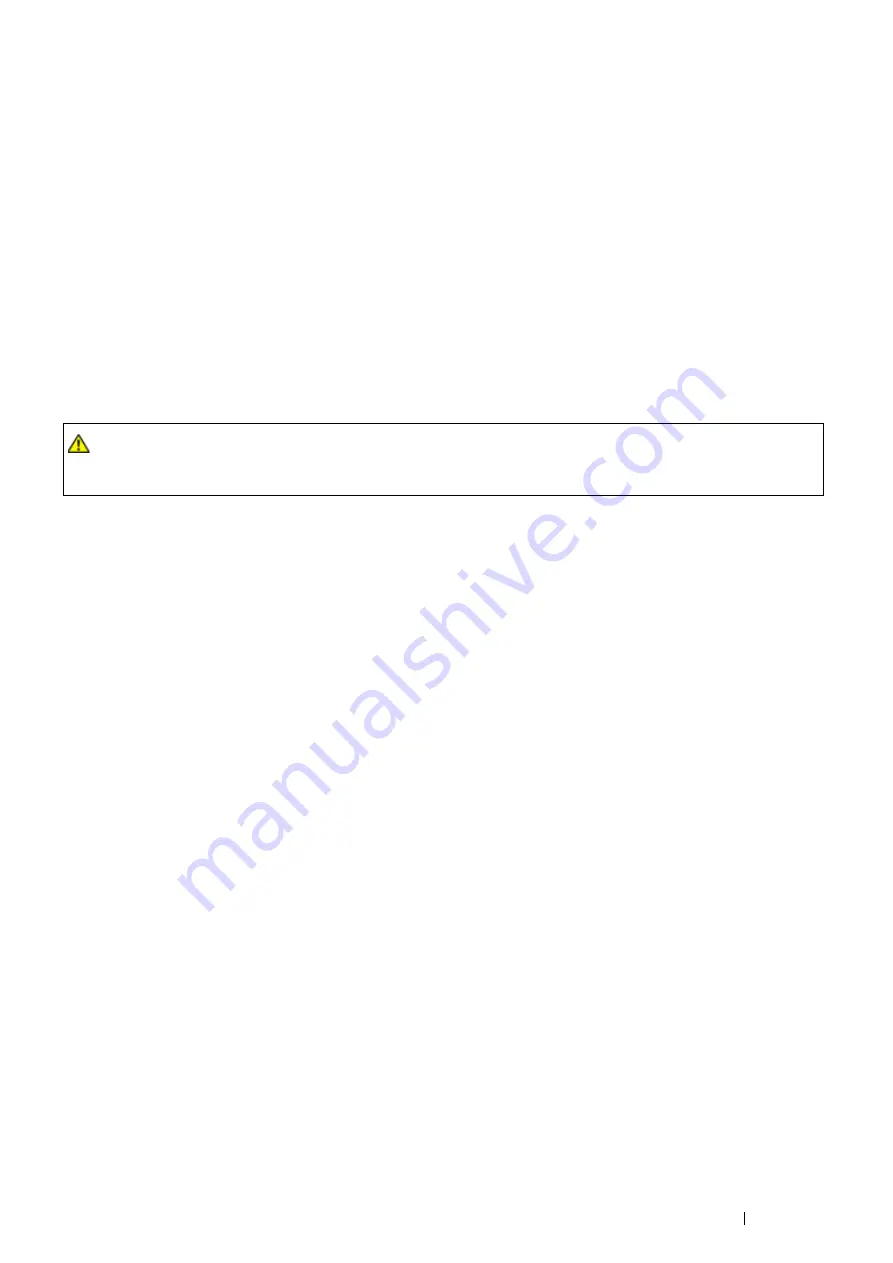
Printing Basics
117
Print Media That Can Damage Your Printer
The following paper types are not recommended for use with the printer:
•
Chemically treated paper used to make copies without carbon paper, also known as carbonless paper,
carbonless copy paper (CCP), or no carbon required (NCR) paper.
•
Preprinted paper with chemicals that may contaminate the printer.
•
Preprinted paper that can be affected by the temperature in the fusing unit.
•
Preprinted paper that requires a registration (the precise print location on the page) greater than ±0.09 inches,
such as optical character recognition (OCR) forms.
In some cases, you can adjust registration with your software program to successfully print on these forms.
•
Coated paper (erasable bond), synthetic paper, thermal paper, and short grain paper.
•
Rough-edged, rough or heavily textured surface paper, or curled paper.
•
Recycled paper containing more than 25% post-consumer waste that does not meet DIN 19 309.
•
Multiple-part forms or documents.
•
Print quality may deteriorate (blank spaces or blotches may appear in the text) when you print on talc or acid
paper.
Print Media Storage Guidelines
For proper print media storage, the following guidelines will help to avoid media feeding problems and uneven print
quality.
•
Store print media in an environment where the temperature is approximately 70 °F/21 °C and the relative
humidity is 40%.
•
Store print media in dark, cool, relatively dry locations. Most paper items are susceptible to damage from
ultraviolet (UV) and visible light. UV radiation, which is emitted by the sun and fluorescent bulbs, is particularly
damaging to paper items. The intensity and length of exposure to visible light on paper items should be
reduced as much as possible.
•
Maintain constant temperatures and relative humidity.
•
Avoid attics, kitchens, garages, and basements for storing print media.
•
Store print media flat. Print media should be stored on pallets, cartons, shelves, or in cabinets.
•
Avoid having food or drinks in the area where print media is stored or handled.
•
Do not open sealed packages of paper until you are ready to load them into the printer. Leave paper in the
original packaging. For most commercial cut-size grades, the ream wrapper contains an inner lining that
protects the paper from moisture loss or gain.
•
Leave the media inside the bag until you are ready to use it; reinsert unused media in the bag and reseal it for
protection. Some specialty media is packaged inside resealable plastic bags.
•
Do not place anything on top of the print media packages.
WARNING:
•
Do not use conductive paper such as origami paper, carbonic paper or conductively-coated paper. When paper jam
occurs, it may cause short-circuit and eventually a fire accident.
Содержание DocuPrint P455 D
Страница 1: ...DocuPrint P455 d User Guide ...
Страница 4: ...4 Preface ...
Страница 10: ...10 Contents ...
Страница 68: ...68 Printer Management Software ...
Страница 106: ...106 Printer Connection and Software Installation 3 Click Wireless Network Kit b g n 4 Click Start wireless settings ...
Страница 107: ...Printer Connection and Software Installation 107 5 Click Wireless Configuration 6 Select Wizard and then click Next ...
Страница 114: ...114 Printer Connection and Software Installation ...
Страница 160: ...160 Printing Basics ...
Страница 200: ...200 Using the Operator Panel Menus ...
Страница 211: ...Troubleshooting 211 10 Press down the levers on both sides of the fusing unit and then close the rear door ...
Страница 252: ...252 Maintenance 8 Insert the bypass tray into the printer push until it stops and close the cover ...
Страница 259: ...Maintenance 259 5 Grasp the handle on the top of the drum cartridge with the other hand and then pull it out completely ...
Страница 269: ...Maintenance 269 8 Pull the tab toward you and pull the nudger roll upward to remove it from the shaft ...
Страница 294: ...294 Contacting Fuji Xerox ...
Страница 301: ......
Страница 302: ...DocuPrint P455 d User Guide Fuji Xerox Co Ltd ME5893E2 1 Edition 1 June 2012 Copyright 2012 by Fuji Xerox Co Ltd ...
















































