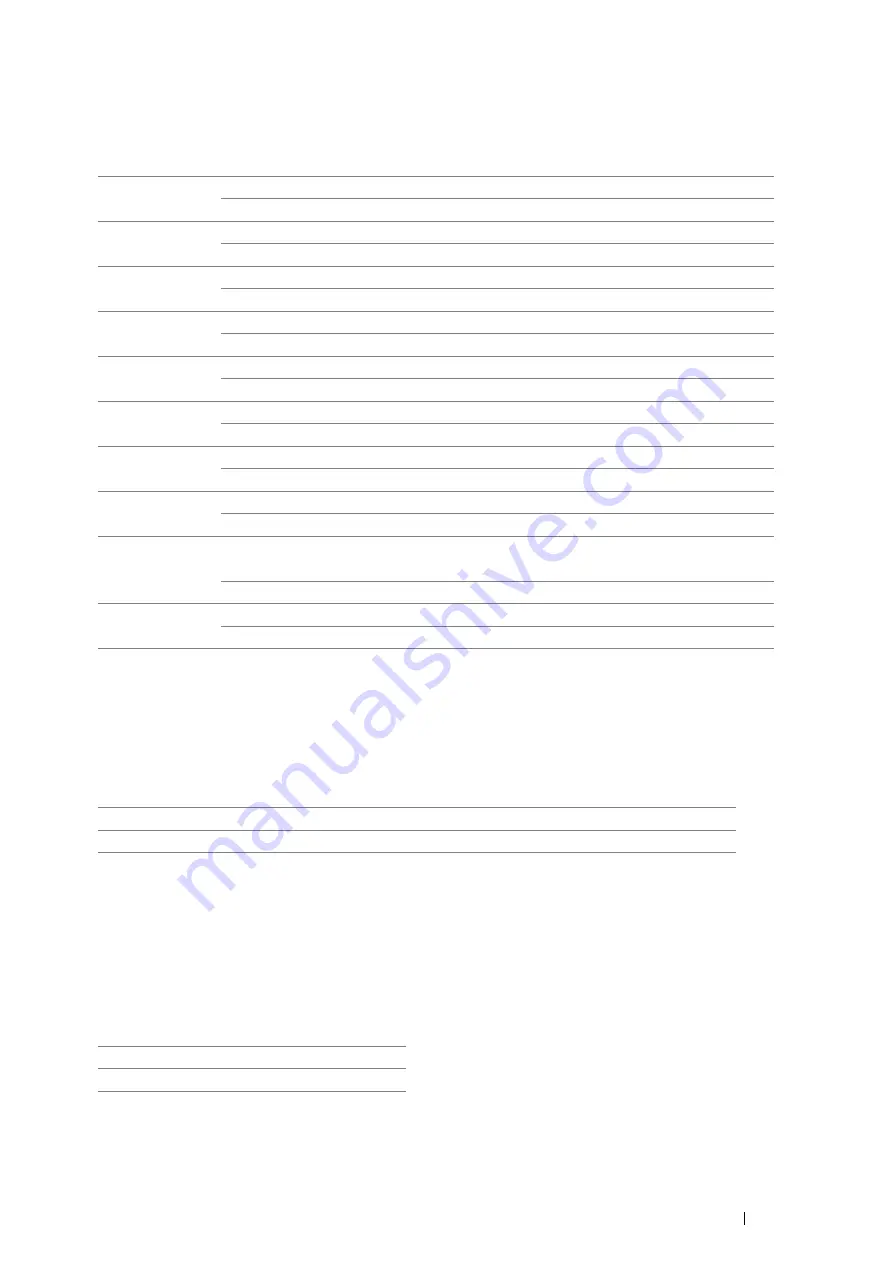
Using the Operator Panel Menus
179
• Audio Tones
Purpose:
To configure settings for tones emitted by the printer during operation or when a warning message appears.
Values:
• mm / inch
Purpose:
To specify the default measurement unit displayed after the numeric value on the operator panel.
Values:
NOTE:
•
The default for
mm / inch
varies depending on other settings, such as
Region
and
Document Size
.
• DefaultPaperSize
Purpose:
To specify the default paper size.
Values:
NOTE:
•
The default for
DefaultPaperSize
varies depending on region-specific factory default.
Control Panel
Off
*
Does not emit a tone when the operator panel input is correct.
On
Emits a tone when the operator panel input is correct.
Invalid Key
Off
*
Does not emit a tone when the operator panel input is incorrect.
On
Emits a tone when the operator panel input is incorrect.
Machine Ready
Off
Does not emit a tone when the printer is ready to process a job.
On
*
Emits a tone when the printer is ready to process a job.
Job Completed
Off
Does not emit a tone when a job is complete.
On
*
Emits a tone when a job is complete.
Fault Tone
Off
Does not emit a tone when a job ends abnormally.
On
*
Emits a tone when a job ends abnormally.
Alert Tone
Off
Does not emit a tone when a problem occurs.
On
*
Emits a tone when a problem occurs.
Out of Paper
Off
Does not emit a tone when the printer runs out of paper.
On
*
Emits a tone when the printer runs out of paper.
Low Toner Alert
Off
Does not emit a tone when a toner is low.
On
*
Emits a tone when a toner is low.
AutoClear Alert
Off*
Does not emit a tone 5 seconds before the printer performs auto
clear.
On
Emits a tone 5 seconds before the printer performs auto clear.
All Tones
Off
Disables all the alert tones.
On
Sets the volume of all the alert tones at once.
Millimeters(mm)
*
Selects millimeter as the default measurement unit.
Inches(")
Selects inch as the default measurement unit.
A4 - 210x297
Letter - 8.5x11
Содержание DocuPrint P455 D
Страница 1: ...DocuPrint P455 d User Guide ...
Страница 4: ...4 Preface ...
Страница 10: ...10 Contents ...
Страница 68: ...68 Printer Management Software ...
Страница 106: ...106 Printer Connection and Software Installation 3 Click Wireless Network Kit b g n 4 Click Start wireless settings ...
Страница 107: ...Printer Connection and Software Installation 107 5 Click Wireless Configuration 6 Select Wizard and then click Next ...
Страница 114: ...114 Printer Connection and Software Installation ...
Страница 160: ...160 Printing Basics ...
Страница 200: ...200 Using the Operator Panel Menus ...
Страница 211: ...Troubleshooting 211 10 Press down the levers on both sides of the fusing unit and then close the rear door ...
Страница 252: ...252 Maintenance 8 Insert the bypass tray into the printer push until it stops and close the cover ...
Страница 259: ...Maintenance 259 5 Grasp the handle on the top of the drum cartridge with the other hand and then pull it out completely ...
Страница 269: ...Maintenance 269 8 Pull the tab toward you and pull the nudger roll upward to remove it from the shaft ...
Страница 294: ...294 Contacting Fuji Xerox ...
Страница 301: ......
Страница 302: ...DocuPrint P455 d User Guide Fuji Xerox Co Ltd ME5893E2 1 Edition 1 June 2012 Copyright 2012 by Fuji Xerox Co Ltd ...






























