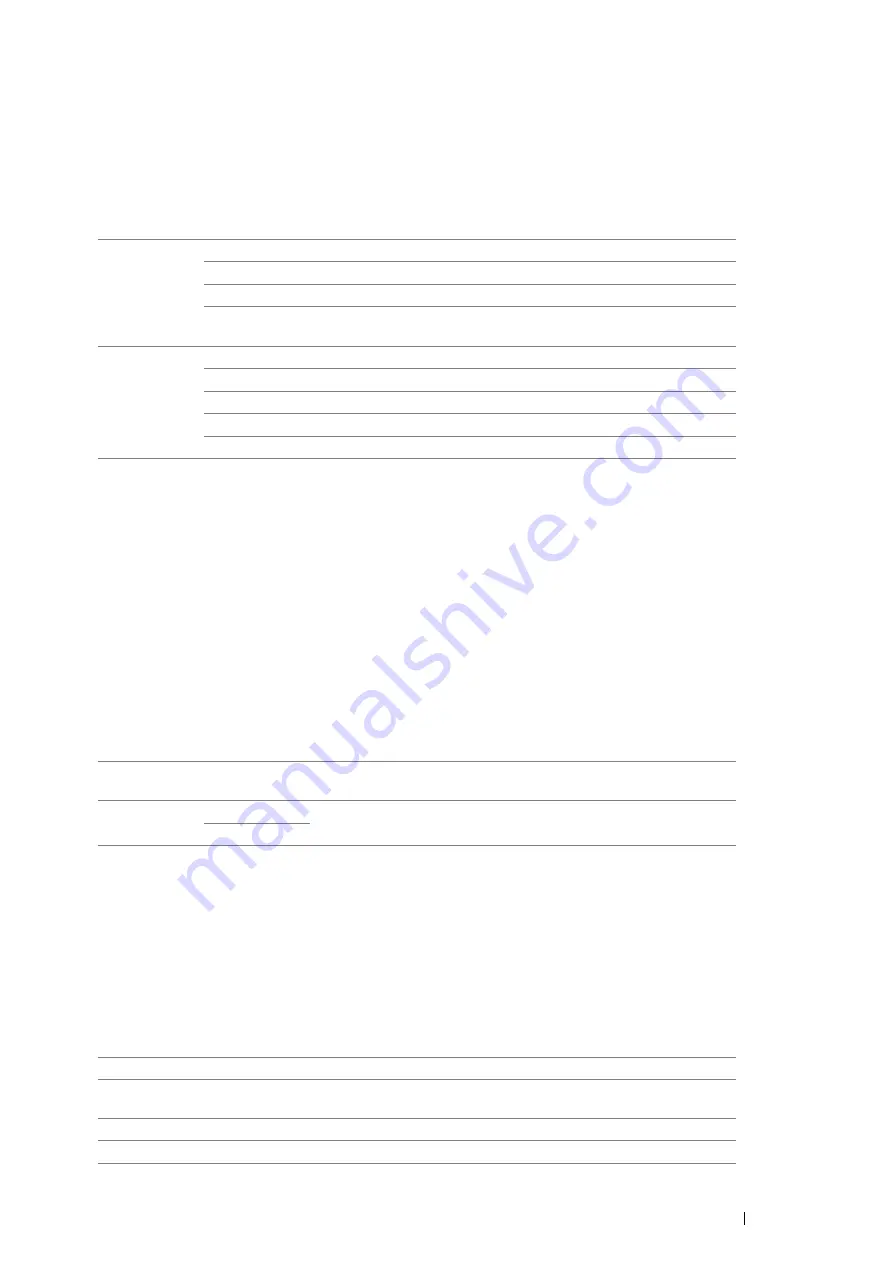
Using the Operator Panel Menus
181
• Banner Sheet
NOTE:
•
Banner Sheet feature is available only when the optional 550 sheet feeder is installed on the printer.
Purpose:
To specify the position of banner sheet, and also specify the tray in which the banner sheet is loaded.
Values:
*1
Tray2
is available only when the optional 550 sheet feeder is installed.
*2
Tray3
is available only when two or more optional 550 sheet feeders are installed.
*3
Tray4
is available only when three optional 550 sheet feeders are installed.
• RAM Disk
NOTE:
•
RAM Disk feature is available only when the optional 512MB memory is installed on the printer.
Purpose:
To allocate memory to the RAM disk file system for the Secure Print and Sample Print features. The change
becomes effective after the printer is turned off and then on again.
Values:
NOTE:
•
Restart your printer when you change the settings for the
RAM Disk
menu.
• Substitute Tray
Purpose:
Specifies whether to use paper of a different size when the paper that is loaded in the specified tray does not match
the paper size settings for the current job.
Values:
Insert Position Off
*
Does not print the banner sheet.
Start Sheet
Inserted before the first page of every job.
End Sheet
Inserted after the last page of every job.
Start&End
Sheet
Inserted before the first page of every job and after the last page of
every job.
Select Tray
Bypass Tray
The banner sheet is loaded in the bypass tray.
Tray1
*
The banner sheet is loaded in the standard 550 sheet tray.
Tray2
*1
The banner sheet is loaded in the optional 550 sheet feeder.
Tray3
*2
The banner sheet is loaded in the optional 550 sheet feeder.
Tray4
*3
The banner sheet is loaded in the optional 550 sheet feeder.
Disable
Does not allocate memory to the RAM disk file system. Secure Print
and Sample Print jobs will abort and be recorded to the job log.
Enable
*
200MB
*
Sets the allocation of memory to the RAM disk file system in
increments of 50 MB.
50-350MB
Off
*
No tray size substitute accepted.
Larger Size
Substitutes paper of next largest size. When there is no larger paper
size, the printer substitutes paper of nearest size.
Closest Size
Substitutes paper of nearest size.
Bypass Tray
Substitutes paper from the bypass tray.
Содержание DocuPrint P455 D
Страница 1: ...DocuPrint P455 d User Guide ...
Страница 4: ...4 Preface ...
Страница 10: ...10 Contents ...
Страница 68: ...68 Printer Management Software ...
Страница 106: ...106 Printer Connection and Software Installation 3 Click Wireless Network Kit b g n 4 Click Start wireless settings ...
Страница 107: ...Printer Connection and Software Installation 107 5 Click Wireless Configuration 6 Select Wizard and then click Next ...
Страница 114: ...114 Printer Connection and Software Installation ...
Страница 160: ...160 Printing Basics ...
Страница 200: ...200 Using the Operator Panel Menus ...
Страница 211: ...Troubleshooting 211 10 Press down the levers on both sides of the fusing unit and then close the rear door ...
Страница 252: ...252 Maintenance 8 Insert the bypass tray into the printer push until it stops and close the cover ...
Страница 259: ...Maintenance 259 5 Grasp the handle on the top of the drum cartridge with the other hand and then pull it out completely ...
Страница 269: ...Maintenance 269 8 Pull the tab toward you and pull the nudger roll upward to remove it from the shaft ...
Страница 294: ...294 Contacting Fuji Xerox ...
Страница 301: ......
Страница 302: ...DocuPrint P455 d User Guide Fuji Xerox Co Ltd ME5893E2 1 Edition 1 June 2012 Copyright 2012 by Fuji Xerox Co Ltd ...






























