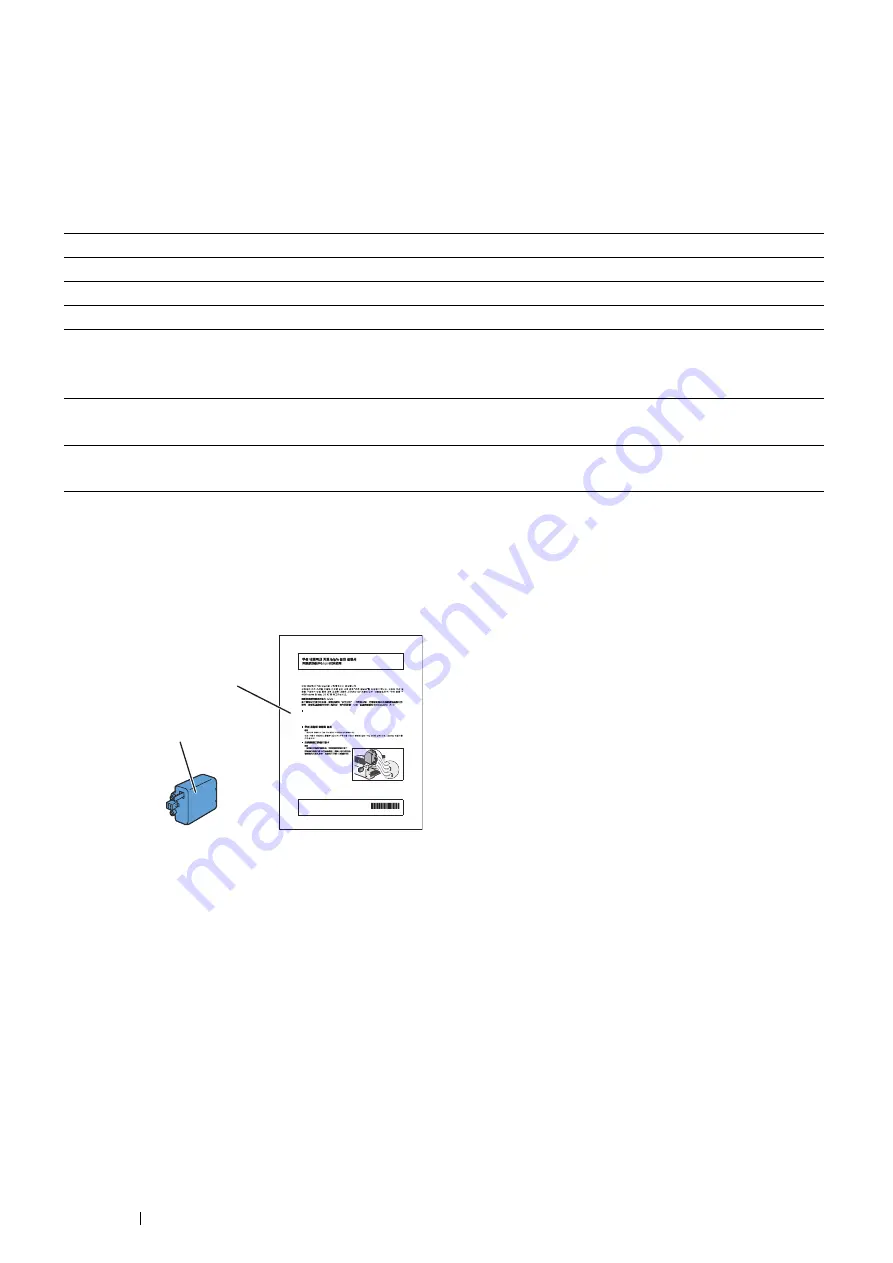
48
Basic Operation
Installing the Optional Wireless Printer Adapter
The wireless printer adapter is supplied with the Wireless Network Kit b/g/n.
The wireless printer adapter allows you to use the printer with wireless network connection.
The specifications of the wireless printer adapter are described below.
NOTE:
•
The optional wireless printer adapter is not supplied in some regions.
NOTE:
•
When the wireless printer adapter is installed, you cannot use IEEE 802.1x authentication and/or the Ethernet port for a wired
connection.
Verifying the Contents of the Box
NOTE:
•
To complete wireless installation, you require the corresponding
Driver CD Kit
that comes with your printer, which can also be
downloaded from
http://www.fujixerox.com/support/docuprint/
.
Item
Specification
Connectivity Technology
Wireless
Compliant Standards
IEEE 802.11b, 802.11g, and 802.11n
Bandwidth
2.4 GHz
Data Transfer Rate
IEEE 802.11n: 65 Mbps
IEEE 802.11g: 54, 48, 36, 24, 18, 12, 9, and 6 Mbps
IEEE 802.11b: 11, 5.5, 2, and 1 Mbps
Security
64 (40-bit key)/128 (104-bit key) WEP,
WPA- PSK (TKIP, AES), WPA2-PSK (AES)
Wi-Fi
®
Protected Setup (WPS)
Push-Button Configuration (PBC),
Personal Identification Number (PIN)
Fuji Xerox Co., Ltd.
XXXX XXXXX / DE4942Z4-1
(Edition 1) June 2012
Printed in China
Copyright © 2012 by Fuji Xerox Co., Ltd.
XXXX XXXXX
Thank you for purchasing the Wireless Network Kit b/g/n.
To ensure the safe operation of the printer, be sure to read through the "Safety Guide" before starting
the installation. For more details such as how to configure the wireless settings for the printer, refer to
"Configuring Wireless Settings (Windows & Mac OS X)" in "User Guide" available on the
Driver CD Kit
.
Installing the Wireless Printer Adapter
Important
• Ensure that the printer is turned off before installing the wireless printer adapter.
Align the connector and the three protrusions of the wireless printer adapter with the four holes on the rear of the
printer, and insert the adapter as shown in the illustration.
•
•
Wireless Network Kit b/g/n Installation Guide
Wireless Printer Adapter
Wireless Network Kit b/g/n
Installation Guide
Содержание DocuPrint P455 D
Страница 1: ...DocuPrint P455 d User Guide ...
Страница 4: ...4 Preface ...
Страница 10: ...10 Contents ...
Страница 68: ...68 Printer Management Software ...
Страница 106: ...106 Printer Connection and Software Installation 3 Click Wireless Network Kit b g n 4 Click Start wireless settings ...
Страница 107: ...Printer Connection and Software Installation 107 5 Click Wireless Configuration 6 Select Wizard and then click Next ...
Страница 114: ...114 Printer Connection and Software Installation ...
Страница 160: ...160 Printing Basics ...
Страница 200: ...200 Using the Operator Panel Menus ...
Страница 211: ...Troubleshooting 211 10 Press down the levers on both sides of the fusing unit and then close the rear door ...
Страница 252: ...252 Maintenance 8 Insert the bypass tray into the printer push until it stops and close the cover ...
Страница 259: ...Maintenance 259 5 Grasp the handle on the top of the drum cartridge with the other hand and then pull it out completely ...
Страница 269: ...Maintenance 269 8 Pull the tab toward you and pull the nudger roll upward to remove it from the shaft ...
Страница 294: ...294 Contacting Fuji Xerox ...
Страница 301: ......
Страница 302: ...DocuPrint P455 d User Guide Fuji Xerox Co Ltd ME5893E2 1 Edition 1 June 2012 Copyright 2012 by Fuji Xerox Co Ltd ...
















































