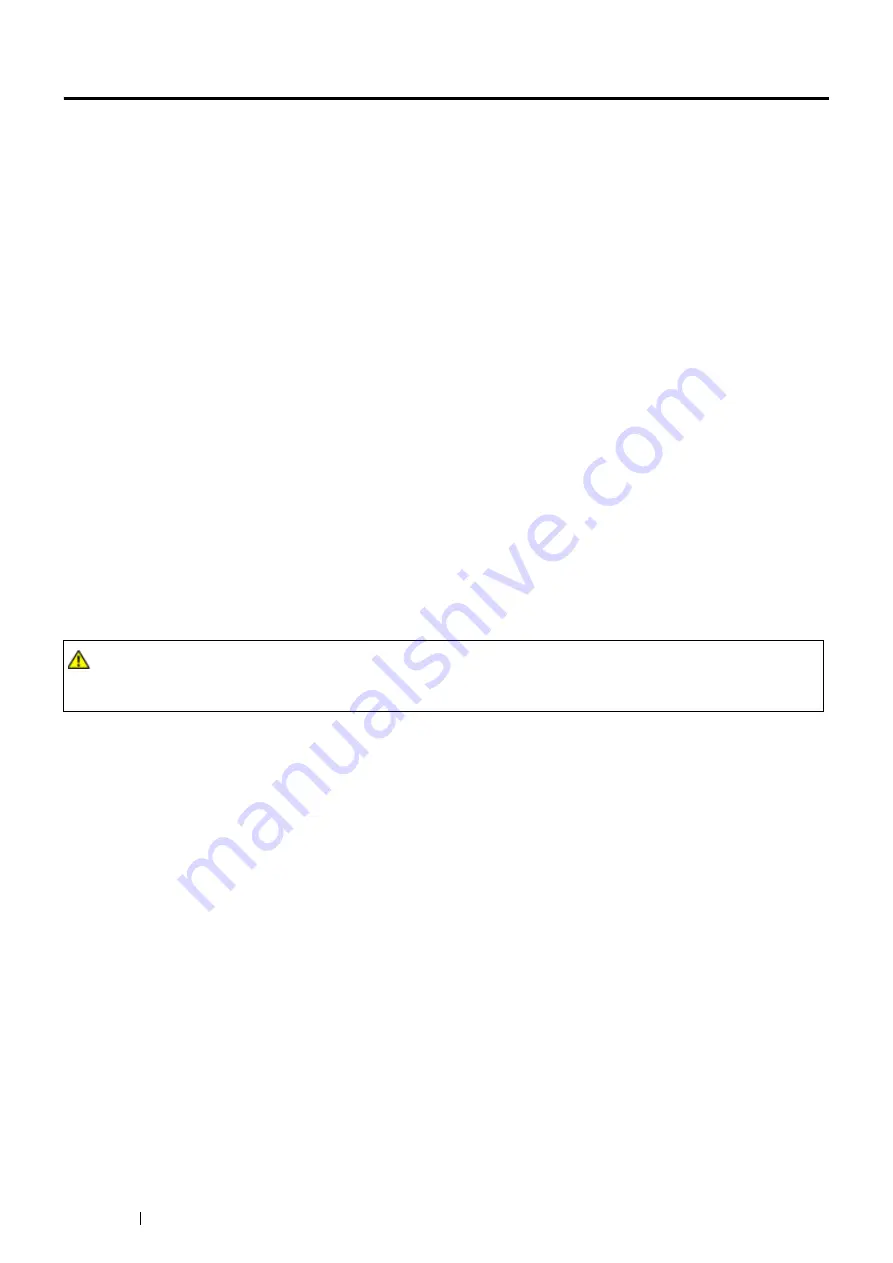
116
Printing Basics
About Print Media
This section includes:
• "Print Media Usage Guidelines" on page 116
• "Print Media That Can Damage Your Printer" on page 117
• "Print Media Storage Guidelines" on page 117
Using paper that is not appropriate for the printer can cause paper jams, image quality problems, or printer failure.
To achieve the best performance from your printer, we recommend you to use only the paper described in this
section.
When using paper other than that recommended, contact the Fuji Xerox local representative office or an authorised
dealer.
Print Media Usage Guidelines
The printer tray accommodates various sizes and types of paper and other specialty media. Follow these guidelines
when loading paper and media in the tray:
•
Envelopes can be printed from the bypass tray.
•
Fan paper or other specialty media before loading in the paper tray.
•
Do not print on label stock once a label has been removed from a sheet.
•
Use only paper envelopes. Do not use envelopes with windows, metal clasps, or adhesives with release strips.
•
Print all envelopes single-sided only.
•
Some wrinkling and embossing may occur when printing envelopes.
•
Do not overload the paper tray. Do not load print media above the fill line on the inside of the width guides.
•
Adjust the width guides to fit the paper size.
•
If excessive jams or wrinkles occur, use paper or other media from a new package.
See also:
• "Loading Print Media in the Standard 550 Sheet Tray and the Optional 550 Sheet Feeder" on page 123
• "Loading Print Media in the Bypass Tray" on page 126
• "Loading Envelope in the Bypass Tray" on page 129
• "Printing on Custom Size Paper" on page 146
WARNING:
•
Do not use conductive paper such as origami paper, carbonic paper or conductively-coated paper. When paper jam
occurs, it may cause short-circuit and eventually a fire accident.
Содержание DocuPrint P455 D
Страница 1: ...DocuPrint P455 d User Guide ...
Страница 4: ...4 Preface ...
Страница 10: ...10 Contents ...
Страница 68: ...68 Printer Management Software ...
Страница 106: ...106 Printer Connection and Software Installation 3 Click Wireless Network Kit b g n 4 Click Start wireless settings ...
Страница 107: ...Printer Connection and Software Installation 107 5 Click Wireless Configuration 6 Select Wizard and then click Next ...
Страница 114: ...114 Printer Connection and Software Installation ...
Страница 160: ...160 Printing Basics ...
Страница 200: ...200 Using the Operator Panel Menus ...
Страница 211: ...Troubleshooting 211 10 Press down the levers on both sides of the fusing unit and then close the rear door ...
Страница 252: ...252 Maintenance 8 Insert the bypass tray into the printer push until it stops and close the cover ...
Страница 259: ...Maintenance 259 5 Grasp the handle on the top of the drum cartridge with the other hand and then pull it out completely ...
Страница 269: ...Maintenance 269 8 Pull the tab toward you and pull the nudger roll upward to remove it from the shaft ...
Страница 294: ...294 Contacting Fuji Xerox ...
Страница 301: ......
Страница 302: ...DocuPrint P455 d User Guide Fuji Xerox Co Ltd ME5893E2 1 Edition 1 June 2012 Copyright 2012 by Fuji Xerox Co Ltd ...
















































