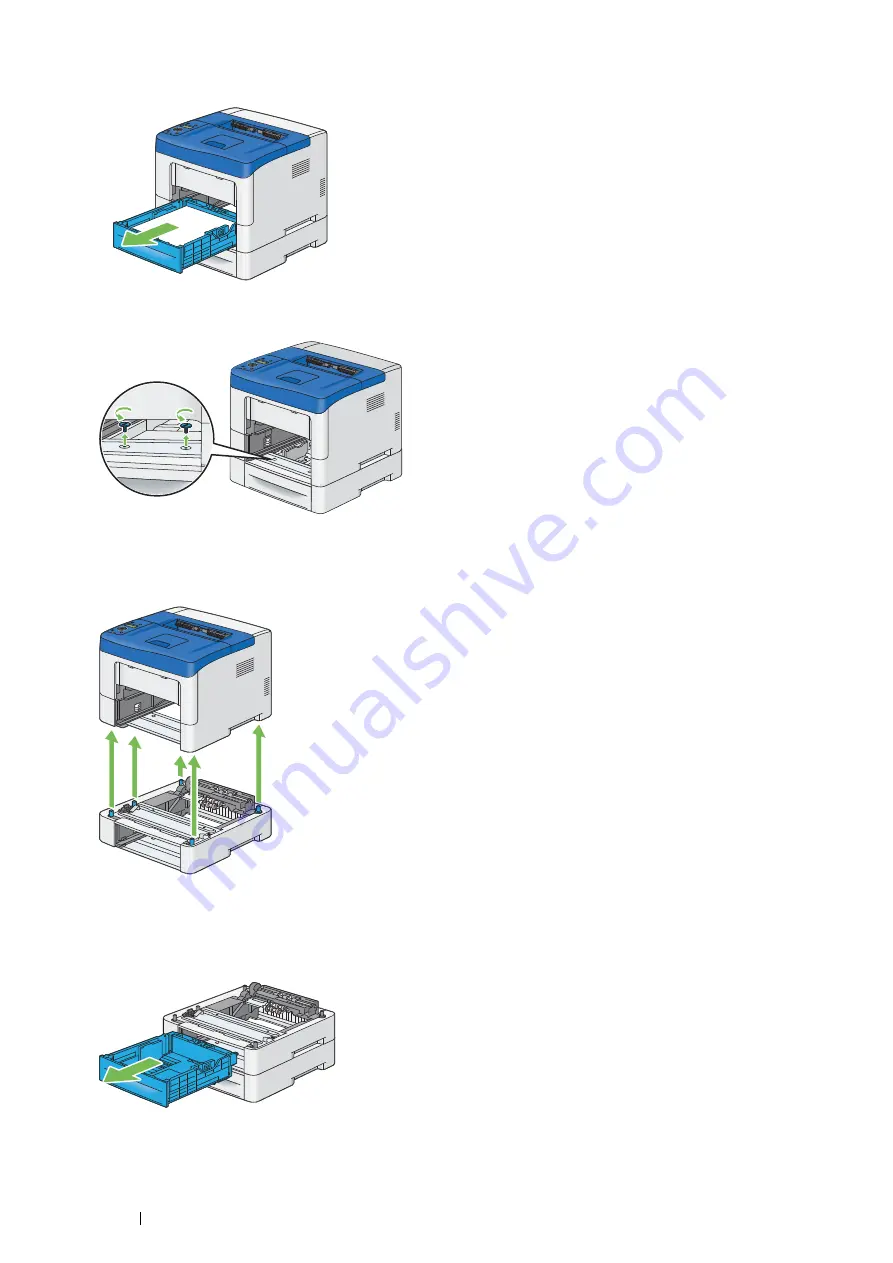
282
Maintenance
5
Pull the standard 550 sheet tray out of the printer about 200 mm. Hold the standard 550 sheet tray with both
hands, and remove it from the printer.
6
Remove the two screws joining the printer and the optional 550 sheet feeder by unscrewing them with a coin or
similar object.
NOTE:
•
The screw hole is located in 145 mm recess from the front of the printer.
7
Gently lift the printer off the optional 550 sheet feeder, and place it on a level surface.
When you remove the multiple optional 550 sheet feeders, go to step
8
.
When you remove a single optional 550 sheet feeder, go to step
13
.
8
Pull the optional 550 sheet tray out of another optional 550 sheet feeder.
Содержание DocuPrint P455 D
Страница 1: ...DocuPrint P455 d User Guide ...
Страница 4: ...4 Preface ...
Страница 10: ...10 Contents ...
Страница 68: ...68 Printer Management Software ...
Страница 106: ...106 Printer Connection and Software Installation 3 Click Wireless Network Kit b g n 4 Click Start wireless settings ...
Страница 107: ...Printer Connection and Software Installation 107 5 Click Wireless Configuration 6 Select Wizard and then click Next ...
Страница 114: ...114 Printer Connection and Software Installation ...
Страница 160: ...160 Printing Basics ...
Страница 200: ...200 Using the Operator Panel Menus ...
Страница 211: ...Troubleshooting 211 10 Press down the levers on both sides of the fusing unit and then close the rear door ...
Страница 252: ...252 Maintenance 8 Insert the bypass tray into the printer push until it stops and close the cover ...
Страница 259: ...Maintenance 259 5 Grasp the handle on the top of the drum cartridge with the other hand and then pull it out completely ...
Страница 269: ...Maintenance 269 8 Pull the tab toward you and pull the nudger roll upward to remove it from the shaft ...
Страница 294: ...294 Contacting Fuji Xerox ...
Страница 301: ......
Страница 302: ...DocuPrint P455 d User Guide Fuji Xerox Co Ltd ME5893E2 1 Edition 1 June 2012 Copyright 2012 by Fuji Xerox Co Ltd ...






























