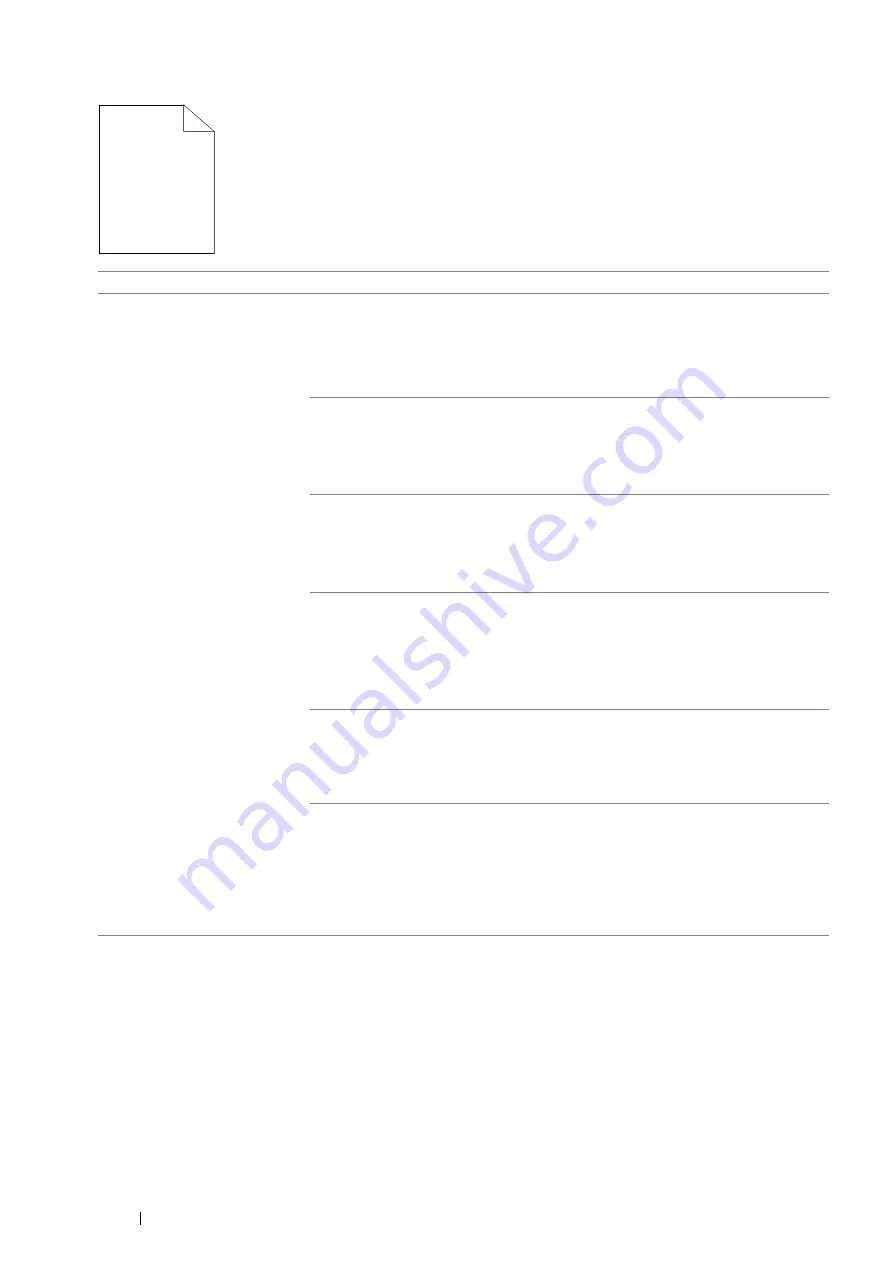
230
Troubleshooting
The Entire Output Is Blank
Problem
Action
The entire output is blank.
The toner cartridge may be low or need to be replaced. Confirm the amount of toner
in the toner cartridge.
1
Check the toner level in the
Status Monitor
window.
2
Replace the toner cartridge as necessary.
If the problem persists, disable
Toner Saver
in the print driver.
Disable
Toner Saver
in the print driver. The following procedure uses the PCL 6
driver as an example.
1
On the
Image Options
tab, ensure that
Off
is selected in the
Toner Saver
drop-down menu.
If the problem persists, try changing the
Paper Type
setting in the print driver.
The print media surface may be uneven. Try changing the
Paper Type
setting in the
print driver. For example, change the plain paper to heavyweight using the PCL 6
driver.
1
On the
Paper/Output
tab, change the
Paper Type
setting.
If the problem persists, verify that the correct print media is being used.
Verify that the correct print media is being used.
See also:
• "Usable Print Media" on page 118
If not, use the print media recommended for the printer.
If the problem persists, ensure the transfer unit is correctly installed.
Ensure the transfer unit is correctly installed.
See also:
• "Installing a Transfer Unit" on page 264
If the problem persists, replace the drum cartridge if you have a spare cartridge.
Replace the drum cartridge if you have a spare cartridge.
See also:
• "Replacing the Drum Cartridge" on page 257
• "Installing a Drum Cartridge" on page 260
If the problem persists, contact the Fuji Xerox local representative office or an
authorised dealer.
Содержание DocuPrint P455 D
Страница 1: ...DocuPrint P455 d User Guide ...
Страница 4: ...4 Preface ...
Страница 10: ...10 Contents ...
Страница 68: ...68 Printer Management Software ...
Страница 106: ...106 Printer Connection and Software Installation 3 Click Wireless Network Kit b g n 4 Click Start wireless settings ...
Страница 107: ...Printer Connection and Software Installation 107 5 Click Wireless Configuration 6 Select Wizard and then click Next ...
Страница 114: ...114 Printer Connection and Software Installation ...
Страница 160: ...160 Printing Basics ...
Страница 200: ...200 Using the Operator Panel Menus ...
Страница 211: ...Troubleshooting 211 10 Press down the levers on both sides of the fusing unit and then close the rear door ...
Страница 252: ...252 Maintenance 8 Insert the bypass tray into the printer push until it stops and close the cover ...
Страница 259: ...Maintenance 259 5 Grasp the handle on the top of the drum cartridge with the other hand and then pull it out completely ...
Страница 269: ...Maintenance 269 8 Pull the tab toward you and pull the nudger roll upward to remove it from the shaft ...
Страница 294: ...294 Contacting Fuji Xerox ...
Страница 301: ......
Страница 302: ...DocuPrint P455 d User Guide Fuji Xerox Co Ltd ME5893E2 1 Edition 1 June 2012 Copyright 2012 by Fuji Xerox Co Ltd ...






























