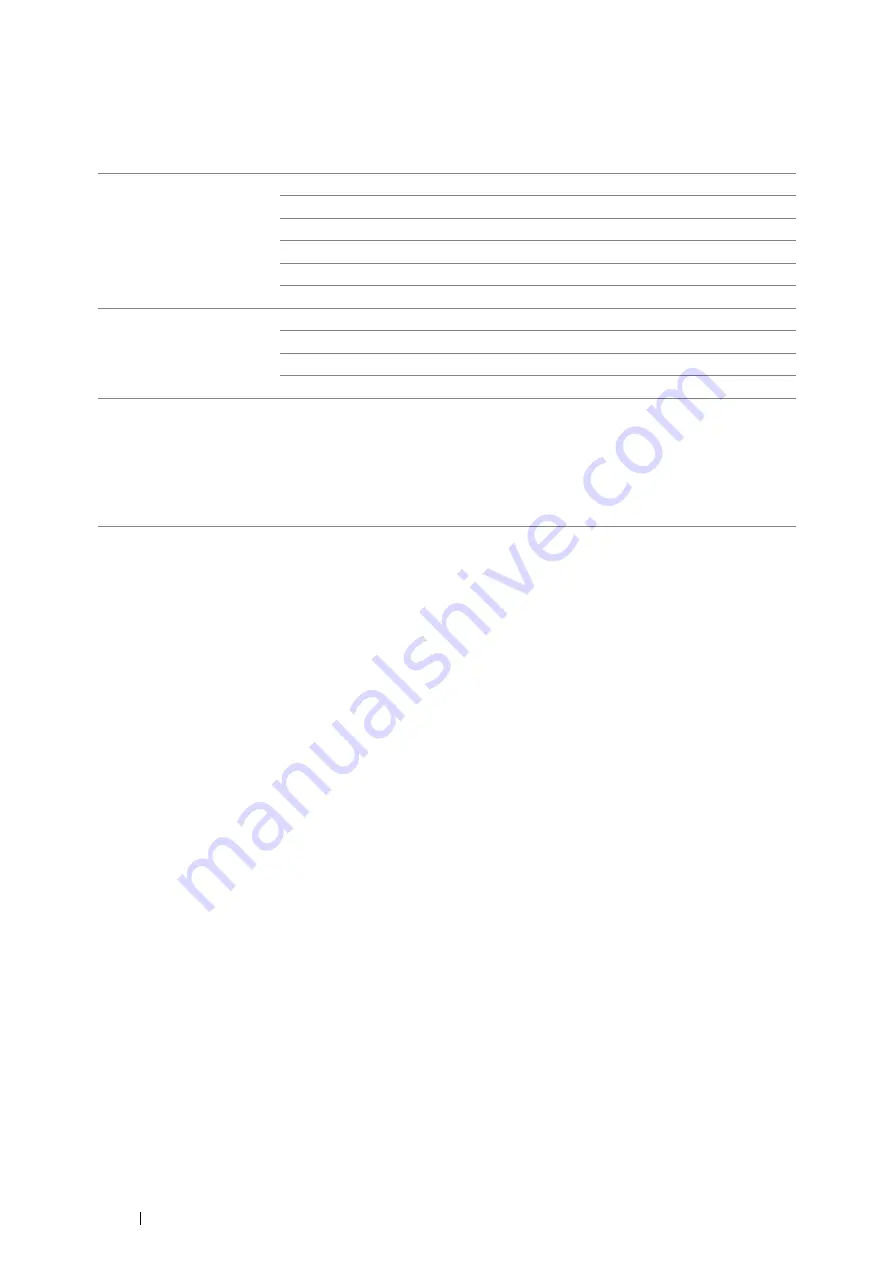
104
Printer Connection and Software Installation
Configuring the Optional Wireless Printer Adapter
This section describes how to configure a wireless printer adapter through Easy Install Navi, operator panel and
CentreWare Internet Services.
You can select a method to configure a wireless printer adapter from the following:
IMPORTANT:
•
Ensure that the Ethernet cable has been disconnected from the printer before you configure the wireless settings other than
through Ethernet cable and CentreWare Internet Services.
NOTE:
•
Before you configure the wireless settings on the operator panel, you need to set up the wireless network settings on your
computer. For details, refer to the manuals provided with the wireless LAN access point or if your computer provides a
wireless adapter tool, configure the wireless settings using that tool.
•
If the
Panel Lock Set
is set to
Enable
, you need to enter the four digit password to enter the
Admin Menu
menu.
Wizard Setup through
(Windows Only)
USB cable (recommended)
WPS-PBC
*1
WPS-PIN
*2
Operator Panel
Ethernet Cable
CentreWare Internet Services
Non-Wizard Setup through
WPS-PBC
*1
WPS-PIN
*2
Operator Panel
CentreWare Internet Services
*1 WPS-PBC (Wi-Fi
®
Protected Setup-Push Button Configuration) is a method to authenticate and register devices
required for wireless configuration, by pressing the button provided on the access point via wireless routers, and
then performing WPS-PBC setting on the operator panel. This setting is available only when the access point
supports WPS.
*2 WPS-PIN (Wi-Fi Protected Setup-Personal Identification Number) is a method to authenticate and register
devices required for wireless configuration, by entering PIN assignments in the printer and computer. This setting,
performed through access point, is available only when the access points of your wireless router supports WPS.
Содержание DocuPrint P455 D
Страница 1: ...DocuPrint P455 d User Guide ...
Страница 4: ...4 Preface ...
Страница 10: ...10 Contents ...
Страница 68: ...68 Printer Management Software ...
Страница 106: ...106 Printer Connection and Software Installation 3 Click Wireless Network Kit b g n 4 Click Start wireless settings ...
Страница 107: ...Printer Connection and Software Installation 107 5 Click Wireless Configuration 6 Select Wizard and then click Next ...
Страница 114: ...114 Printer Connection and Software Installation ...
Страница 160: ...160 Printing Basics ...
Страница 200: ...200 Using the Operator Panel Menus ...
Страница 211: ...Troubleshooting 211 10 Press down the levers on both sides of the fusing unit and then close the rear door ...
Страница 252: ...252 Maintenance 8 Insert the bypass tray into the printer push until it stops and close the cover ...
Страница 259: ...Maintenance 259 5 Grasp the handle on the top of the drum cartridge with the other hand and then pull it out completely ...
Страница 269: ...Maintenance 269 8 Pull the tab toward you and pull the nudger roll upward to remove it from the shaft ...
Страница 294: ...294 Contacting Fuji Xerox ...
Страница 301: ......
Страница 302: ...DocuPrint P455 d User Guide Fuji Xerox Co Ltd ME5893E2 1 Edition 1 June 2012 Copyright 2012 by Fuji Xerox Co Ltd ...






























