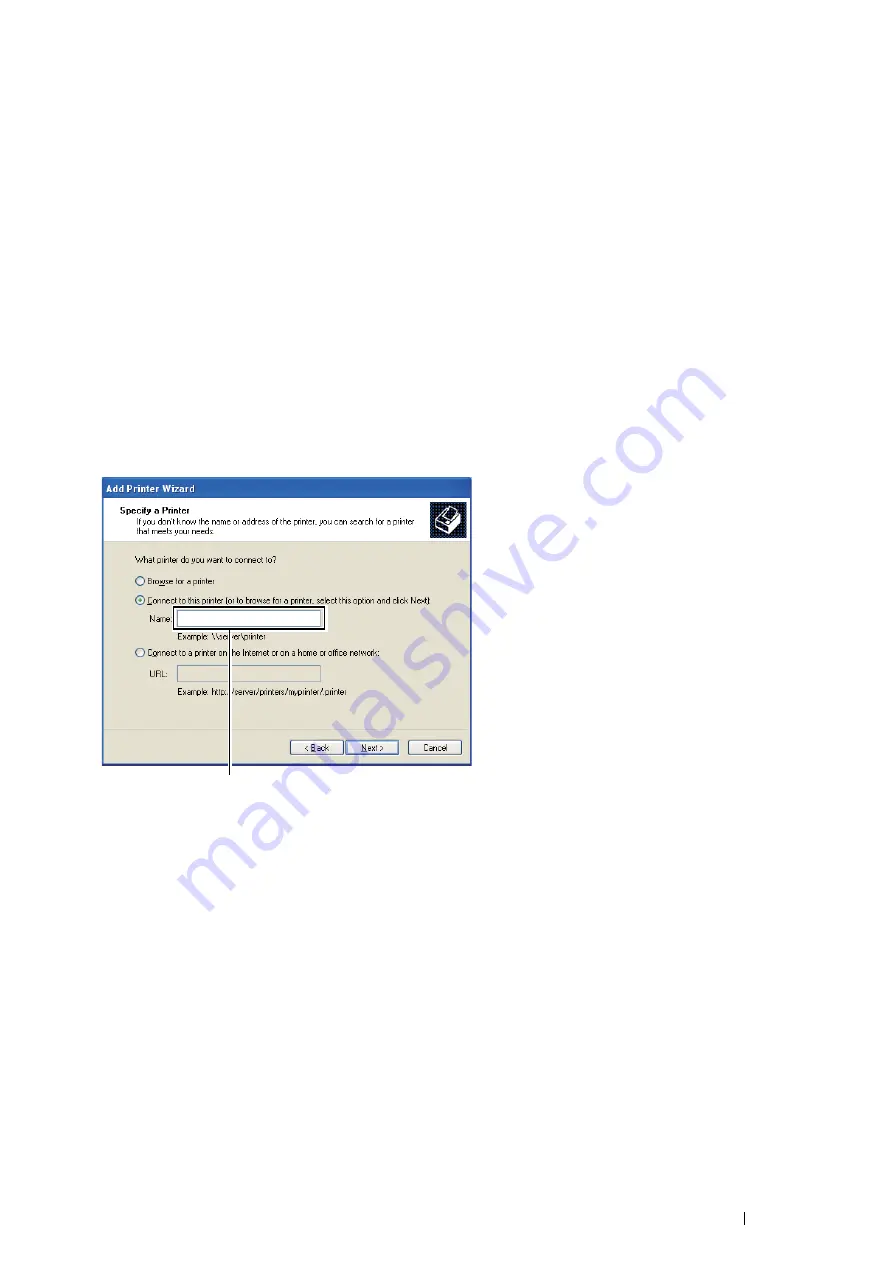
Printer Connection and Software Installation
99
Peer-to-Peer
If you use the peer-to-peer method, the print driver is fully installed on each client computer. Network clients retain
control of driver modifications. The client computer handles the print job processing.
• For Windows XP, Windows XP 64-bit Edition, Windows Server 2003,
and Windows Server 2003 64-bit Edition
1
Click
start
(
Start
for Windows Server 2003 / Windows Server 2003 64-bit Edition)
→
Printers and Faxes
.
2
Click
Add a printer
(
Add Printer
for Windows Server 2003 / Windows Server 2003 64-bit Edition) to launch
the
Add Printer Wizard
.
3
Click
Next
.
4
Select
A network printer, or a printer attached to another computer
, and then click
Next
.
If the printer is listed, select the printer and click
Next
.
If the printer is not listed, click
The printer that I want isn't listed
.
a
Click
Connect to this printer (or to browse for a printer, select this option and click Next)
.
b
Enter the path of the printer in the text box, and then click
Next
.
The server host name is the name of the server computer that identifies it on the network.
The shared printer name is the name assigned during the server installation process.
5
Click
Browse for a printer
, and then click
Next
.
6
Select the printer, and then click
Next
.
If this is a new printer, you may be prompted to install a print driver.
If no system driver is available, you need to specify the path to available drivers.
7
Specify the following settings if you want, and then click
Next
.
If you want to verify installation, click
Yes
to print a test page.
•
Click
Yes
to set this printer as the default printer.
•
Click
Yes
to print a test page for verifying installation.
8
Click
Finish
.
When a test page prints successfully, installation is complete.
For example:\\<server host name>\<shared printer name>
Содержание DocuPrint M355 df
Страница 1: ...DocuPrint M355 df User Guide ...
Страница 4: ...4 Preface ...
Страница 12: ...12 Contents ...
Страница 60: ...60 Basic Operation 3 Click Wireless Network Kit b g n ...
Страница 66: ...66 Basic Operation ...
Страница 113: ...Printer Connection and Software Installation 113 3 Click Wireless Network Kit b g n 4 Click Start wireless settings ...
Страница 114: ...114 Printer Connection and Software Installation 5 Click Wireless Configuration 6 Select Wizard and then click Next ...
Страница 162: ...162 Printing Basics ...
Страница 387: ...Maintenance 387 5 Grasp the handle on the top of the drum cartridge with the other hand and then pull it out completely ...
Страница 389: ...Maintenance 389 5 Close the front cover ...
Страница 416: ...416 Contacting Fuji Xerox ...
Страница 426: ...426 Index ...
Страница 427: ......
Страница 428: ...DocuPrint M355 df User Guide Fuji Xerox Co Ltd ME5626E2 1 Edition 1 June 2012 Copyright 2012 by Fuji Xerox Co Ltd ...






























