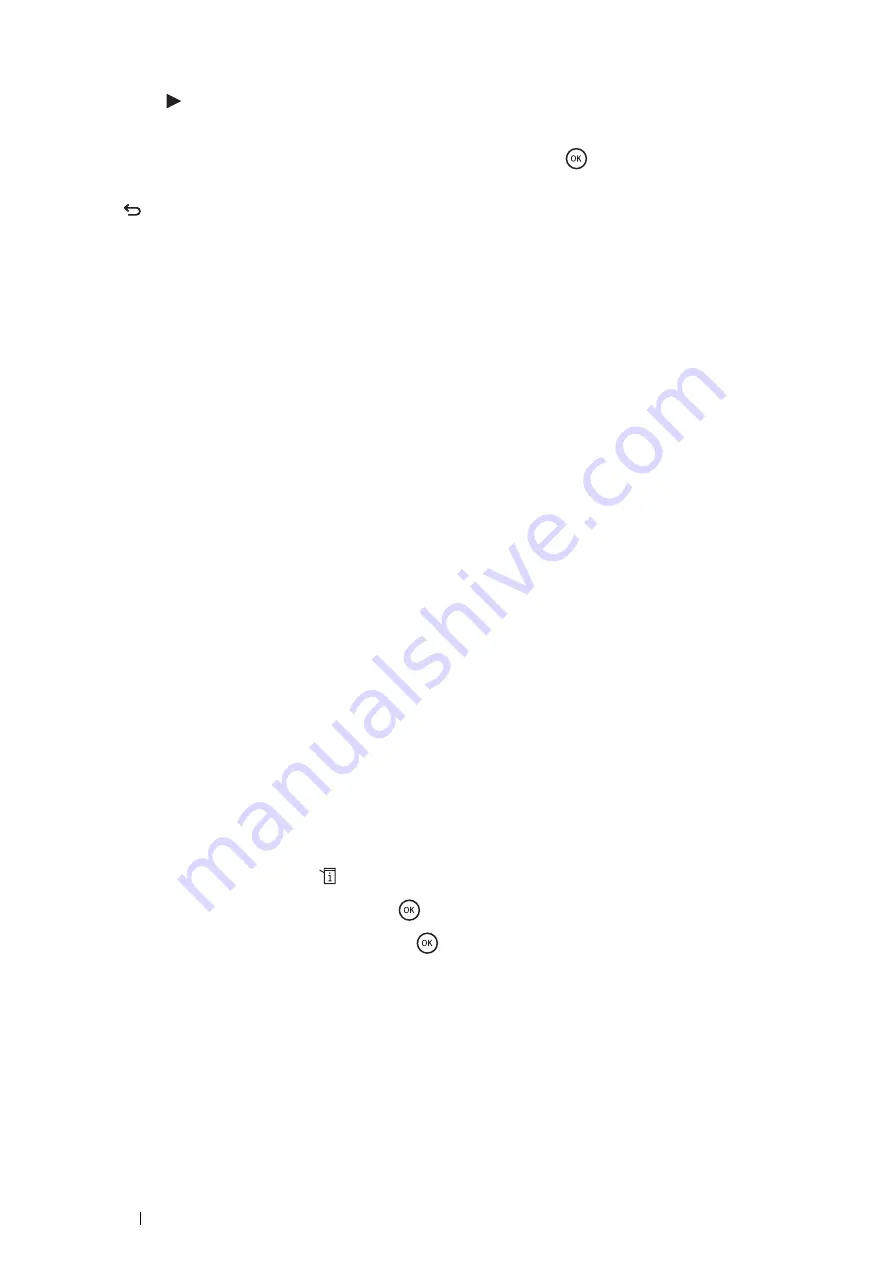
84
Printer Connection and Software Installation
22
Enter the value of the gateway address using the number pad.
23
Press the
button.
The cursor moves to the next octet.
24
Repeat steps
22
to
23
to set the gateway address, and then press the
button.
25
Ensure that the message
This Setting Becomes Effective after Restart
appears, and then press
the
(
Back
) button.
26
Turn off and turn on the printer.
IMPORTANT:
•
Note that the data in the memory are cleared when the printer is turned off.
See also:
Verifying the IP Settings
You can confirm the settings by printing the system settings report or using the ping command.
The following procedure uses Windows 7 as an example.
1
Print the System Settings page.
2
Look under the
IPv4
heading on the System Settings page to ensure that the IP address, subnet mask, and
gateway address are appropriate.
To verify if the printer is active on the network, run the ping command in your computer:
1
Click
Start
→
All Programs
→
Accessories
→
Run
.
2
Enter
cmd
, and then click
OK
.
A black window is displayed.
3
Enter
ping xx.xx.xx.xx
(where
xx.xx.xx.xx
is the IP address of your printer), and then press the
Enter
key.
Reply from the IP address denotes printer is active on the network.
See also:
• "Printing and Checking the System Settings Page" on page 84
Printing and Checking the System Settings Page
Print the System Settings page and check your printer's IP address by using the operator panel.
1
On the operator panel, press the
(
System
) button.
2
Select
Report / List
, and then press the
button.
3
Select
System Settings
, and then press the
button.
The System Settings page is printed.
4
Confirm the IP address next to
IP Address
under
Network Setup
on the System Settings page. If the IP
address is
0.0.0.0
, wait for a few minutes to resolve the IP address automatically, and then print the System
Settings page again.
If the IP address is not resolved automatically, see
"Assigning an IP Address (for IPv4 Mode)" on page 83
.
Содержание DocuPrint M355 df
Страница 1: ...DocuPrint M355 df User Guide ...
Страница 4: ...4 Preface ...
Страница 12: ...12 Contents ...
Страница 60: ...60 Basic Operation 3 Click Wireless Network Kit b g n ...
Страница 66: ...66 Basic Operation ...
Страница 113: ...Printer Connection and Software Installation 113 3 Click Wireless Network Kit b g n 4 Click Start wireless settings ...
Страница 114: ...114 Printer Connection and Software Installation 5 Click Wireless Configuration 6 Select Wizard and then click Next ...
Страница 162: ...162 Printing Basics ...
Страница 387: ...Maintenance 387 5 Grasp the handle on the top of the drum cartridge with the other hand and then pull it out completely ...
Страница 389: ...Maintenance 389 5 Close the front cover ...
Страница 416: ...416 Contacting Fuji Xerox ...
Страница 426: ...426 Index ...
Страница 427: ......
Страница 428: ...DocuPrint M355 df User Guide Fuji Xerox Co Ltd ME5626E2 1 Edition 1 June 2012 Copyright 2012 by Fuji Xerox Co Ltd ...






























