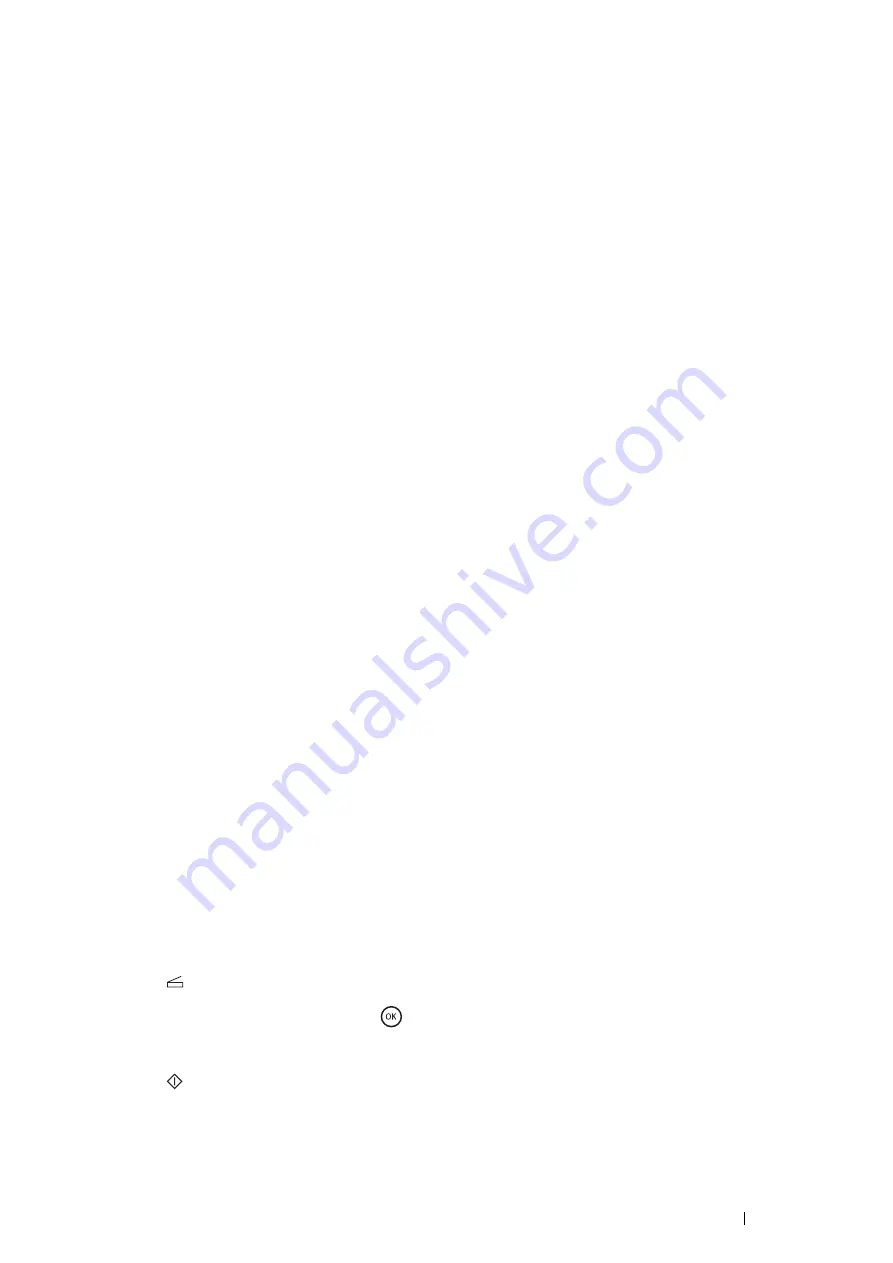
Scanning
183
Scanning From the Operator Panel - WSD Scan
If the printer is connected to a computer via network using WSD (Web Services on Devices), you can use the WSD
Scan function to send scanned images to a computer.
The following procedure uses Windows 7 as an example.
NOTE:
•
To use WSD Scan, you need to set up connection using WSD.
•
WSD is supported only on Windows Vista
®
and Windows 7.
Printer Setup for WSD Scan
Set up the printer and computer for connection using WSD.
• Checking the Printer Setting
To use the WSD Scan function,
WSD Scan
needs to be set to
Enable
. For details, see
.
• Setting Up the Computer
For Windows 7:
1
Click
Start
→
Computer
→
Network
.
2
Right-click the icon for the printer, and then click
Install
.
The printer is connected using WSD.
For Windows Vista:
1
Click
Start
→
Network
.
2
Right-click the icon for the printer, and then click
Install
.
3
Click
Continue
.
The printer is connected using WSD.
Procedures for WSD Scan
1
Load the document(s) face up with top edge in first into the DADF.
OR
Place a single document face down on the document glass, and close the document cover.
See also:
• "Making Copies From the DADF" on page 169
• "Making Copies From the Document Glass" on page 167
2
Press the
(
Scan
) button.
3
Select
Scan to WSD
, and then press the
button.
4
Specify the destination.
5
Press the
(
Start
) button to begin sending the scanned file.
Содержание DocuPrint M355 df
Страница 1: ...DocuPrint M355 df User Guide ...
Страница 4: ...4 Preface ...
Страница 12: ...12 Contents ...
Страница 60: ...60 Basic Operation 3 Click Wireless Network Kit b g n ...
Страница 66: ...66 Basic Operation ...
Страница 113: ...Printer Connection and Software Installation 113 3 Click Wireless Network Kit b g n 4 Click Start wireless settings ...
Страница 114: ...114 Printer Connection and Software Installation 5 Click Wireless Configuration 6 Select Wizard and then click Next ...
Страница 162: ...162 Printing Basics ...
Страница 387: ...Maintenance 387 5 Grasp the handle on the top of the drum cartridge with the other hand and then pull it out completely ...
Страница 389: ...Maintenance 389 5 Close the front cover ...
Страница 416: ...416 Contacting Fuji Xerox ...
Страница 426: ...426 Index ...
Страница 427: ......
Страница 428: ...DocuPrint M355 df User Guide Fuji Xerox Co Ltd ME5626E2 1 Edition 1 June 2012 Copyright 2012 by Fuji Xerox Co Ltd ...






























