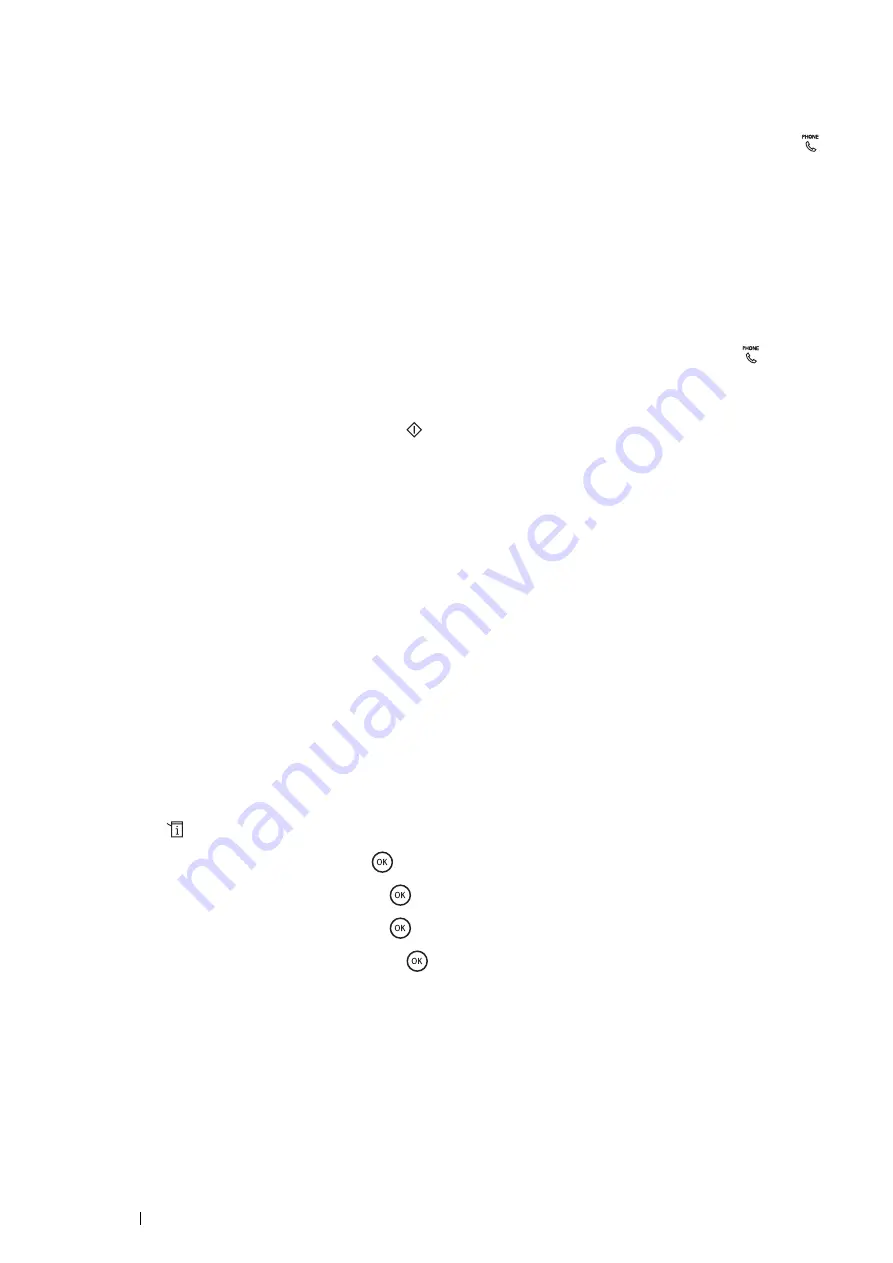
236
Faxing
Receiving a Fax Automatically in the TEL/FAX Mode or
Ans/FAX Mode
To use the TEL/FAX Mode or Ans/FAX Mode, you must connect an external telephone to the phone connector (
)
on the rear of your printer.
If the caller leaves a message, the answering machine stores the message as it would normally. If your printer
detects a fax tone on the line, it automatically starts to receive a fax.
NOTE:
•
If you have set your printer to Ans/FAX Mode and your answering machine is turned off, or no answering machine is
connected to your printer, your printer will automatically go into the FAX Mode after a predefined time.
Receiving a Fax Manually Using an External Telephone
This feature works best when you are using an external telephone connected to the phone connector (
) on the
rear of your printer. You can receive a fax from someone you are talking to on the external telephone without having
to go to the printer.
When you receive a call on the external telephone and hear fax tones, press the two-digit keys on the external
telephone, or set
OnHook
to
On
and then press the
(
Start
) button.
The printer receives the document.
Press the buttons slowly in sequence. If you still hear the fax tone from the remote machine, try pressing the
two-digit keys once again.
The remote receive code is set to
Off
at the factory. You can change the two-digit number to whatever you choose.
For details on changing the code, see
"Available Fax Settings Options" on page 246
NOTE:
•
Set the dialing system of your external telephone to DTMF.
Receiving Faxes Using the DRPD Mode
The Distinctive Ring Pattern Detection (DRPD) is a telephone company service which enables a user to use a single
telephone line to answer several different telephone numbers. The particular number someone uses to call you on is
identified by different ringing patterns, which consist of various combinations of long and short ringing sounds.
Before using the DRPD option, Distinctive Ring service must be installed on your telephone line by the telephone
company. To set up DRPD, you will need another telephone line at your location, or someone available to dial your
fax number from outside.
To set up the DRPD:
1
Press the
(
System
) button.
2
Select
Admin Menu
, and then press the
button.
3
Select
Fax Settings
, and then press the
button.
4
Select
DRPD Pattern
, and then press the
button.
5
Select the desired pattern, and then press the
button.
6
Reboot the printer by turning the power switch off and then on again.
To receive faxes in the DRPD, you need to set the menu to DRPD. For details, see
.
Receiving Faxes in the Memory
Since your printer is a multi-tasking device, it can receive faxes while you are making copies or printing. If you
receive a fax while you are copying, printing, or run out of paper or toner, your printer stores incoming faxes in the
memory. Then, as soon as you finish copying, printing, or re-supply the toner cartridge, the printer automatically
prints the fax.
Содержание DocuPrint M355 df
Страница 1: ...DocuPrint M355 df User Guide ...
Страница 4: ...4 Preface ...
Страница 12: ...12 Contents ...
Страница 60: ...60 Basic Operation 3 Click Wireless Network Kit b g n ...
Страница 66: ...66 Basic Operation ...
Страница 113: ...Printer Connection and Software Installation 113 3 Click Wireless Network Kit b g n 4 Click Start wireless settings ...
Страница 114: ...114 Printer Connection and Software Installation 5 Click Wireless Configuration 6 Select Wizard and then click Next ...
Страница 162: ...162 Printing Basics ...
Страница 387: ...Maintenance 387 5 Grasp the handle on the top of the drum cartridge with the other hand and then pull it out completely ...
Страница 389: ...Maintenance 389 5 Close the front cover ...
Страница 416: ...416 Contacting Fuji Xerox ...
Страница 426: ...426 Index ...
Страница 427: ......
Страница 428: ...DocuPrint M355 df User Guide Fuji Xerox Co Ltd ME5626E2 1 Edition 1 June 2012 Copyright 2012 by Fuji Xerox Co Ltd ...






























