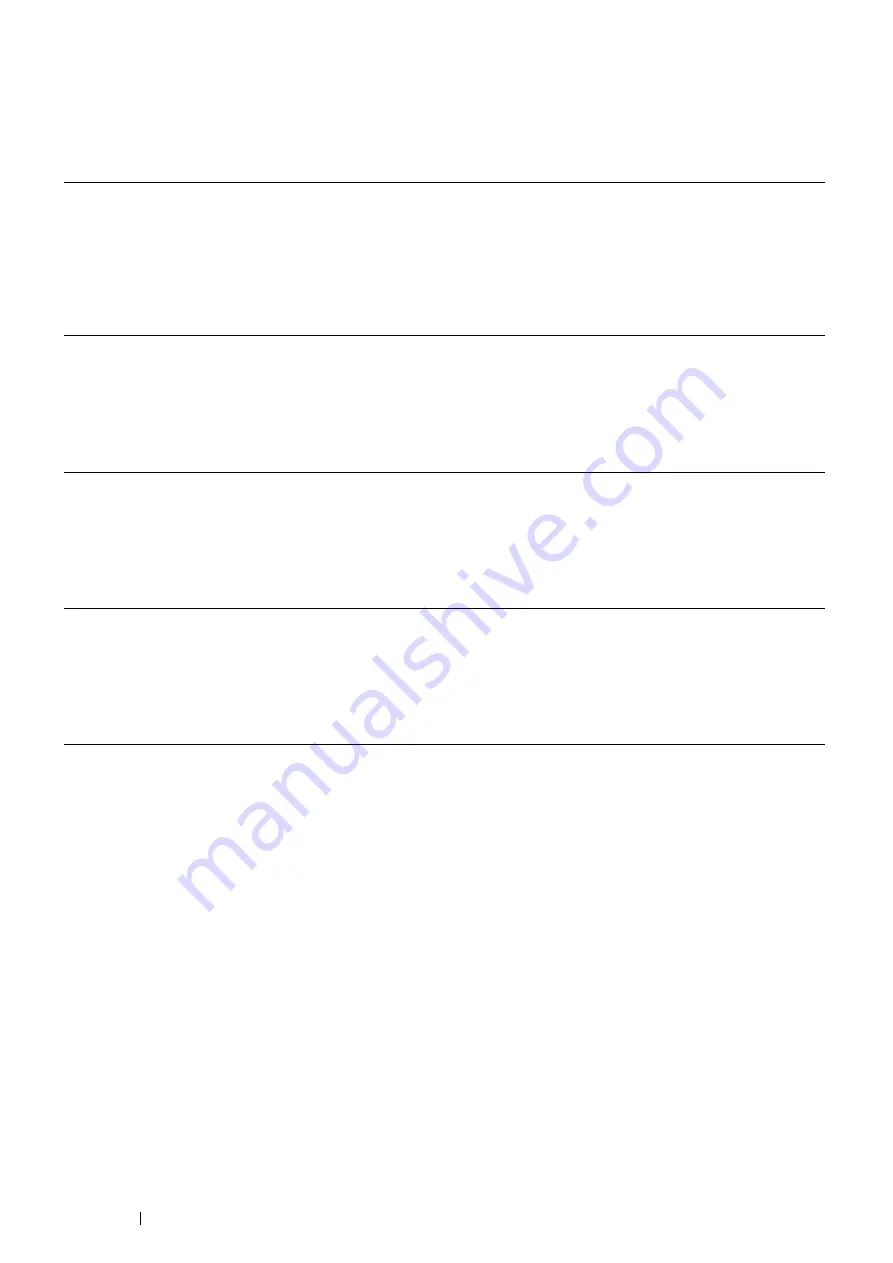
50
Basic Operation
Updating Your Driver to Detect Optional 512MB Memory
The following procedure uses Microsoft
®
Windows
®
and the PCL 6/PS driver.
NOTE:
•
When you use XML Paper Specification (XPS) driver, the following settings are not required.
If the printer information is not updated automatically after clicking
Get Information from Printer
, follow these steps:
1
Click the
Configuration
tab, and then select
Installable Options
.
2
Select
RAM Disk
in the
Items
list box.
3
Select
Installed
in the
RAM Disk
drop-down menu under
Setting for
.
4
Select
Memory Capacity
in the
Items
list box.
5
Select the total amount of the installed printer memory in the
Memory Capacity
drop-down menu under
Setting for
.
6
Click
OK
.
7
Click
Apply
, and then click
OK
.
8
Close the
Printers and Faxes
(,
Printers
, or
Devices and Printers
) dialog box.
Windows 7/
Windows 7 x64/
Windows Server
®
2008 R2 x64
1
Click
Start
→
Devices and Printers
.
2
Right-click the printer icon of the DocuPrint M355 df and select
Printer
properties
.
3
Click the
Configuration
tab, and then select
Bi-Directional Setup
.
4
Select
Get Information from Printer
and then select
OK
.
5
Click
Apply
, and then click
OK
.
6
Close the
Devices and Printers
dialog box.
Windows Vista
®
/
Windows Vista x64
1
Click
Start
→
Control Panel
→
Hardware and Sound
→
Printers
.
2
Right-click the printer icon of the DocuPrint M355 df and select
Properties
.
3
Click the
Configuration
tab, and then select
Bi-Directional Setup
.
4
Select
Get Information from Printer
and then select
OK
.
5
Click
Apply
, and then click
OK
.
6
Close the
Printers
dialog box.
Windows Server 2008/
Windows Server 2008 x64
1
Click
Start
→
Control Panel
→
Printers
.
2
Right-click the printer icon of the DocuPrint M355 df and select
Properties
.
3
Click the
Configuration
tab, and then select
Bi-Directional Setup
.
4
Select
Get Information from Printer
and then select
OK
.
5
Click
Apply
, and then click
OK
.
6
Close the
Printers
dialog box.
Windows XP/
Windows XP x64/
Windows Server 2003/
Windows Server 2003 x64
1
Click
Start
(
start
for Windows XP)
→
Printers and Faxes
.
2
Right-click the printer icon of the DocuPrint M355 df and select
Properties
.
3
Click the
Configuration
tab, and then select
Bi-Directional Setup
.
4
Select
Get Information from Printer
and then select
OK
.
5
Click
Apply
, and then click
OK
.
6
Close the
Printers and Faxes
dialog box.
Содержание DocuPrint M355 df
Страница 1: ...DocuPrint M355 df User Guide ...
Страница 4: ...4 Preface ...
Страница 12: ...12 Contents ...
Страница 60: ...60 Basic Operation 3 Click Wireless Network Kit b g n ...
Страница 66: ...66 Basic Operation ...
Страница 113: ...Printer Connection and Software Installation 113 3 Click Wireless Network Kit b g n 4 Click Start wireless settings ...
Страница 114: ...114 Printer Connection and Software Installation 5 Click Wireless Configuration 6 Select Wizard and then click Next ...
Страница 162: ...162 Printing Basics ...
Страница 387: ...Maintenance 387 5 Grasp the handle on the top of the drum cartridge with the other hand and then pull it out completely ...
Страница 389: ...Maintenance 389 5 Close the front cover ...
Страница 416: ...416 Contacting Fuji Xerox ...
Страница 426: ...426 Index ...
Страница 427: ......
Страница 428: ...DocuPrint M355 df User Guide Fuji Xerox Co Ltd ME5626E2 1 Edition 1 June 2012 Copyright 2012 by Fuji Xerox Co Ltd ...






























