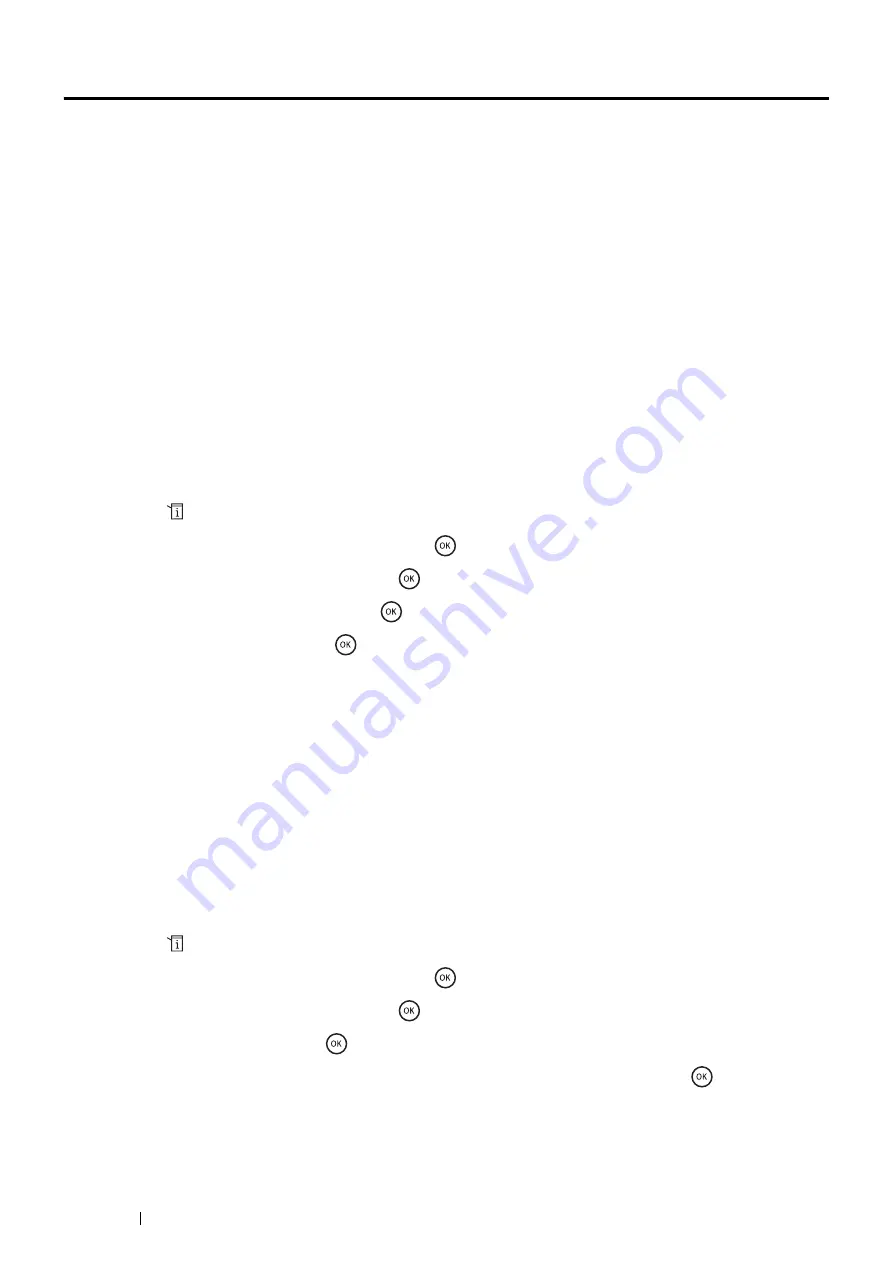
214
Scanning
Adjusting Scanning Options
This section includes:
• "Adjusting the Default Scan Settings" on page 214
• "Changing the Scan Settings for an Individual Job" on page 216
Adjusting the Default Scan Settings
This section includes:
• "Setting the Scanned Image File Type" on page 214
• "Setting the Color Mode" on page 214
• "Setting the Scan Resolution" on page 215
• "Setting the Document Size" on page 215
• "Automatically Suppressing Background Variations" on page 215
For a complete list of all of the defaults settings, see
"Defaults Settings" on page 291
Setting the Scanned Image File Type
To specify the file type of the scanned image:
1
Press the
(
System
) button.
2
Select
Defaults Settings
, and then press the
button.
3
Select
Scan Defaults
, and then press the
button.
4
Select
File Format
, and then press the
button.
5
Select the type, and then press the
button.
Available types:
•
(factory default)
•
MultiPageTIFF
•
TIFF
•
JPEG
•
XDW
Setting the Color Mode
You can scan an image in color or in black and white. Selecting black and white significantly reduces the file size of
the scanned images. An image scanned in color will have a larger file size than the same image scanned in black
and white.
1
Press the
(
System
) button.
2
Select
Defaults Settings
, and then press the
button.
3
Select
Scan Defaults
, and then press the
button.
4
Select
Color
, and then press the
button.
5
Change the color setting to
Black & White
,
Grayscale
or
Color
, and then press the
button.
Содержание DocuPrint M355 df
Страница 1: ...DocuPrint M355 df User Guide ...
Страница 4: ...4 Preface ...
Страница 12: ...12 Contents ...
Страница 60: ...60 Basic Operation 3 Click Wireless Network Kit b g n ...
Страница 66: ...66 Basic Operation ...
Страница 113: ...Printer Connection and Software Installation 113 3 Click Wireless Network Kit b g n 4 Click Start wireless settings ...
Страница 114: ...114 Printer Connection and Software Installation 5 Click Wireless Configuration 6 Select Wizard and then click Next ...
Страница 162: ...162 Printing Basics ...
Страница 387: ...Maintenance 387 5 Grasp the handle on the top of the drum cartridge with the other hand and then pull it out completely ...
Страница 389: ...Maintenance 389 5 Close the front cover ...
Страница 416: ...416 Contacting Fuji Xerox ...
Страница 426: ...426 Index ...
Страница 427: ......
Страница 428: ...DocuPrint M355 df User Guide Fuji Xerox Co Ltd ME5626E2 1 Edition 1 June 2012 Copyright 2012 by Fuji Xerox Co Ltd ...






























