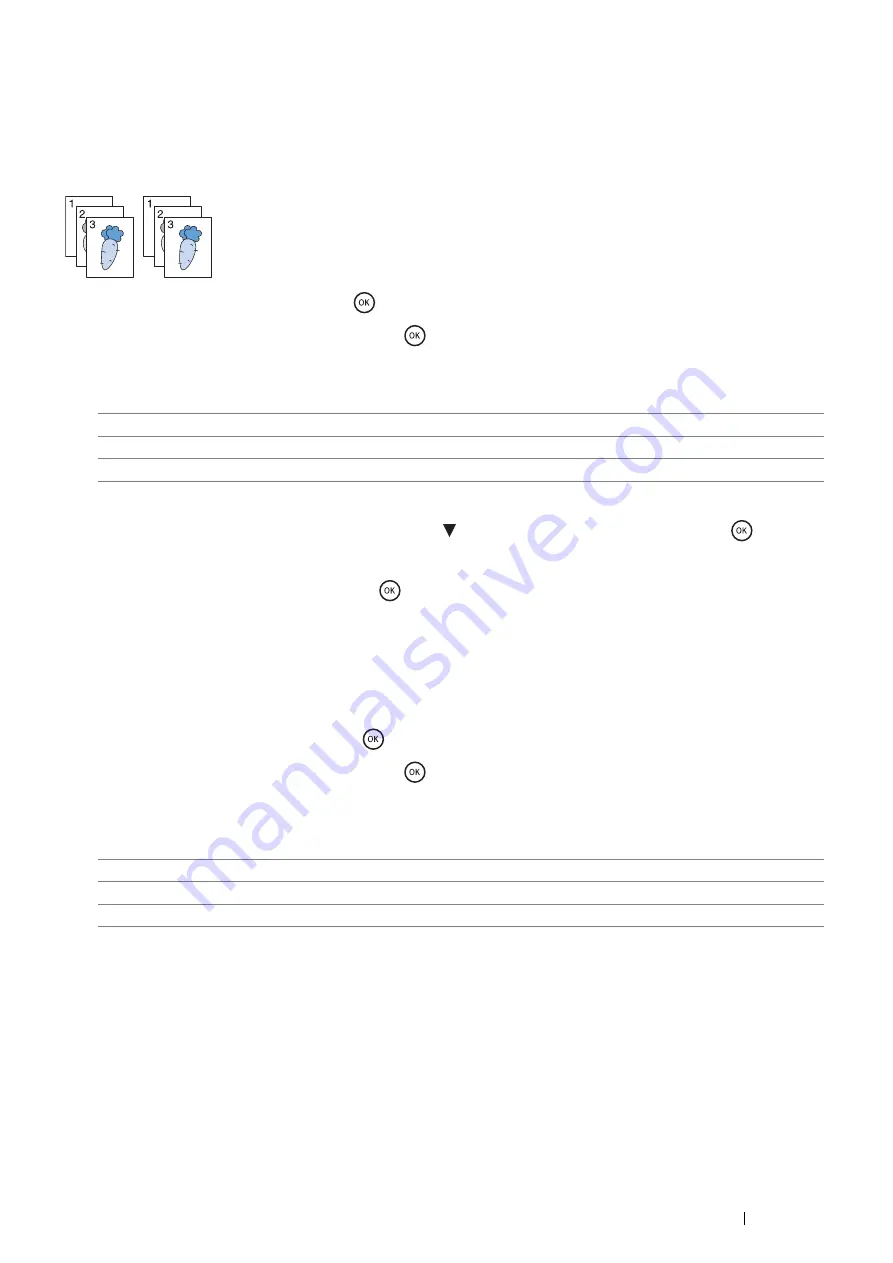
Copying
173
Collated
To sort the copy output: For example, if you make two copies of three page documents, one complete three page
document will be printed followed by the second complete document.
NOTE:
•
You can collate more pages when optional 512MB memory is installed.
1
Select
Collated
, and then press the
button.
2
Select the desired setting, and then press the
button.
NOTE:
•
Values marked by an asterisk (*) are the factory default menu settings.
When you are using the document glass and it is set to
On
, the display prompts you for another page.
a
If you want to place a new document, press the button to select
Yes
, and then press the
button.
Another display prompts you for placing next page.
Replace the document with a new document.
Select
Continue
, and then press the
button.
b
If you finish copying, select
No
.
Sharpness
To adjust the sharpness to make the copy image sharper or softer than the original.
1
Select
Sharpness
, and then press the
button.
2
Select the desired setting, and then press the
button.
NOTE:
•
Values marked by an asterisk (*) are the factory default menu settings.
Off
Does not copy in collated order.
On
Copies in collated order.
Auto*
Only the documents loaded from DADF are copied in collated order.
Sharper
Makes the copy image sharper than the original.
Normal*
The clarity of the image is the same as the original.
Softer
Makes the copy image softer than the original.
Содержание DocuPrint M355 df
Страница 1: ...DocuPrint M355 df User Guide ...
Страница 4: ...4 Preface ...
Страница 12: ...12 Contents ...
Страница 60: ...60 Basic Operation 3 Click Wireless Network Kit b g n ...
Страница 66: ...66 Basic Operation ...
Страница 113: ...Printer Connection and Software Installation 113 3 Click Wireless Network Kit b g n 4 Click Start wireless settings ...
Страница 114: ...114 Printer Connection and Software Installation 5 Click Wireless Configuration 6 Select Wizard and then click Next ...
Страница 162: ...162 Printing Basics ...
Страница 387: ...Maintenance 387 5 Grasp the handle on the top of the drum cartridge with the other hand and then pull it out completely ...
Страница 389: ...Maintenance 389 5 Close the front cover ...
Страница 416: ...416 Contacting Fuji Xerox ...
Страница 426: ...426 Index ...
Страница 427: ......
Страница 428: ...DocuPrint M355 df User Guide Fuji Xerox Co Ltd ME5626E2 1 Edition 1 June 2012 Copyright 2012 by Fuji Xerox Co Ltd ...






























