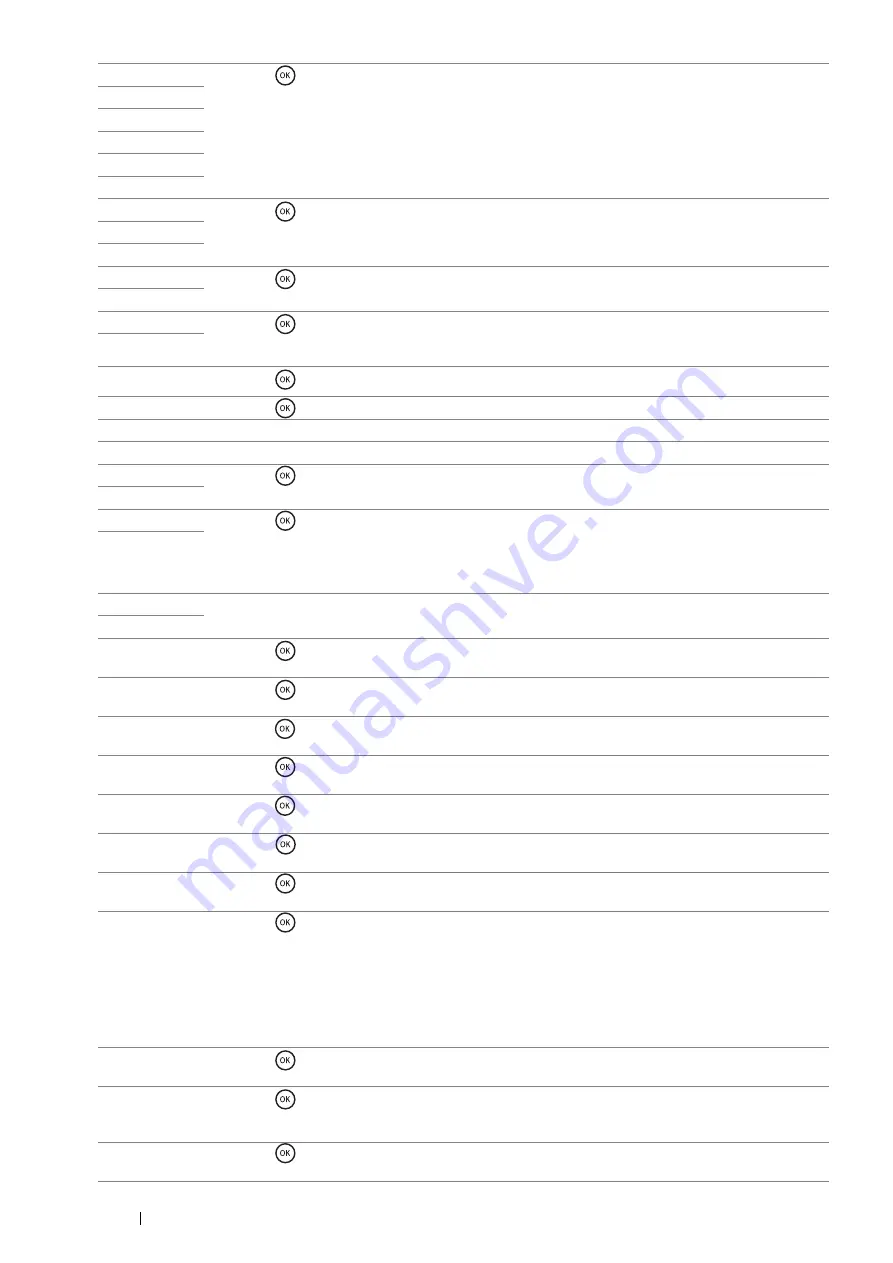
368
Troubleshooting
016-750
Press the
button, or wait for the time set in
Fault Time-out
for the printer to recover.
016-753
016-755
016-757
016-758
016-759
016-764
Press the
button, or wait for the time set in
Fault Time-out
for the printer to recover. Contact
SMTP server administrator.
016-765
016-766
016-767
Press the
button, or wait for the time set in
Fault Time-out
for the printer to recover. Check
e-mail address, and try scanning again.
016-768
016-786
Press the
button, or wait for the time set in
Fault Time-out
for the printer to recover. Check if
the network cable is connected properly. If there is no problem with the network cable, contact server
administrator.
016-790
016-791
Press the
button, or wait for the time set in
Fault Time-out
for the printer to recover.
016-799
Press the
button, or wait for the time set in
Fault Time-out
for the printer to recover.
016-930
The device is not supported. Remove it from the USB port.
016-931
The USB hub is not supported. Remove it from the USB port.
016-985
Press the
button, or wait for the time set in
Fault Time-out
for the printer to recover. Retry
scanning by lowering the resolution setting or changing the file format of the scanned image.
016-986
026-720
Press the
button, or wait for the time set in Fault Time-out for the printer to recover.
Check your USB storage device:
•
If the file size or the number of files exceeds the limit of your USB storage device.
•
If your USB storage device is write-protected.
026-721
027-446
Change IP address to avoid duplication. Turn off the printer, and turn it on again.
027-452
031-521
Press the
button, or wait for the time set in
Fault Time-out
for the printer to recover. Confirm
login-able computer with your system administrator.
031-522
Press the
button, or wait for the time set in
Fault Time-out
for the printer to recover. Check if
login name (domain name and user name) and password are correct.
031-523
Press the
button, or wait for the time set in
Fault Time-out
for the printer to recover. Check the
share name you specified.
031-524
Press the
button, or wait for the time set in
Fault Time-out
for the printer to recover. Check the
number of users who use the server at the same time is not exceeding the upper limit.
031-525
Press the
button, or wait for the time set in
Fault Time-out
for the printer to recover. Check if
the specified user can read and write file at the storage location.
031-526
Press the
button, or wait for the time set in
Fault Time-out
for the printer to recover. Check
DNS connection, or check if forwarding destination server is registered with DNS.
031-527
Press the
button, or wait for the time set in
Fault Time-out
for the printer to recover. Set DNS
address, or set forwarding destination server address as IP address.
031-528
Press the
button, or wait for the time set in
Fault Time-out
for the printer to recover. Check if
the printer can communicate via network with the forwarding destination SMB server. For example,
check the following:
•
Connection of a network cable
•
TCP/IP setting
•
Communication with Port 137 (UDP), 138 (UDP), and 139 (TCP).
For communication beyond the subnet, contact your system administrator.
031-529
Press the
button, or wait for the time set in
Fault Time-out
for the printer to recover. Check if
password is correct.
031-530
Press the
button, or wait for the time set in
Fault Time-out
for the printer to recover. Check if
storage location is correct. Storage location you specified is DFS setting, and check if it is linked to
other server. Specify directly linked server, share name, and storage location.
031-531
Press the
button, or wait for the time set in
Fault Time-out
for the printer to recover. Check
access right of the folder you specified.
Содержание DocuPrint M355 df
Страница 1: ...DocuPrint M355 df User Guide ...
Страница 4: ...4 Preface ...
Страница 12: ...12 Contents ...
Страница 60: ...60 Basic Operation 3 Click Wireless Network Kit b g n ...
Страница 66: ...66 Basic Operation ...
Страница 113: ...Printer Connection and Software Installation 113 3 Click Wireless Network Kit b g n 4 Click Start wireless settings ...
Страница 114: ...114 Printer Connection and Software Installation 5 Click Wireless Configuration 6 Select Wizard and then click Next ...
Страница 162: ...162 Printing Basics ...
Страница 387: ...Maintenance 387 5 Grasp the handle on the top of the drum cartridge with the other hand and then pull it out completely ...
Страница 389: ...Maintenance 389 5 Close the front cover ...
Страница 416: ...416 Contacting Fuji Xerox ...
Страница 426: ...426 Index ...
Страница 427: ......
Страница 428: ...DocuPrint M355 df User Guide Fuji Xerox Co Ltd ME5626E2 1 Edition 1 June 2012 Copyright 2012 by Fuji Xerox Co Ltd ...






























