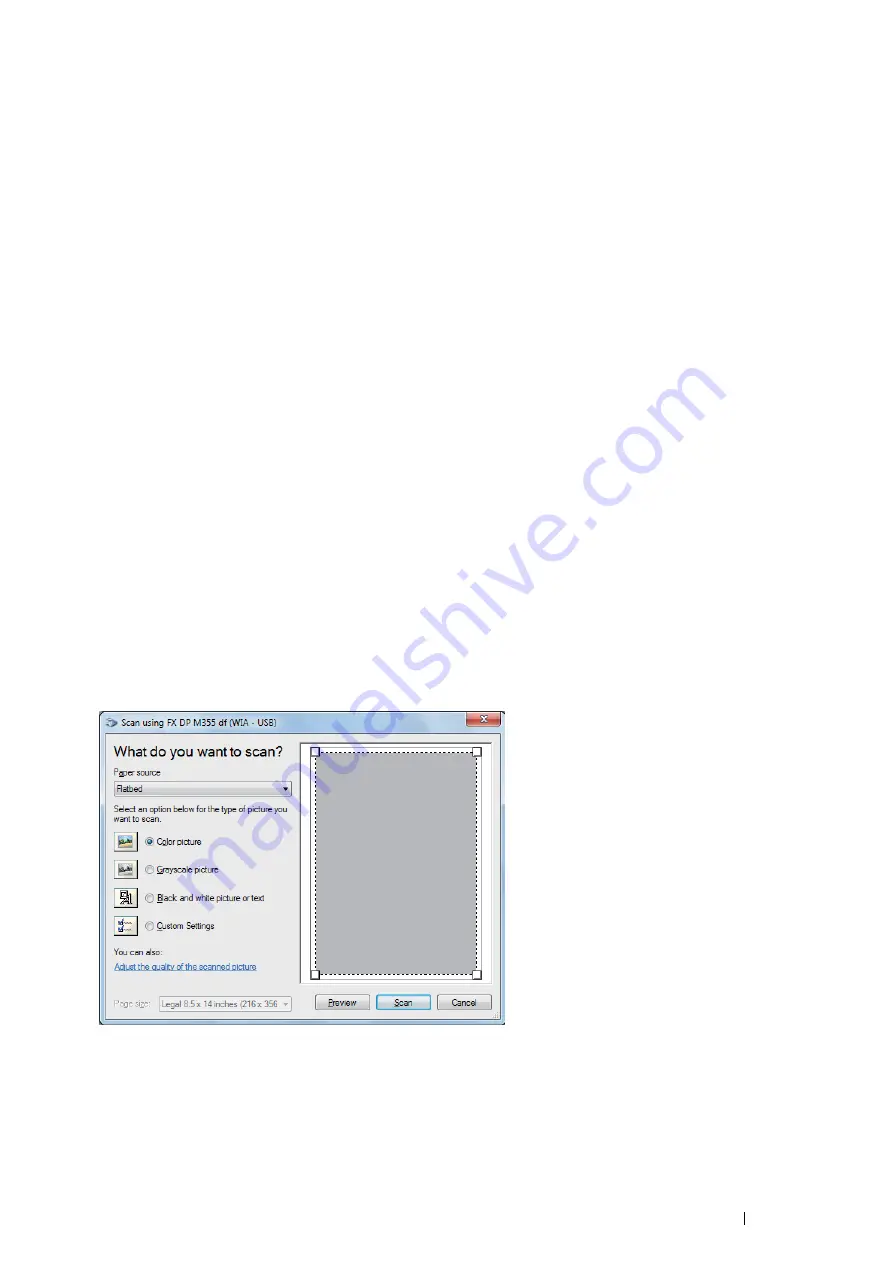
Scanning
185
Scanning Using the WIA Driver
Your printer also supports the Windows Image Acquisition (WIA) driver for scanning images. WIA is one of the
standard components provided by Windows XP and later operating systems and works with digital cameras and
scanners. Unlike the TWAIN driver, the WIA driver allows you to scan an image and easily manipulate those images
without using additional software.
NOTE:
•
Ensure that the printer is connected to the computer via the USB cable or to a network.
•
The Windows Image Acquisition (WIA) driver is supported only on Windows.
To Scan an Image From the Drawing Software
1
Load the document(s) face up with top edge in first into the DADF.
OR
Place a single document face down on the document glass, and close the document cover.
See also:
• "Making Copies From the DADF" on page 169
• "Making Copies From the Document Glass" on page 167
2
Start the drawing software, such as Paint for Windows.
NOTE:
•
When you use Windows Vista, use Windows Photo Gallery instead of Paint.
•
When using applications that utilize WIA 2.0, such as
Windows Fax and Scan
on Windows Vista and Windows 7, the
Feeder (Scan both sides)
option can be selected for duplex (two-sided) scanning.
3
Click
Paint
button
→
From scanner or camera
(Click
File
→
From Scanner or Camera
for Windows XP,
Windows Server 2003, Windows Server 2008 and Windows Vista).
The
Scan using FX DP M355 df (WIA - USB)
window appears.
NOTE:
•
The illustration may vary for different operating systems.
4
Select
Document Feeder
or
Flatbed
in
Paper source
.
NOTE:
•
Select
Document Feeder
when you want to scan the document loaded in the DADF. Select
Flatbed
when you want to
scan the document loaded on the document glass.
Содержание DocuPrint M355 df
Страница 1: ...DocuPrint M355 df User Guide ...
Страница 4: ...4 Preface ...
Страница 12: ...12 Contents ...
Страница 60: ...60 Basic Operation 3 Click Wireless Network Kit b g n ...
Страница 66: ...66 Basic Operation ...
Страница 113: ...Printer Connection and Software Installation 113 3 Click Wireless Network Kit b g n 4 Click Start wireless settings ...
Страница 114: ...114 Printer Connection and Software Installation 5 Click Wireless Configuration 6 Select Wizard and then click Next ...
Страница 162: ...162 Printing Basics ...
Страница 387: ...Maintenance 387 5 Grasp the handle on the top of the drum cartridge with the other hand and then pull it out completely ...
Страница 389: ...Maintenance 389 5 Close the front cover ...
Страница 416: ...416 Contacting Fuji Xerox ...
Страница 426: ...426 Index ...
Страница 427: ......
Страница 428: ...DocuPrint M355 df User Guide Fuji Xerox Co Ltd ME5626E2 1 Edition 1 June 2012 Copyright 2012 by Fuji Xerox Co Ltd ...






























