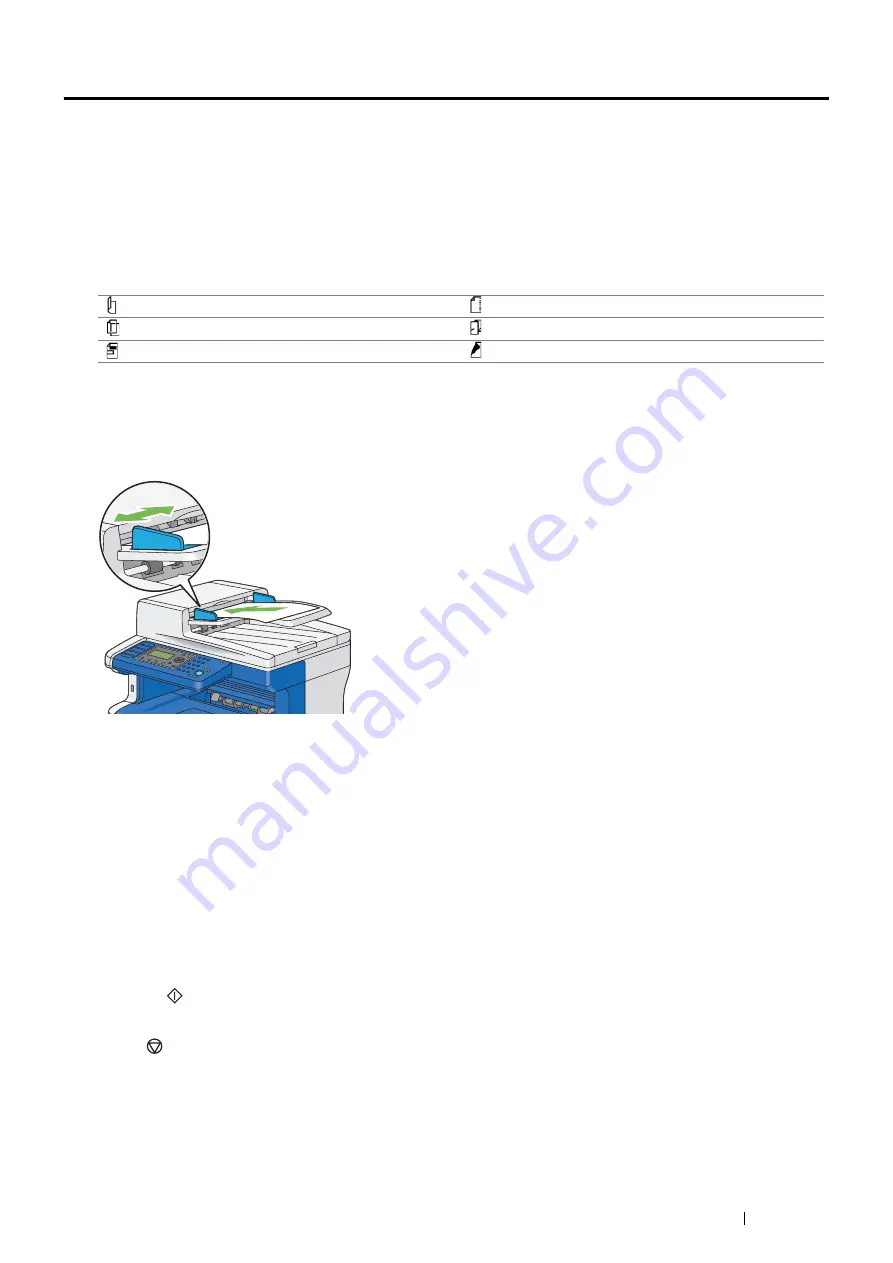
Copying
169
Making Copies From the DADF
IMPORTANT:
•
Do not load more than 50 sheets into the DADF or allow more than 50 sheets to be fed to the document output tray. The
document output tray should be emptied before it exceeds 50 sheets or your original documents may be damaged.
NOTE:
•
To get the best scan quality, especially for gray scale images, use the document glass instead of the DADF.
•
A computer connection is not required for copying.
•
You cannot load the following documents in the DADF. Be sure to place them on the document glass.
To make a copy from the DADF:
1
Load the documents face up on the DADF with top edge of the documents in first. Then adjust the document
guides to the correct document size. To simply make a copy without changing the default copy settings,
proceed to step
4
.
NOTE:
•
Ensure that you use the document guides before copying a legal-size document.
2
Customize the copy settings including the copy size, contrast, and image quality.
See also:
• "Setting Copy Options" on page 170
To clear the settings, use the
CA
(
Clear All
) button.
NOTE:
•
The copy options automatically return to their default status after the auto clear timer is expired.
3
Enter the number of copies from 1 to 99 using the number pad.
4
Press the
(
Start
) button to begin copying.
NOTE:
•
Press the
(
Stop
) button to cancel a copy job at any time while scanning and printing a document.
Curled originals
Pre-punched paper
Lightweight originals
Folded, creased or torn originals
Cut and paste originals
Carbon paper
Содержание DocuPrint M355 df
Страница 1: ...DocuPrint M355 df User Guide ...
Страница 4: ...4 Preface ...
Страница 12: ...12 Contents ...
Страница 60: ...60 Basic Operation 3 Click Wireless Network Kit b g n ...
Страница 66: ...66 Basic Operation ...
Страница 113: ...Printer Connection and Software Installation 113 3 Click Wireless Network Kit b g n 4 Click Start wireless settings ...
Страница 114: ...114 Printer Connection and Software Installation 5 Click Wireless Configuration 6 Select Wizard and then click Next ...
Страница 162: ...162 Printing Basics ...
Страница 387: ...Maintenance 387 5 Grasp the handle on the top of the drum cartridge with the other hand and then pull it out completely ...
Страница 389: ...Maintenance 389 5 Close the front cover ...
Страница 416: ...416 Contacting Fuji Xerox ...
Страница 426: ...426 Index ...
Страница 427: ......
Страница 428: ...DocuPrint M355 df User Guide Fuji Xerox Co Ltd ME5626E2 1 Edition 1 June 2012 Copyright 2012 by Fuji Xerox Co Ltd ...






























