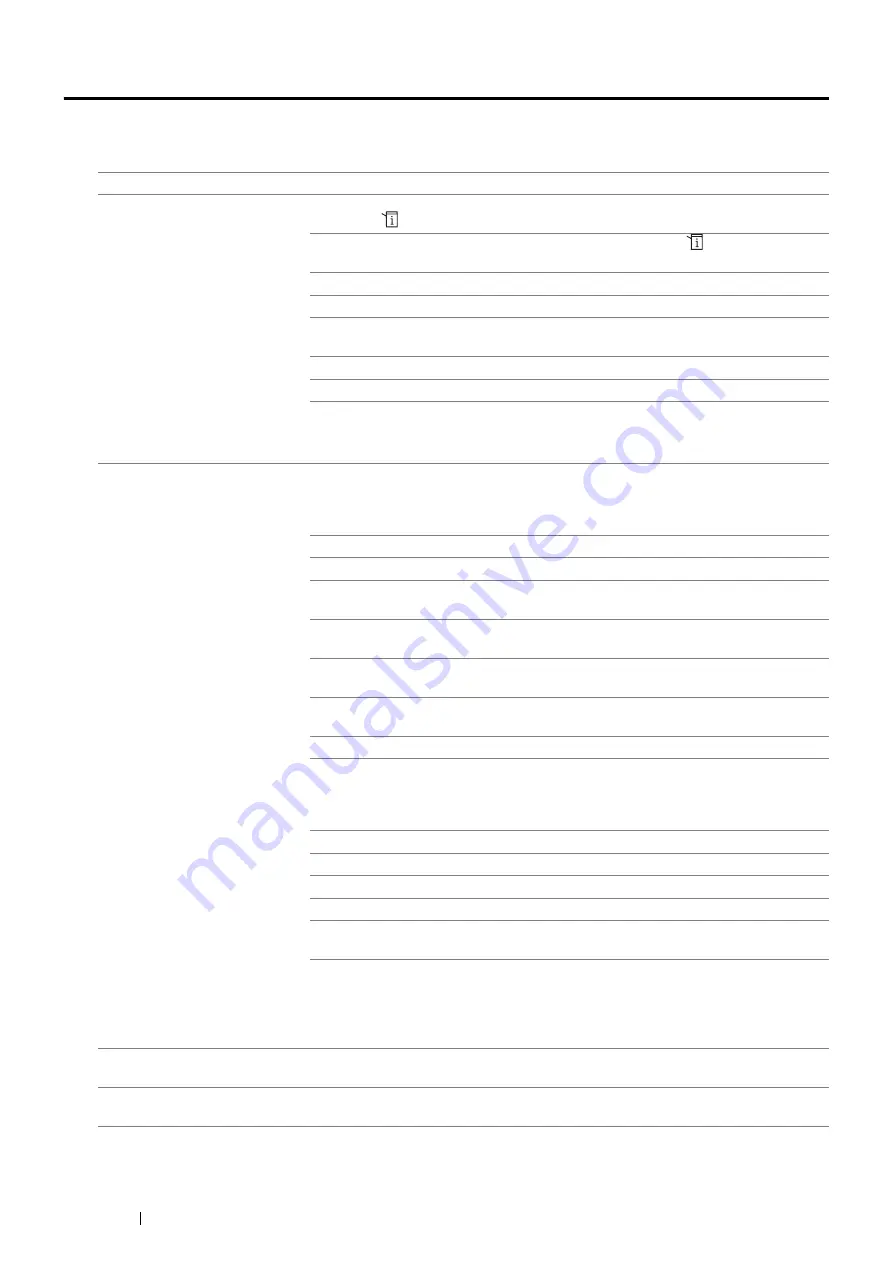
342
Troubleshooting
Printing Problems
NOTE:
•
If
Panel Lock Set
is set to
Enable
, you need to enter the four digit password to enter the
Admin Menu
menu.
Problem
Action
Job did not print or incorrect
characters printed.
Ensure that the top menu appears on the LCD panel before you send a job to print.
Press the
(
System
) button to return to the top menu.
Ensure that the print media is loaded in the printer. Press the
(
System
) button to
return to the top menu.
Verify that the printer is using the correct page description language (PDL).
Verify that you are using the correct print driver.
Ensure that the correct USB cable, Ethernet cable or wireless printer adapter is
securely connected to the printer.
Verify that the correct print media size is selected.
If you are using a print spooler, verify that the spooler has not stalled.
Check the printer's interface from the
Admin Menu
menu.
Determine the host interface you are using. Print a Panel Settings page to verify that
the current interface settings are correct.
Print media misfeeds or multiple
feeds occur.
Ensure that the print media you are using meets the specifications for your printer.
See also:
• "Usable Print Media" on page 125
Fan the print media before loading it.
Ensure that the print media is loaded correctly.
Ensure that the width and length guides of the print media sources are adjusted
correctly.
Ensure that the standard 250 sheet tray, the optional 250 sheet feeder, or the bypass
tray is securely inserted.
Do not overload the standard 250 sheet tray, the optional 250 sheet feeder, or the
bypass tray.
Do not force print media into the bypass tray when you load it; otherwise, it may skew
or buckle.
Ensure that the print media is not curled.
Face the recommended print side up.
See also:
• "Loading Print Media" on page 131
Turn the print media over or around and try printing again to see if feeding improves.
Do not mix print media types.
Do not mix reams of print media.
Remove the top and bottom curled sheets of a ream before loading the print media.
Load print media only when the standard 250 sheet tray, the optional 250 sheet
feeder, or the bypass tray is empty.
Wipe the feed roller in the standard 250 sheet tray, the optional 250 sheet feeder, or
the bypass tray with a cloth moistened with water.
See also:
• "Cleaning Inside the Printer" on page 378
The envelope is creased after
printed.
Make sure that the envelope is loaded in the bypass tray as instructed in
Envelope in the Bypass Tray" on page 139
Page breaks in unexpected
places.
Increase the value for the Timeout on the operator panel or CentreWare Internet
Services.
Содержание DocuPrint M355 df
Страница 1: ...DocuPrint M355 df User Guide ...
Страница 4: ...4 Preface ...
Страница 12: ...12 Contents ...
Страница 60: ...60 Basic Operation 3 Click Wireless Network Kit b g n ...
Страница 66: ...66 Basic Operation ...
Страница 113: ...Printer Connection and Software Installation 113 3 Click Wireless Network Kit b g n 4 Click Start wireless settings ...
Страница 114: ...114 Printer Connection and Software Installation 5 Click Wireless Configuration 6 Select Wizard and then click Next ...
Страница 162: ...162 Printing Basics ...
Страница 387: ...Maintenance 387 5 Grasp the handle on the top of the drum cartridge with the other hand and then pull it out completely ...
Страница 389: ...Maintenance 389 5 Close the front cover ...
Страница 416: ...416 Contacting Fuji Xerox ...
Страница 426: ...426 Index ...
Страница 427: ......
Страница 428: ...DocuPrint M355 df User Guide Fuji Xerox Co Ltd ME5626E2 1 Edition 1 June 2012 Copyright 2012 by Fuji Xerox Co Ltd ...






























