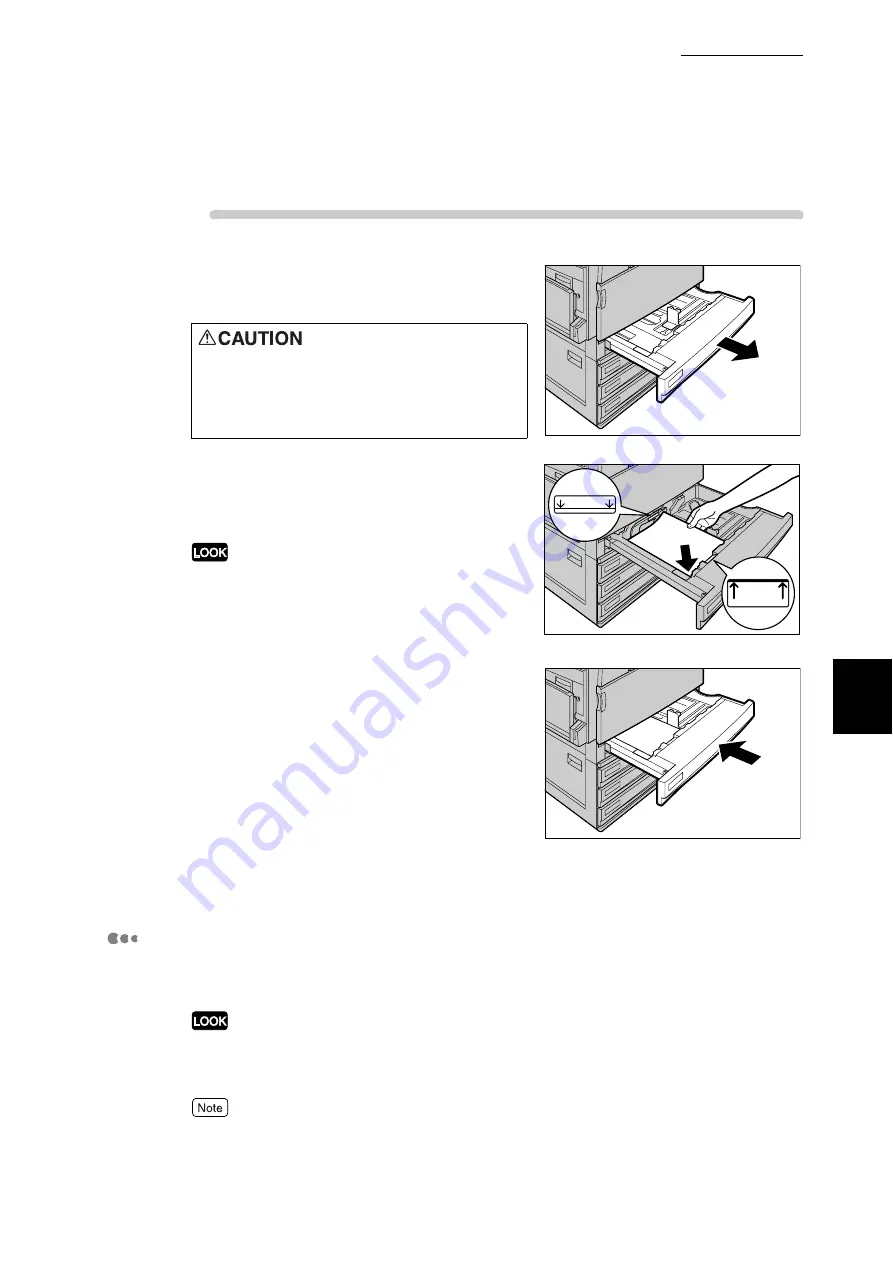
5.4 Loading Paper
121
Ma
int
enanc
e
5
Procedure
1
Pull out the tray towards you until it
stops
2
Load and align the edge of the paper
against the left edge of the tray with the
side to be printed on facing up.
Do not load paper exceeding the maximum fill line.
Doing so might cause paper jams or printer trouble.
3
Push the tray in gently until it comes to
a stop.
Printing will be automatically resumed when paper is
loaded correctly.
4
On the control panel, set the type of
paper you have loaded.
For how to configure, refer to the next section, "Setting
the type of paper loaded in Trays 1 to 4".
Setting the type of paper loaded in Trays 1 to 4
When special paper is loaded in trays 1 to 4, set that paper type on the control
panel. The printer will control the image quality according to the set paper type.
If the paper setting does not match the paper type actually loaded in the tray, image quality processing
will not be performed correctly. In such a case, toner may not be fused on paper, dirt may appear on
the printed paper, or the print quality may be deteriorated.
The printer automatically detects the size and orientation of paper loaded in trays 1 to 4.
When pulling out a paper tray, do it
slowly. If pulled out with too much
force, the tray can hit and injure your
knees.
M A X
M A X
Содержание DocuPrint C4350
Страница 1: ...DocuPrint C4350 User Guide...
Страница 4: ...ii DocuPrint C4350 Features The DocuPrint C4350 has the following features...
Страница 30: ...xxviii...
Страница 42: ...1 3 Setting the IP Address 12 Setting up the Printer Environment 1 Setting the IP Address...
Страница 43: ...1 3 Setting the IP Address 13 Setting up the Printer Environment 1 Setting the Subnet Mask Gateway Address...
Страница 44: ...1 3 Setting the IP Address 14 Setting up the Printer Environment 1...
Страница 47: ...1 4 Setting the Port 17 Setting up the Printer Environment 1...
Страница 49: ...1 4 Setting the Port 19 Setting up the Printer Environment 1...
Страница 74: ...3 5 Loading Configuration of Options and Paper Settings for Trays 44 Basic Operations 3...
Страница 88: ...4 5 Printing on Non Standard Size Long size Paper 58 Printing 4...
Страница 124: ...4 13 Sending a Document to the Printer by E Mail E mail Printing 94 Printing 4...
Страница 161: ...5 4 Loading Paper 131 Maintenance 5...
Страница 183: ...5 6 Printing Report List 153 Maintenance 5 Print example...
Страница 194: ...5 7 Checking Total Number of Printed Pages 164 Maintenance 5 How to print the Printer Meter Report...
Страница 195: ...5 7 Checking Total Number of Printed Pages 165 Maintenance 5 Initializing the Printer Meter Data...
Страница 197: ...5 8 Using Power Saver Mode 167 Maintenance 5...
Страница 198: ...5 8 Using Power Saver Mode 168 Maintenance 5...
Страница 212: ...5 10 Cleaning the Printer 182 Maintenance 5...
Страница 282: ...6 8 Troubleshooting When Using E mail Services 252 Troubleshooting 6...
Страница 322: ...7 4 List of Common Menu 292 Setting Common Menu 7 From the previous page To the next page...
Страница 323: ...7 4 List of Common Menu 293 Setting Common Menu 7 From the previous page To the next page...
Страница 324: ...7 4 List of Common Menu 294 Setting Common Menu 7 From the previous page To the next page...
Страница 325: ...7 4 List of Common Menu 295 Setting Common Menu 7 From the previous page To the next page...
Страница 326: ...7 4 List of Common Menu 296 Setting Common Menu 7 From the previous page...
Страница 339: ...A Main Specifications 309 Appendix Simpli fied Chi nese PCL5 and ESC P ShuSong Optional...
Страница 368: ...338 Index...
















































