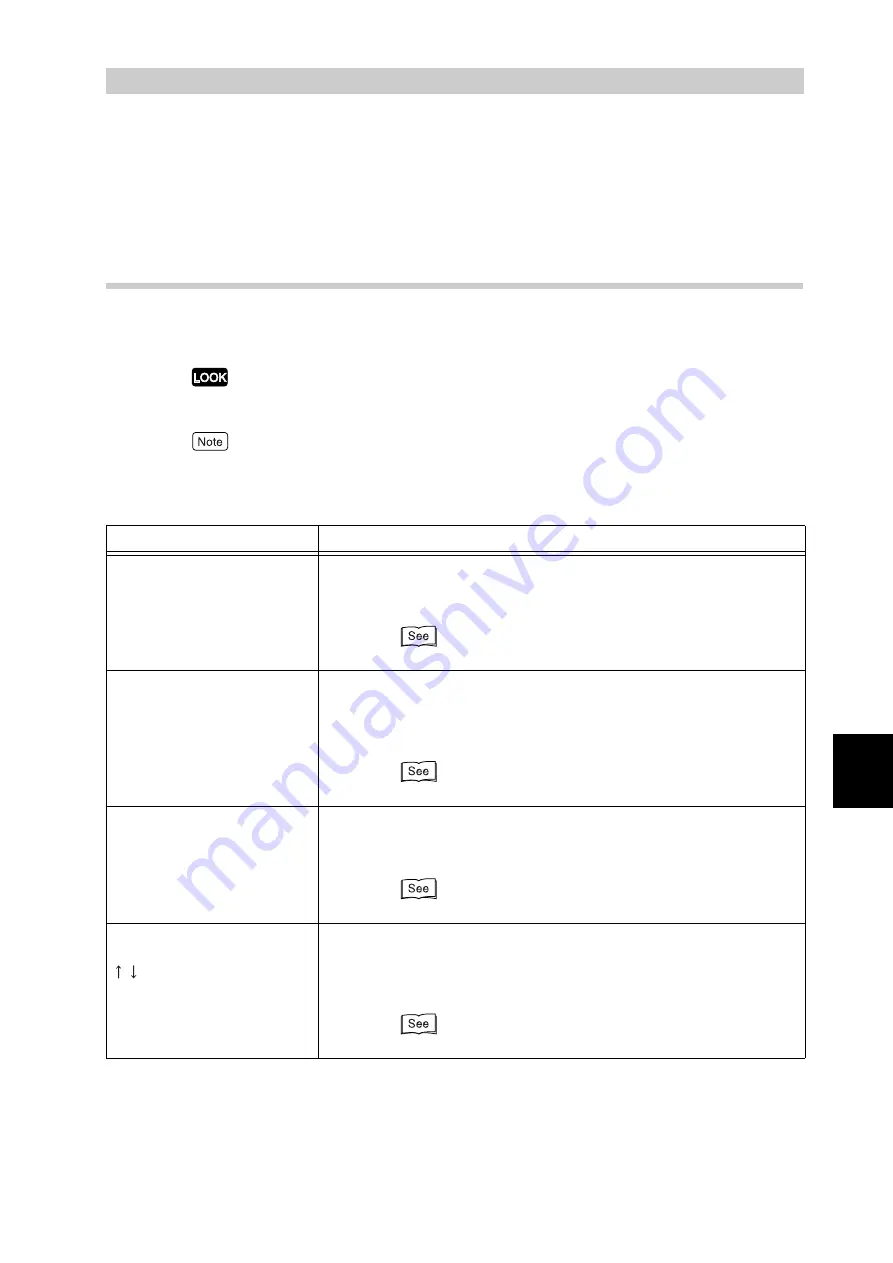
Troubleshooting
223
6
6.5
List of Messages
This section describes messages and error codes that appear on the display of this printer.
6.5.1
List of Messages (Alphabetical Order)
There are two types of messages: printer status messages and error messages.
For error messages, "Cause" and "Action" are described.
If an error message appears, the printing of data remaining in the printer and information spooled in
memory will not be guaranteed.
"*" indicates an alphanumeric character. "xxxx" indicates any one of the following: report/list being
printed, document number an document name of the secure print, input port, and paper size or paper
size/orientation. "XXXX" indicates paper type.
Message
Cause/action
Clear Ctr Tray Open & Close
F
[Cause]
A paper jam has occurred at the professional finisher inter-
face (F).
[Action]
Open the finisher interface and remove paper.
“6.2.8 Paper Jams in the Finisher” (P.201)
Jam - Open F. Turn 1 to
Right
[Cause]
A paper jam has occurred at the professional finisher inter-
face (F).
[Action]
Open the finisher interface and turn wheel [1] clockwise to
remove paper.
“6.2.8 Paper Jams in the Finisher” (P.201)
Open F. Clear Jam. Close
Cover
[Cause]
A paper jam has occurred at the professional finisher inter-
face (F).
[Action]
Open the finisher interface and remove paper.
“6.2.8 Paper Jams in the Finisher” (P.201)
RemovePaper fromTop Tray
of G
Open G. Open 2a.Turn 2c to
clear
[Cause]
A paper jam has occurred inside the finisher.
*These messages are displayed alternately.
[Action]
Open the finisher front cover, open [2a], and turn [2c] to
remove the jammed paper.
Содержание DocuPrint C4350
Страница 1: ...DocuPrint C4350 User Guide...
Страница 4: ...ii DocuPrint C4350 Features The DocuPrint C4350 has the following features...
Страница 30: ...xxviii...
Страница 42: ...1 3 Setting the IP Address 12 Setting up the Printer Environment 1 Setting the IP Address...
Страница 43: ...1 3 Setting the IP Address 13 Setting up the Printer Environment 1 Setting the Subnet Mask Gateway Address...
Страница 44: ...1 3 Setting the IP Address 14 Setting up the Printer Environment 1...
Страница 47: ...1 4 Setting the Port 17 Setting up the Printer Environment 1...
Страница 49: ...1 4 Setting the Port 19 Setting up the Printer Environment 1...
Страница 74: ...3 5 Loading Configuration of Options and Paper Settings for Trays 44 Basic Operations 3...
Страница 88: ...4 5 Printing on Non Standard Size Long size Paper 58 Printing 4...
Страница 124: ...4 13 Sending a Document to the Printer by E Mail E mail Printing 94 Printing 4...
Страница 161: ...5 4 Loading Paper 131 Maintenance 5...
Страница 183: ...5 6 Printing Report List 153 Maintenance 5 Print example...
Страница 194: ...5 7 Checking Total Number of Printed Pages 164 Maintenance 5 How to print the Printer Meter Report...
Страница 195: ...5 7 Checking Total Number of Printed Pages 165 Maintenance 5 Initializing the Printer Meter Data...
Страница 197: ...5 8 Using Power Saver Mode 167 Maintenance 5...
Страница 198: ...5 8 Using Power Saver Mode 168 Maintenance 5...
Страница 212: ...5 10 Cleaning the Printer 182 Maintenance 5...
Страница 282: ...6 8 Troubleshooting When Using E mail Services 252 Troubleshooting 6...
Страница 322: ...7 4 List of Common Menu 292 Setting Common Menu 7 From the previous page To the next page...
Страница 323: ...7 4 List of Common Menu 293 Setting Common Menu 7 From the previous page To the next page...
Страница 324: ...7 4 List of Common Menu 294 Setting Common Menu 7 From the previous page To the next page...
Страница 325: ...7 4 List of Common Menu 295 Setting Common Menu 7 From the previous page To the next page...
Страница 326: ...7 4 List of Common Menu 296 Setting Common Menu 7 From the previous page...
Страница 339: ...A Main Specifications 309 Appendix Simpli fied Chi nese PCL5 and ESC P ShuSong Optional...
Страница 368: ...338 Index...
















































