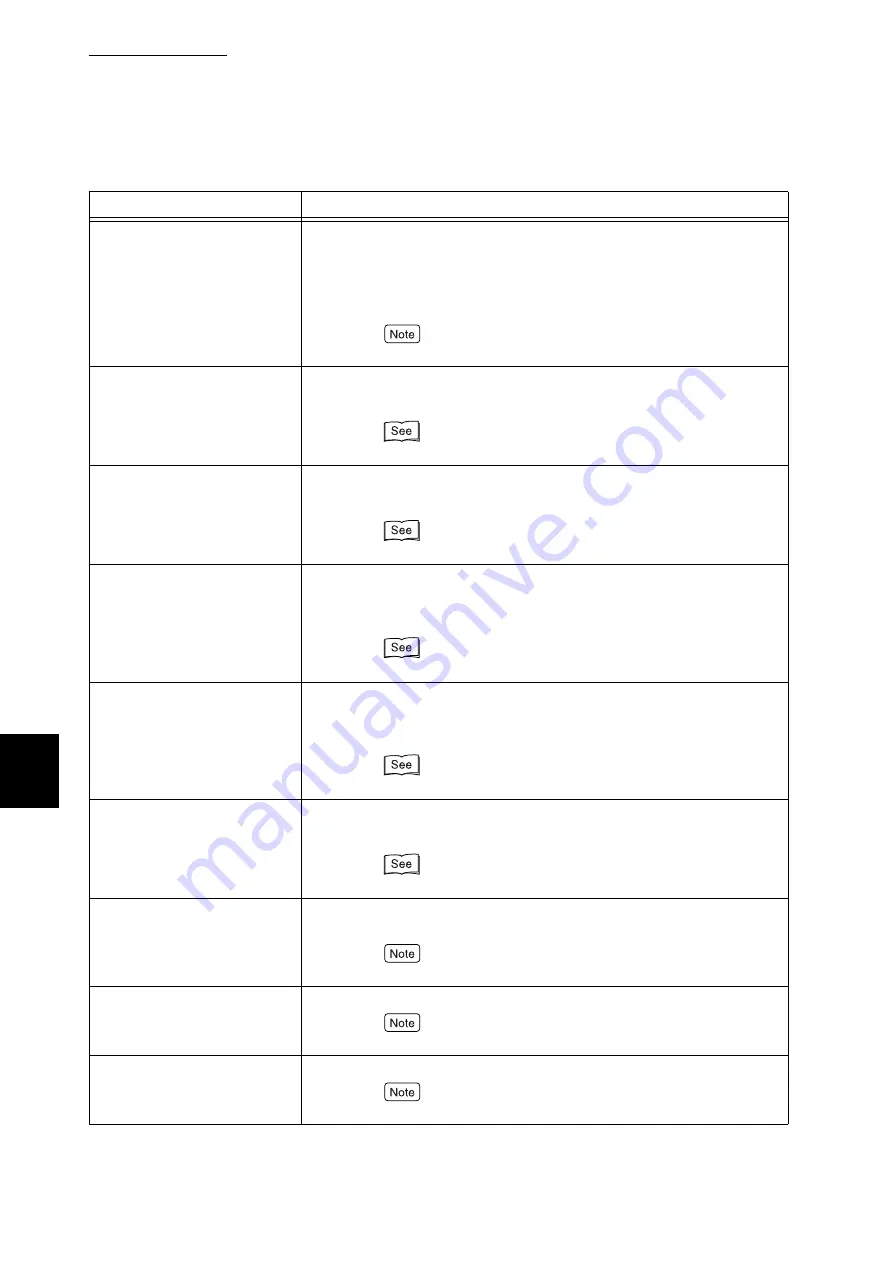
6.5 List of Messages
228
Trouble
s
hooting
6
Please wait...
[Status]
●
The system status of this printer is being diagnosed/initial-
ized. This message appears during power on or system
resetting. After a while it will change to [Ready to print].
●
Displayed during the warm-up before ejecting the print
data that remains in the printer.
Print data cannot be received from the computer.
Close Cover F
[Cause]
Cover F (cover on top of finisher interface) is open.
[Action]
Close cover F.
“3.1 Main Components and Their Functions” (P.30)
Close Cover L4
[Cause]
Cover L* is open.
[Action]
Close cover L*.
“3.1 Main Components and Their Functions” (P.30)
PaperJam-Open L*Lift Green
Lever
[Cause]
A paper jam has occurred at cover L*.
[Action]
Check the cover position indicated on the display with the
status display, and remove the jammed paper.
“6.2 Clearing Paper Jams” (P.188)
PaperJam-Open L*Remove
Paper
[Cause]
A paper jam has occurred at cover L*.
[Action]
Check the cover position indicated on the display with the
status display, and remove the jammed paper.
“6.2 Clearing Paper Jams” (P.188)
Paper Jam Pull out Tray *
[Cause]
A paper jam has occurred at paper tray *.
[Action]
Remove the jammed paper from tray *.
“6.2 Clearing Paper Jams” (P.188)
Please wait...
xxxx
[Status]
The printer is being warmed up before ejecting the print data
that remains in the printer.
Print data can be received from the computer.
All data
Cancelling...
[Status]
The print data that remains in this printer is being discarded.
Print data cannot be received from the computer.
All data
Ejecting...Tray*
[Status]
The print data that remains in this printer is being ejected.
Print data cannot be received from the computer.
Message
Cause/action
Содержание DocuPrint C4350
Страница 1: ...DocuPrint C4350 User Guide...
Страница 4: ...ii DocuPrint C4350 Features The DocuPrint C4350 has the following features...
Страница 30: ...xxviii...
Страница 42: ...1 3 Setting the IP Address 12 Setting up the Printer Environment 1 Setting the IP Address...
Страница 43: ...1 3 Setting the IP Address 13 Setting up the Printer Environment 1 Setting the Subnet Mask Gateway Address...
Страница 44: ...1 3 Setting the IP Address 14 Setting up the Printer Environment 1...
Страница 47: ...1 4 Setting the Port 17 Setting up the Printer Environment 1...
Страница 49: ...1 4 Setting the Port 19 Setting up the Printer Environment 1...
Страница 74: ...3 5 Loading Configuration of Options and Paper Settings for Trays 44 Basic Operations 3...
Страница 88: ...4 5 Printing on Non Standard Size Long size Paper 58 Printing 4...
Страница 124: ...4 13 Sending a Document to the Printer by E Mail E mail Printing 94 Printing 4...
Страница 161: ...5 4 Loading Paper 131 Maintenance 5...
Страница 183: ...5 6 Printing Report List 153 Maintenance 5 Print example...
Страница 194: ...5 7 Checking Total Number of Printed Pages 164 Maintenance 5 How to print the Printer Meter Report...
Страница 195: ...5 7 Checking Total Number of Printed Pages 165 Maintenance 5 Initializing the Printer Meter Data...
Страница 197: ...5 8 Using Power Saver Mode 167 Maintenance 5...
Страница 198: ...5 8 Using Power Saver Mode 168 Maintenance 5...
Страница 212: ...5 10 Cleaning the Printer 182 Maintenance 5...
Страница 282: ...6 8 Troubleshooting When Using E mail Services 252 Troubleshooting 6...
Страница 322: ...7 4 List of Common Menu 292 Setting Common Menu 7 From the previous page To the next page...
Страница 323: ...7 4 List of Common Menu 293 Setting Common Menu 7 From the previous page To the next page...
Страница 324: ...7 4 List of Common Menu 294 Setting Common Menu 7 From the previous page To the next page...
Страница 325: ...7 4 List of Common Menu 295 Setting Common Menu 7 From the previous page To the next page...
Страница 326: ...7 4 List of Common Menu 296 Setting Common Menu 7 From the previous page...
Страница 339: ...A Main Specifications 309 Appendix Simpli fied Chi nese PCL5 and ESC P ShuSong Optional...
Страница 368: ...338 Index...
















































