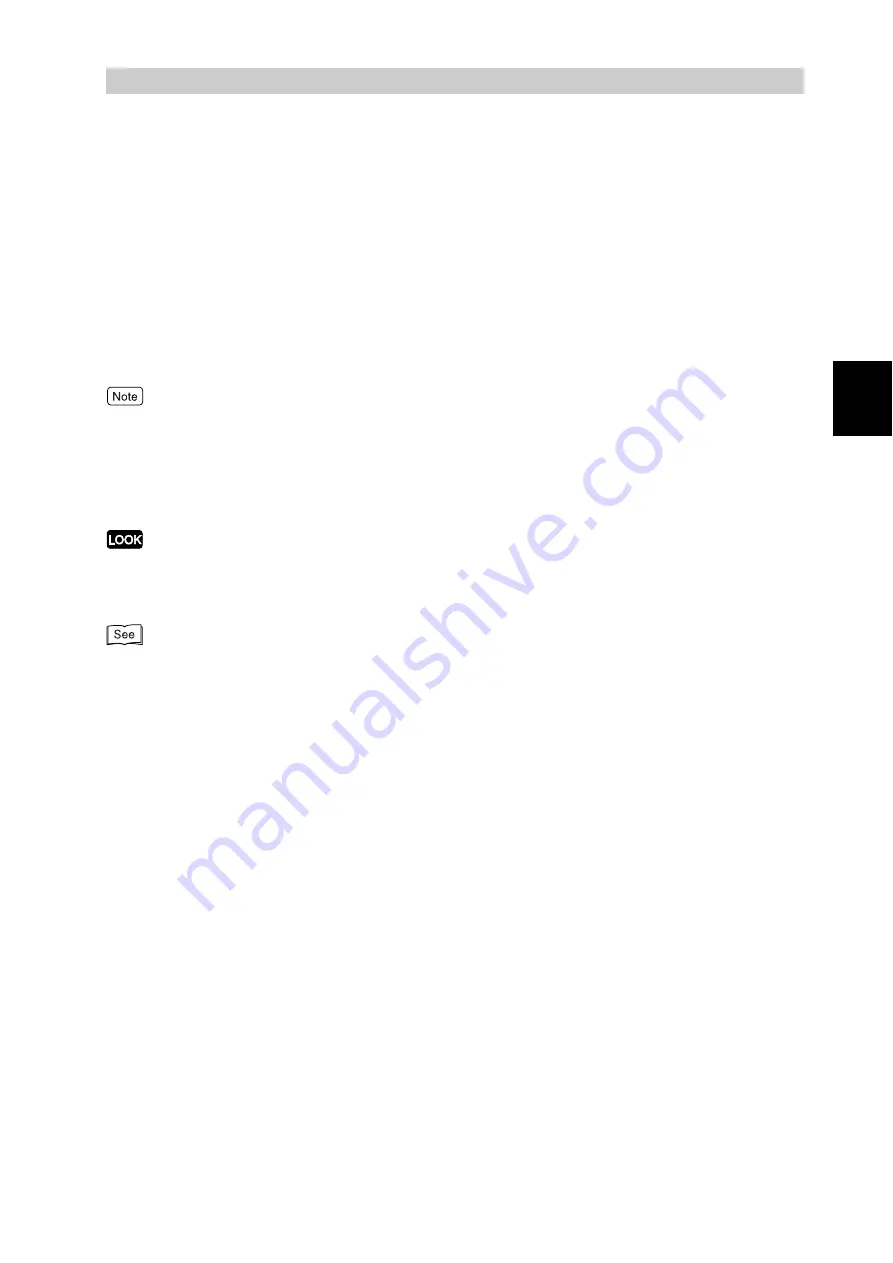
Setting up the P
rinter
Envir
o
nm
ent
9
1
1.3
Setting the IP Address
This section describes how to set the IP address.
You can set the IP address using one of the following two methods:
●
Setting the IP address from the control panel.
●
Using the "IP Address Setting Tool" contained on the "Driver CD Kit" CD-ROM supplied
with this printer.
The following procedure is for setting the IP address from the control panel. To set up the
IP address using the CD-ROM, refer to the manual stored on the "Driver CD Kit" CD-ROM
supplied with this printer.
You can change the IP address from CentreWare Internet Services. For information about CentreWare Internet Ser-
vices, refer to "5.1 Configuring the Printer from the Computer (CentreWare Internet Services)" (P.96).
Depending on the network environment, you may need to set the subnet mask and gateway address for the printer. If
your network has the DHCP, BOOTP, or RARP environment, this printer can obtain these addresses from each of
these servers.
By default, these addresses are automatically obtained from the DHCP server.
●
Use the DHCP server together with the WINS (Windows Internet Name Service) server.
●
When using the BOOTP or RARP server, change the item [Get IP Address] to [BOOTP] or [RARP] on the con-
trol panel. Check with your system administrator for any queries about the BOOTP or RARP environment.
For details on items and setting methods, refer to "7 Setting Common Menu " (P.253).
Содержание DocuPrint C4350
Страница 1: ...DocuPrint C4350 User Guide...
Страница 4: ...ii DocuPrint C4350 Features The DocuPrint C4350 has the following features...
Страница 30: ...xxviii...
Страница 42: ...1 3 Setting the IP Address 12 Setting up the Printer Environment 1 Setting the IP Address...
Страница 43: ...1 3 Setting the IP Address 13 Setting up the Printer Environment 1 Setting the Subnet Mask Gateway Address...
Страница 44: ...1 3 Setting the IP Address 14 Setting up the Printer Environment 1...
Страница 47: ...1 4 Setting the Port 17 Setting up the Printer Environment 1...
Страница 49: ...1 4 Setting the Port 19 Setting up the Printer Environment 1...
Страница 74: ...3 5 Loading Configuration of Options and Paper Settings for Trays 44 Basic Operations 3...
Страница 88: ...4 5 Printing on Non Standard Size Long size Paper 58 Printing 4...
Страница 124: ...4 13 Sending a Document to the Printer by E Mail E mail Printing 94 Printing 4...
Страница 161: ...5 4 Loading Paper 131 Maintenance 5...
Страница 183: ...5 6 Printing Report List 153 Maintenance 5 Print example...
Страница 194: ...5 7 Checking Total Number of Printed Pages 164 Maintenance 5 How to print the Printer Meter Report...
Страница 195: ...5 7 Checking Total Number of Printed Pages 165 Maintenance 5 Initializing the Printer Meter Data...
Страница 197: ...5 8 Using Power Saver Mode 167 Maintenance 5...
Страница 198: ...5 8 Using Power Saver Mode 168 Maintenance 5...
Страница 212: ...5 10 Cleaning the Printer 182 Maintenance 5...
Страница 282: ...6 8 Troubleshooting When Using E mail Services 252 Troubleshooting 6...
Страница 322: ...7 4 List of Common Menu 292 Setting Common Menu 7 From the previous page To the next page...
Страница 323: ...7 4 List of Common Menu 293 Setting Common Menu 7 From the previous page To the next page...
Страница 324: ...7 4 List of Common Menu 294 Setting Common Menu 7 From the previous page To the next page...
Страница 325: ...7 4 List of Common Menu 295 Setting Common Menu 7 From the previous page To the next page...
Страница 326: ...7 4 List of Common Menu 296 Setting Common Menu 7 From the previous page...
Страница 339: ...A Main Specifications 309 Appendix Simpli fied Chi nese PCL5 and ESC P ShuSong Optional...
Страница 368: ...338 Index...






























