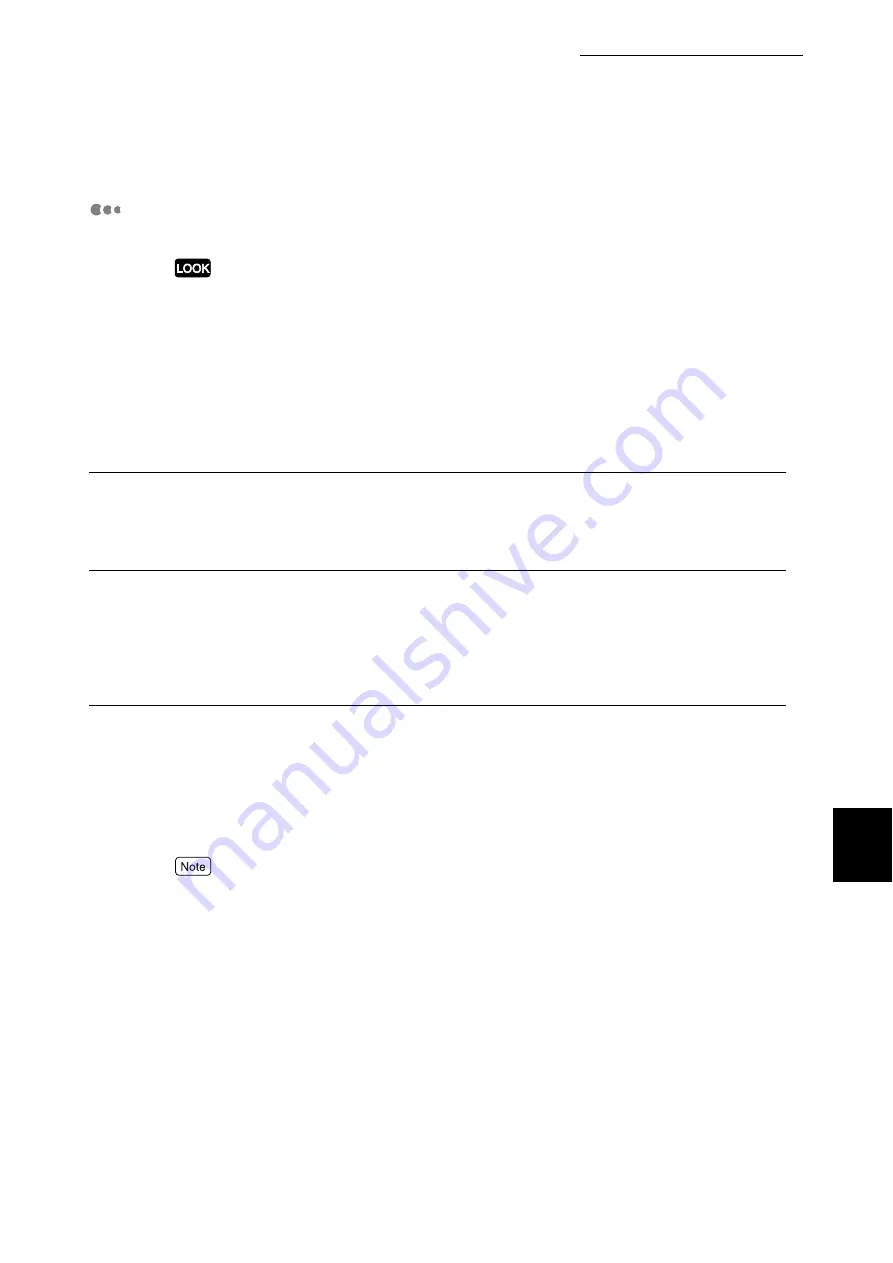
7.2 Description of Common Menu
283
Setting Common Menu
7
Allocate Memory
[Note 1] (P.287)
The menu for changing the capacities of interface memory and form memory.
●
After changing memory allocation capacity, all stored data in each memory may be erased due to
re-setting of memory.
●
Memory exceeding total capacity cannot be allocated. If the value exceeds the capacity of the inter-
nal memory when the power is switched on, memory allocation will be automatically adjusted by
the computer system. For details about memory allocation, refer to "1.5 About Allocation of Mem-
ories" (P.20).
●
If setting the port to [Enable] leads to insufficient memory, the port status may be set to Disabled
automatically. In this case, either set the port to [Disable] when it is not used or change memory
allocation capacity. However, the parallel port and the USB port are not automatically set to dis-
abled.
PS
Specify memory capacity for the Post Script.
Set memory capacity in the range of 8.00 to 96.00 MB, incremented by 0.25 MB. The default is
[24.00M]. The maximum value which can be set varies depending on the available memory.
HPGL Auto Layout
Specify memory capacity for auto layout in the HP-GL/2.
Set memory capacity in the range of 64 to 5,120 MB, incremented by 32 KB. The default is [64K].
The maximum value that can be set varies depending on the available memory.
The Hard Disk Drive (optional) is used for memory if installed. Memory capacity cannot be changed.
On the LCD, [Hard Disk] is displayed.
Buffer Size
Set memory capacity by each interface for reception buffer capacity, which is the area to store trans-
ported data from the computer temporarily. Set the spool, setting area and memory capacity for LPD,
SMB, and IPP.
You can change the receiving buffer capacity to status and destination. As the receiving buffer
capacity is increased, the print data processed in this printer will be released quickly by the applica-
tion program. The maximum setting value varies depending on the available memory.
●
When the port status is set to [Disable], no function is displayed.
●
Depending on transferred data, it may not be released quickly if memory capacity is increased.
The optional values are as follows:
■
Parallel Memory, NetWare Memory, IPP Memory, EtherTalk Memory, USB-1 (1.1) Memory,
USB-2 (2.0) Memory, Port9100 Memory
Set memory capacity in the range of 64 to 1,024 KB, incremented by 32 KB. The default is [64K] for
Parallel and USB-1 (1.1)/USB-2 (2.0) and [256K] for NetWare, IPP, and Port9100. Set [EtherTalk
Memory] in the range of 1024 to 2048 KB. The default is [1024K].
■
LPD Spool and SMB Spool
[Off] (default)
Print data is not spooled. While the printer is under printing process in LPD and SMB from a com-
puter, any data with the same interface from other computer cannot be received.
Set the LPD-only receive buffer capacity in the range of 1024 to 2048 KB, incremented by 32 KB.
The default is [1024K].
Содержание DocuPrint C4350
Страница 1: ...DocuPrint C4350 User Guide...
Страница 4: ...ii DocuPrint C4350 Features The DocuPrint C4350 has the following features...
Страница 30: ...xxviii...
Страница 42: ...1 3 Setting the IP Address 12 Setting up the Printer Environment 1 Setting the IP Address...
Страница 43: ...1 3 Setting the IP Address 13 Setting up the Printer Environment 1 Setting the Subnet Mask Gateway Address...
Страница 44: ...1 3 Setting the IP Address 14 Setting up the Printer Environment 1...
Страница 47: ...1 4 Setting the Port 17 Setting up the Printer Environment 1...
Страница 49: ...1 4 Setting the Port 19 Setting up the Printer Environment 1...
Страница 74: ...3 5 Loading Configuration of Options and Paper Settings for Trays 44 Basic Operations 3...
Страница 88: ...4 5 Printing on Non Standard Size Long size Paper 58 Printing 4...
Страница 124: ...4 13 Sending a Document to the Printer by E Mail E mail Printing 94 Printing 4...
Страница 161: ...5 4 Loading Paper 131 Maintenance 5...
Страница 183: ...5 6 Printing Report List 153 Maintenance 5 Print example...
Страница 194: ...5 7 Checking Total Number of Printed Pages 164 Maintenance 5 How to print the Printer Meter Report...
Страница 195: ...5 7 Checking Total Number of Printed Pages 165 Maintenance 5 Initializing the Printer Meter Data...
Страница 197: ...5 8 Using Power Saver Mode 167 Maintenance 5...
Страница 198: ...5 8 Using Power Saver Mode 168 Maintenance 5...
Страница 212: ...5 10 Cleaning the Printer 182 Maintenance 5...
Страница 282: ...6 8 Troubleshooting When Using E mail Services 252 Troubleshooting 6...
Страница 322: ...7 4 List of Common Menu 292 Setting Common Menu 7 From the previous page To the next page...
Страница 323: ...7 4 List of Common Menu 293 Setting Common Menu 7 From the previous page To the next page...
Страница 324: ...7 4 List of Common Menu 294 Setting Common Menu 7 From the previous page To the next page...
Страница 325: ...7 4 List of Common Menu 295 Setting Common Menu 7 From the previous page To the next page...
Страница 326: ...7 4 List of Common Menu 296 Setting Common Menu 7 From the previous page...
Страница 339: ...A Main Specifications 309 Appendix Simpli fied Chi nese PCL5 and ESC P ShuSong Optional...
Страница 368: ...338 Index...
















































