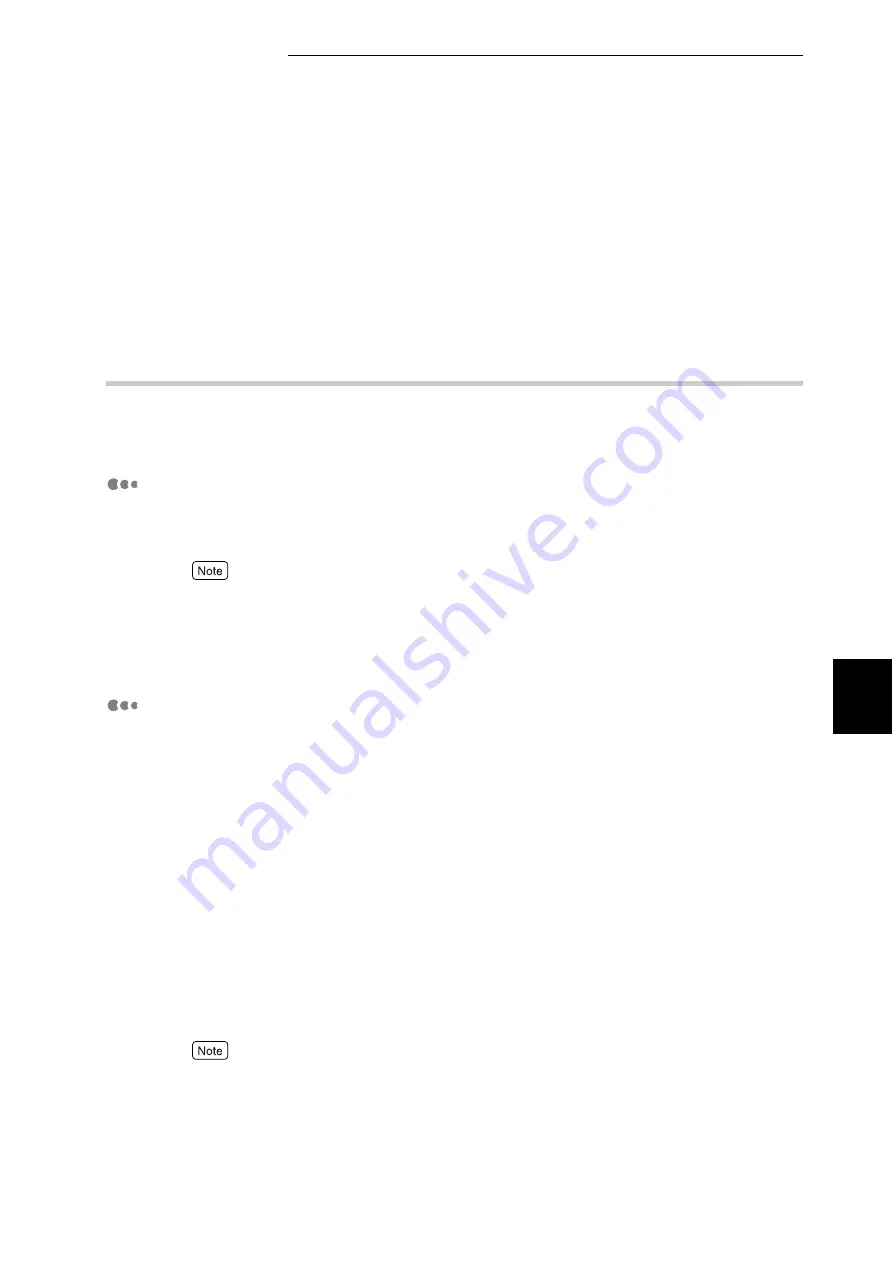
5.1 Configuring the Printer from the Computer (CentreWare Internet Services)
99
Ma
int
enanc
e
5
3
In the [Settings] dialog box, select [Every visit to the page] or [Every
time you start Internet Explorer] in the [Check for newer versions of
stored pages] pane.
4
Click [OK] to exit the dialog box.
5.1.4
Proxy Server and Port Numbers
This describes proxy server settings and port numbers when using this service.
Proxy Server
We recommend that you use this service by connecting directly, and not using a
proxy server.
If using a proxy server, specifying the printer's IP address in the browser results in slower responses,
and could prevent some screens from appearing. In this case, it is necessary to configure the printer’s
IP address on the browser-side without going through a proxy server. Refer to your browser’s docu-
mentation for configuration instructions.
Port Number
This service is configured to use port "80" by default. The port number can be
changed in [Properties] > [Protocol Settings] > [HTTP]. Usable ports are "80" and
"8000" - "9999".
If you change the port to a value other than "80", you must add ":" plus the port
number to the IP address when typing the URL into your browser.
For example, when the port number is changed to 8080, the designation is as fol-
lows:
●
Example input: When IP address is "192.168.1.100" and the port number,
"8080":
http://192.168.1.100:8080
●
Example input: When URL is "doc.aaa.bbb.fujizerox.co.jp" and the port num-
ber, "8080":
http://doc.aaa.bbb.fujixerox.co.jp:8080
You can verify the port number in the Setting List. For information about the Setting List, refer to
“5.6.1 Types of Reports/Lists” (P.152).
Содержание DocuPrint C4350
Страница 1: ...DocuPrint C4350 User Guide...
Страница 4: ...ii DocuPrint C4350 Features The DocuPrint C4350 has the following features...
Страница 30: ...xxviii...
Страница 42: ...1 3 Setting the IP Address 12 Setting up the Printer Environment 1 Setting the IP Address...
Страница 43: ...1 3 Setting the IP Address 13 Setting up the Printer Environment 1 Setting the Subnet Mask Gateway Address...
Страница 44: ...1 3 Setting the IP Address 14 Setting up the Printer Environment 1...
Страница 47: ...1 4 Setting the Port 17 Setting up the Printer Environment 1...
Страница 49: ...1 4 Setting the Port 19 Setting up the Printer Environment 1...
Страница 74: ...3 5 Loading Configuration of Options and Paper Settings for Trays 44 Basic Operations 3...
Страница 88: ...4 5 Printing on Non Standard Size Long size Paper 58 Printing 4...
Страница 124: ...4 13 Sending a Document to the Printer by E Mail E mail Printing 94 Printing 4...
Страница 161: ...5 4 Loading Paper 131 Maintenance 5...
Страница 183: ...5 6 Printing Report List 153 Maintenance 5 Print example...
Страница 194: ...5 7 Checking Total Number of Printed Pages 164 Maintenance 5 How to print the Printer Meter Report...
Страница 195: ...5 7 Checking Total Number of Printed Pages 165 Maintenance 5 Initializing the Printer Meter Data...
Страница 197: ...5 8 Using Power Saver Mode 167 Maintenance 5...
Страница 198: ...5 8 Using Power Saver Mode 168 Maintenance 5...
Страница 212: ...5 10 Cleaning the Printer 182 Maintenance 5...
Страница 282: ...6 8 Troubleshooting When Using E mail Services 252 Troubleshooting 6...
Страница 322: ...7 4 List of Common Menu 292 Setting Common Menu 7 From the previous page To the next page...
Страница 323: ...7 4 List of Common Menu 293 Setting Common Menu 7 From the previous page To the next page...
Страница 324: ...7 4 List of Common Menu 294 Setting Common Menu 7 From the previous page To the next page...
Страница 325: ...7 4 List of Common Menu 295 Setting Common Menu 7 From the previous page To the next page...
Страница 326: ...7 4 List of Common Menu 296 Setting Common Menu 7 From the previous page...
Страница 339: ...A Main Specifications 309 Appendix Simpli fied Chi nese PCL5 and ESC P ShuSong Optional...
Страница 368: ...338 Index...






























