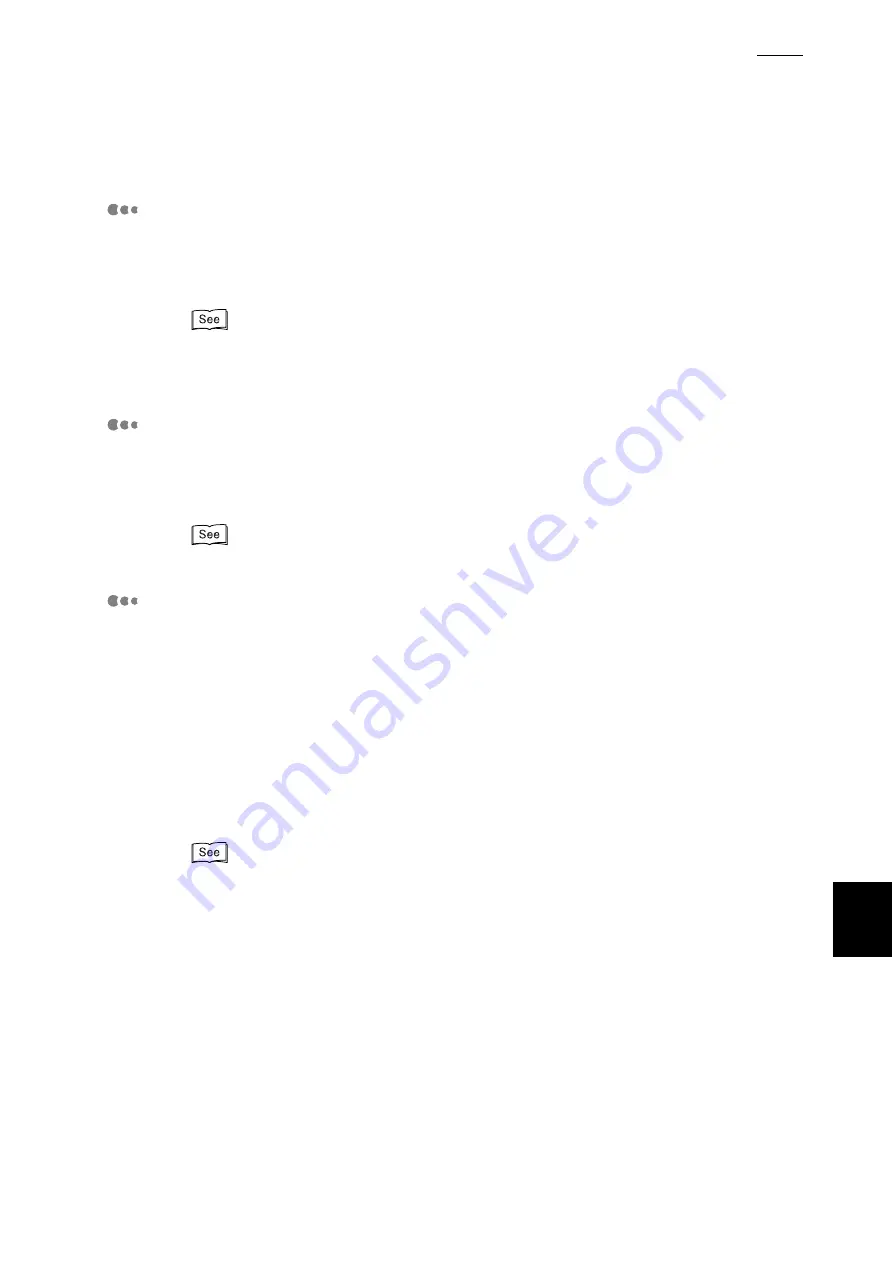
H Q&A
333
Appendix
Want to check whether a print job was output.
Using the Document Monitor from the CD-ROM, you can check the processing
status of a print job on your computer. In addition, the CentreWare Internet Ser-
vices allows you to delete a print job from your computer.
●
For details about the CentreWare Internet Services, refer to "5.1 Configuring the Printer from the
Computer (CentreWare Internet Services)" (P.96).
●
For the Document Monitor, refer to the manual on the CD-ROM supplied with this printer.
Want to check the number of prints.
You can check the number of prints on the operation panel. You may also print a
printer output summary report to check the number of prints from each computer
(job owner).
For checking the number of prints, refer to "5.7 Checking Total Number of Printed Pages" (P.162).
Printing is slow.
If data is not output for a long time (about 5 minutes) after a print instruction, try
the following methods. They may make printing faster.
●
Select [Set Details] on the [Set Print] dialog box (properties screen) of the
printer and set [Page Print Mode] to ON. (This is effective for a complicated file
containing many images and characters.)
●
Select [Set Details] on the [Set Print] dialog box (properties screen) of the
printer and change [Image Compression] to an optimum method.
●
Select [Set Details] on the [Set Print] dialog box (properties screen) of the
printer and set [Print Driver Resolution] low.
●
For setting print mode, refer to "4.9 Setting Print Modes" (P.73).
●
For details about page printing mode, image compression, and print driver resolution, refer to the
Online Help of the printer.
Содержание DocuPrint C4350
Страница 1: ...DocuPrint C4350 User Guide...
Страница 4: ...ii DocuPrint C4350 Features The DocuPrint C4350 has the following features...
Страница 30: ...xxviii...
Страница 42: ...1 3 Setting the IP Address 12 Setting up the Printer Environment 1 Setting the IP Address...
Страница 43: ...1 3 Setting the IP Address 13 Setting up the Printer Environment 1 Setting the Subnet Mask Gateway Address...
Страница 44: ...1 3 Setting the IP Address 14 Setting up the Printer Environment 1...
Страница 47: ...1 4 Setting the Port 17 Setting up the Printer Environment 1...
Страница 49: ...1 4 Setting the Port 19 Setting up the Printer Environment 1...
Страница 74: ...3 5 Loading Configuration of Options and Paper Settings for Trays 44 Basic Operations 3...
Страница 88: ...4 5 Printing on Non Standard Size Long size Paper 58 Printing 4...
Страница 124: ...4 13 Sending a Document to the Printer by E Mail E mail Printing 94 Printing 4...
Страница 161: ...5 4 Loading Paper 131 Maintenance 5...
Страница 183: ...5 6 Printing Report List 153 Maintenance 5 Print example...
Страница 194: ...5 7 Checking Total Number of Printed Pages 164 Maintenance 5 How to print the Printer Meter Report...
Страница 195: ...5 7 Checking Total Number of Printed Pages 165 Maintenance 5 Initializing the Printer Meter Data...
Страница 197: ...5 8 Using Power Saver Mode 167 Maintenance 5...
Страница 198: ...5 8 Using Power Saver Mode 168 Maintenance 5...
Страница 212: ...5 10 Cleaning the Printer 182 Maintenance 5...
Страница 282: ...6 8 Troubleshooting When Using E mail Services 252 Troubleshooting 6...
Страница 322: ...7 4 List of Common Menu 292 Setting Common Menu 7 From the previous page To the next page...
Страница 323: ...7 4 List of Common Menu 293 Setting Common Menu 7 From the previous page To the next page...
Страница 324: ...7 4 List of Common Menu 294 Setting Common Menu 7 From the previous page To the next page...
Страница 325: ...7 4 List of Common Menu 295 Setting Common Menu 7 From the previous page To the next page...
Страница 326: ...7 4 List of Common Menu 296 Setting Common Menu 7 From the previous page...
Страница 339: ...A Main Specifications 309 Appendix Simpli fied Chi nese PCL5 and ESC P ShuSong Optional...
Страница 368: ...338 Index...





















