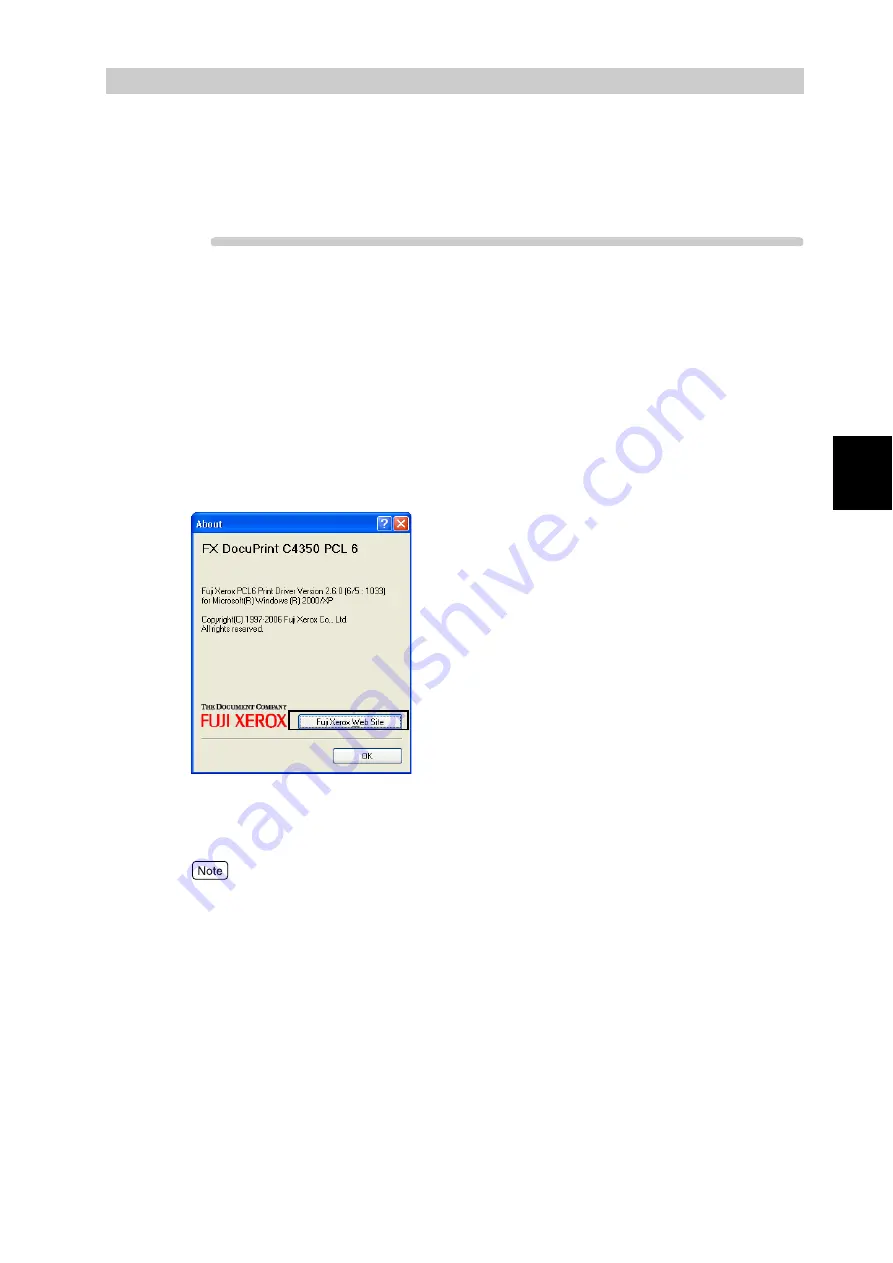
Inst
alling t
h
e
Driv
er
27
2
2.3
How to Get the Latest Print
Driver
This section describes how to get the latest print driver.
Procedure
1
Display the [Detailed Settings] tab on the [Printing Preferences] dialog
box.
To display the [Printing Preferences] dialog box in Windows XP, click [Start], and then select [Set-
tings] > [Printers and Faxes]. Select the printer icon, and then select [Printing Preferences] from the
[File] menu.
If your OS is not Windows XP, read this section according to the operating environment of your OS.
2
Click the [About] button.
3
Click [Fuji Xerox Web Site].
The browser opens to show our home page.
4
Download the latest print driver according to the instructions.
●
To download the latest print driver, access Fuji Xerox home page using the "Driver CD Kit" CD-
ROM supplied with this printer. Clicking [About] in the Install menu will open the browser to dis-
play our home page. Download the latest print driver following the instructions.
●
The address of our download service page is as follows:
http://www.fxprinters.com/
●
The communication expenses shall be born by the user.
●
For the functions of the latest print driver, view the online help of the print driver.
Содержание DocuPrint C4350
Страница 1: ...DocuPrint C4350 User Guide...
Страница 4: ...ii DocuPrint C4350 Features The DocuPrint C4350 has the following features...
Страница 30: ...xxviii...
Страница 42: ...1 3 Setting the IP Address 12 Setting up the Printer Environment 1 Setting the IP Address...
Страница 43: ...1 3 Setting the IP Address 13 Setting up the Printer Environment 1 Setting the Subnet Mask Gateway Address...
Страница 44: ...1 3 Setting the IP Address 14 Setting up the Printer Environment 1...
Страница 47: ...1 4 Setting the Port 17 Setting up the Printer Environment 1...
Страница 49: ...1 4 Setting the Port 19 Setting up the Printer Environment 1...
Страница 74: ...3 5 Loading Configuration of Options and Paper Settings for Trays 44 Basic Operations 3...
Страница 88: ...4 5 Printing on Non Standard Size Long size Paper 58 Printing 4...
Страница 124: ...4 13 Sending a Document to the Printer by E Mail E mail Printing 94 Printing 4...
Страница 161: ...5 4 Loading Paper 131 Maintenance 5...
Страница 183: ...5 6 Printing Report List 153 Maintenance 5 Print example...
Страница 194: ...5 7 Checking Total Number of Printed Pages 164 Maintenance 5 How to print the Printer Meter Report...
Страница 195: ...5 7 Checking Total Number of Printed Pages 165 Maintenance 5 Initializing the Printer Meter Data...
Страница 197: ...5 8 Using Power Saver Mode 167 Maintenance 5...
Страница 198: ...5 8 Using Power Saver Mode 168 Maintenance 5...
Страница 212: ...5 10 Cleaning the Printer 182 Maintenance 5...
Страница 282: ...6 8 Troubleshooting When Using E mail Services 252 Troubleshooting 6...
Страница 322: ...7 4 List of Common Menu 292 Setting Common Menu 7 From the previous page To the next page...
Страница 323: ...7 4 List of Common Menu 293 Setting Common Menu 7 From the previous page To the next page...
Страница 324: ...7 4 List of Common Menu 294 Setting Common Menu 7 From the previous page To the next page...
Страница 325: ...7 4 List of Common Menu 295 Setting Common Menu 7 From the previous page To the next page...
Страница 326: ...7 4 List of Common Menu 296 Setting Common Menu 7 From the previous page...
Страница 339: ...A Main Specifications 309 Appendix Simpli fied Chi nese PCL5 and ESC P ShuSong Optional...
Страница 368: ...338 Index...






























