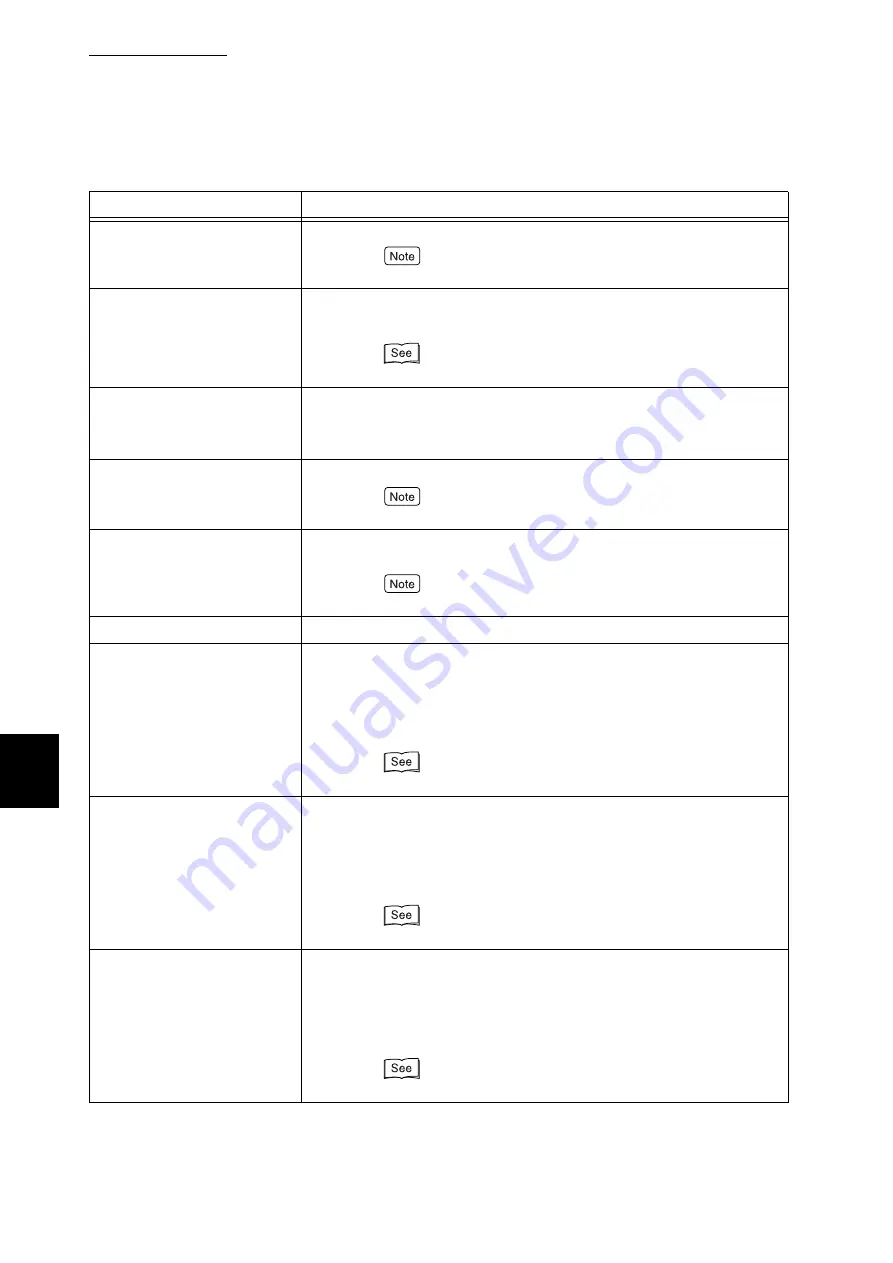
6.5 List of Messages
232
Trouble
s
hooting
6
Ejecting...
xxxxTray *
[Status]
Print data is being output.
Print data can be received from the computer.
Close front cover
[Cause]
Front cover is open.
[Action]
Close the front cover.
“3.1 Main Components and Their Functions” (P.30)
Call for ServiceReplace ***-
***
[Cause]
Some parts need to be replaced.
[Action]
Inform our Customer Support Center or your dealer of [***-
***] indicated on the display.
Printing...
xxxx
[Status]
Print data is being processed.
Print data can be received from the computer.
Printing...
xxxx Tray*
[Status]
Print function is being executed using tray *. Do not draw out
the tray in use.
Print data can be received from the computer.
Ready to print
[Status]
Print data can be received from the computer.
Ready to print Add Toner C
[Cause]
Almost no toner remains in the cyan toner cartridge.
[Action]
Only monochrome printing is possible. When colored print-
ing is tried, printing stops while displaying a message
"Replace toner: C". Replace with a new cyan toner car-
tridge.
“5.5.2 Replacing Toner Cartridges” (P.135)
Ready to print Add Toner M
[Cause]
Almost no toner remains in the magenta toner cartridge.
[Action]
Only monochrome printing is possible. When colored print-
ing is tried, printing stops while displaying a message
"Replace toner: M". Replace with a new magenta toner car-
tridge.
“5.5.2 Replacing Toner Cartridges” (P.135)
Ready to print Add Toner Y
[Cause]
Almost no toner remains in the yellow toner cartridge.
[Action]
Only monochrome printing is possible. When colored print-
ing is tried, printing stops while displaying a message
"Replace toner: Y". Replace with a new yellow toner car-
tridge.
“5.5.2 Replacing Toner Cartridges” (P.135)
Message
Cause/action
Содержание DocuPrint C4350
Страница 1: ...DocuPrint C4350 User Guide...
Страница 4: ...ii DocuPrint C4350 Features The DocuPrint C4350 has the following features...
Страница 30: ...xxviii...
Страница 42: ...1 3 Setting the IP Address 12 Setting up the Printer Environment 1 Setting the IP Address...
Страница 43: ...1 3 Setting the IP Address 13 Setting up the Printer Environment 1 Setting the Subnet Mask Gateway Address...
Страница 44: ...1 3 Setting the IP Address 14 Setting up the Printer Environment 1...
Страница 47: ...1 4 Setting the Port 17 Setting up the Printer Environment 1...
Страница 49: ...1 4 Setting the Port 19 Setting up the Printer Environment 1...
Страница 74: ...3 5 Loading Configuration of Options and Paper Settings for Trays 44 Basic Operations 3...
Страница 88: ...4 5 Printing on Non Standard Size Long size Paper 58 Printing 4...
Страница 124: ...4 13 Sending a Document to the Printer by E Mail E mail Printing 94 Printing 4...
Страница 161: ...5 4 Loading Paper 131 Maintenance 5...
Страница 183: ...5 6 Printing Report List 153 Maintenance 5 Print example...
Страница 194: ...5 7 Checking Total Number of Printed Pages 164 Maintenance 5 How to print the Printer Meter Report...
Страница 195: ...5 7 Checking Total Number of Printed Pages 165 Maintenance 5 Initializing the Printer Meter Data...
Страница 197: ...5 8 Using Power Saver Mode 167 Maintenance 5...
Страница 198: ...5 8 Using Power Saver Mode 168 Maintenance 5...
Страница 212: ...5 10 Cleaning the Printer 182 Maintenance 5...
Страница 282: ...6 8 Troubleshooting When Using E mail Services 252 Troubleshooting 6...
Страница 322: ...7 4 List of Common Menu 292 Setting Common Menu 7 From the previous page To the next page...
Страница 323: ...7 4 List of Common Menu 293 Setting Common Menu 7 From the previous page To the next page...
Страница 324: ...7 4 List of Common Menu 294 Setting Common Menu 7 From the previous page To the next page...
Страница 325: ...7 4 List of Common Menu 295 Setting Common Menu 7 From the previous page To the next page...
Страница 326: ...7 4 List of Common Menu 296 Setting Common Menu 7 From the previous page...
Страница 339: ...A Main Specifications 309 Appendix Simpli fied Chi nese PCL5 and ESC P ShuSong Optional...
Страница 368: ...338 Index...
















































