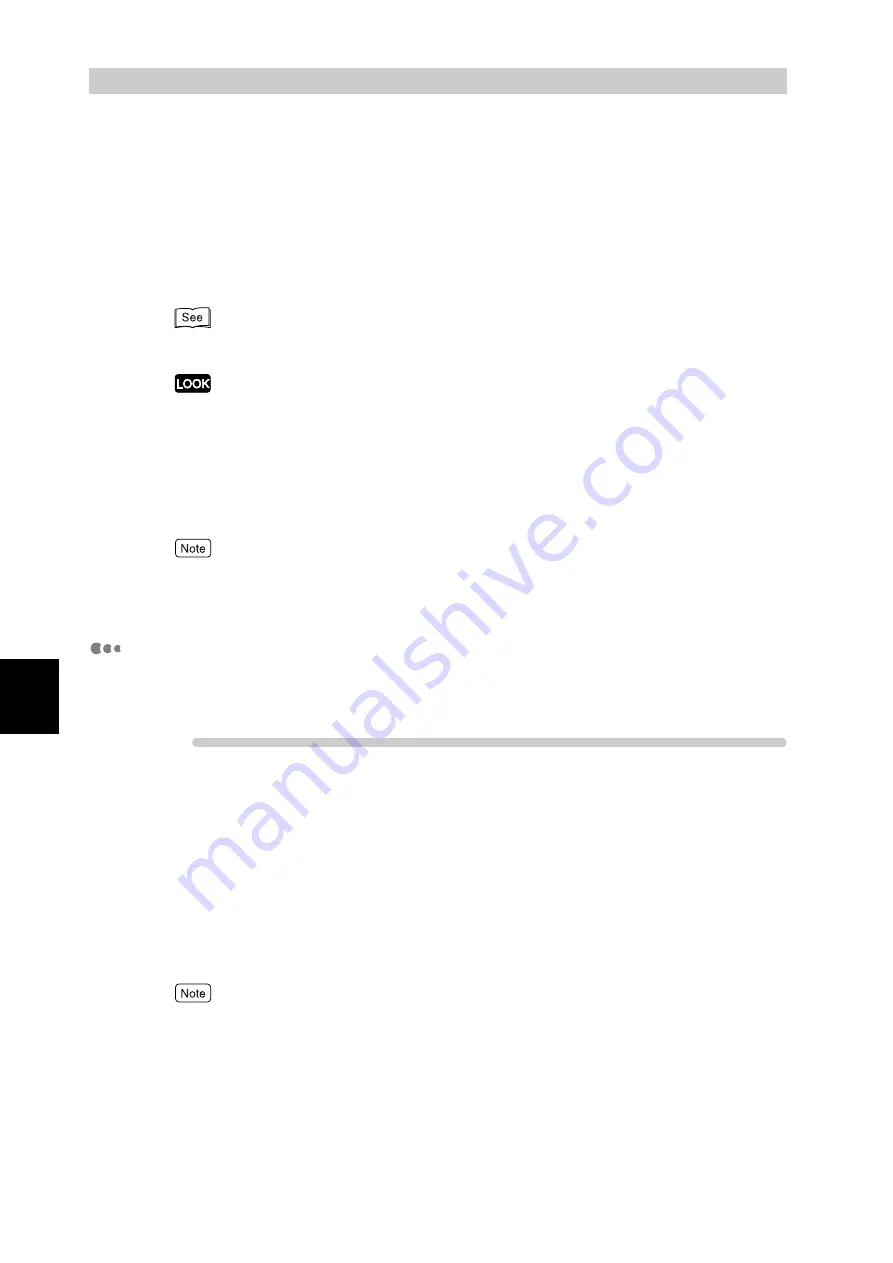
Ma
int
enanc
e
110
5
5.3
HTTP Communications via
Encryption (HTTP-SSL)
Setting the SSL function to ON enables secure HTTP communications between
the network and a computer on that network. HTTP uses the SOAP, Internet ser-
vice, or IPP port. To encrypt communications, SSL/TLS protocol is used and a
certificate is required. The certificate can be obtained from CentreWare Internet
Services. This certificate is valid for one year and can be installed to the printer.
For information about how to install the certificate to the printer, refer to the CentreWare Internet
Services on-line help.
When SSL communications are carried out using the self-signed certificate issued by the printer or the
certificate described in UTF-8 as the character code, the phenomenon listed below will occur:
●
If you are using Internet Explorer on Windows 98SE or lower, the issuer and owner of the certifi-
cate are incorrectly displayed.
●
If you are using Internet Explorer on MacOS X 10.2, SSL communication is impossible.
This occurs as the OS cannot identify the character code (UTF-8). If you are running MacOS X 10.2,
use Netscape version 7.
By encrypting HTTP communications, the transmitted print data can be encrypted between the printer
and the computer (SSL encryption). For information about enabling encryption, refer to the
CentreWare Internet Services on-line help.
Encryption Settings
The following describes how to create the certificate using CentreWare Internet
Services, and how to enable encrypted communications.
Procedure
1
Start the Web browser.
2
Enter the IP address or URL of this printer in the address bar of the web
browser, and then press the <Enter> key.
Example IP address input:
http://192.168.1.1/
Example URL input:
http://xxx.yyy.zz.vvv/
When specifying a port number, add “:” after the address, followed by the port number.
3
Click the [Properties] tab in the right frame of the screen.
4
Click [+] to the left of [Security] to display items contained in the folder.
5
Click [General Security].
Содержание DocuPrint C4350
Страница 1: ...DocuPrint C4350 User Guide...
Страница 4: ...ii DocuPrint C4350 Features The DocuPrint C4350 has the following features...
Страница 30: ...xxviii...
Страница 42: ...1 3 Setting the IP Address 12 Setting up the Printer Environment 1 Setting the IP Address...
Страница 43: ...1 3 Setting the IP Address 13 Setting up the Printer Environment 1 Setting the Subnet Mask Gateway Address...
Страница 44: ...1 3 Setting the IP Address 14 Setting up the Printer Environment 1...
Страница 47: ...1 4 Setting the Port 17 Setting up the Printer Environment 1...
Страница 49: ...1 4 Setting the Port 19 Setting up the Printer Environment 1...
Страница 74: ...3 5 Loading Configuration of Options and Paper Settings for Trays 44 Basic Operations 3...
Страница 88: ...4 5 Printing on Non Standard Size Long size Paper 58 Printing 4...
Страница 124: ...4 13 Sending a Document to the Printer by E Mail E mail Printing 94 Printing 4...
Страница 161: ...5 4 Loading Paper 131 Maintenance 5...
Страница 183: ...5 6 Printing Report List 153 Maintenance 5 Print example...
Страница 194: ...5 7 Checking Total Number of Printed Pages 164 Maintenance 5 How to print the Printer Meter Report...
Страница 195: ...5 7 Checking Total Number of Printed Pages 165 Maintenance 5 Initializing the Printer Meter Data...
Страница 197: ...5 8 Using Power Saver Mode 167 Maintenance 5...
Страница 198: ...5 8 Using Power Saver Mode 168 Maintenance 5...
Страница 212: ...5 10 Cleaning the Printer 182 Maintenance 5...
Страница 282: ...6 8 Troubleshooting When Using E mail Services 252 Troubleshooting 6...
Страница 322: ...7 4 List of Common Menu 292 Setting Common Menu 7 From the previous page To the next page...
Страница 323: ...7 4 List of Common Menu 293 Setting Common Menu 7 From the previous page To the next page...
Страница 324: ...7 4 List of Common Menu 294 Setting Common Menu 7 From the previous page To the next page...
Страница 325: ...7 4 List of Common Menu 295 Setting Common Menu 7 From the previous page To the next page...
Страница 326: ...7 4 List of Common Menu 296 Setting Common Menu 7 From the previous page...
Страница 339: ...A Main Specifications 309 Appendix Simpli fied Chi nese PCL5 and ESC P ShuSong Optional...
Страница 368: ...338 Index...






























