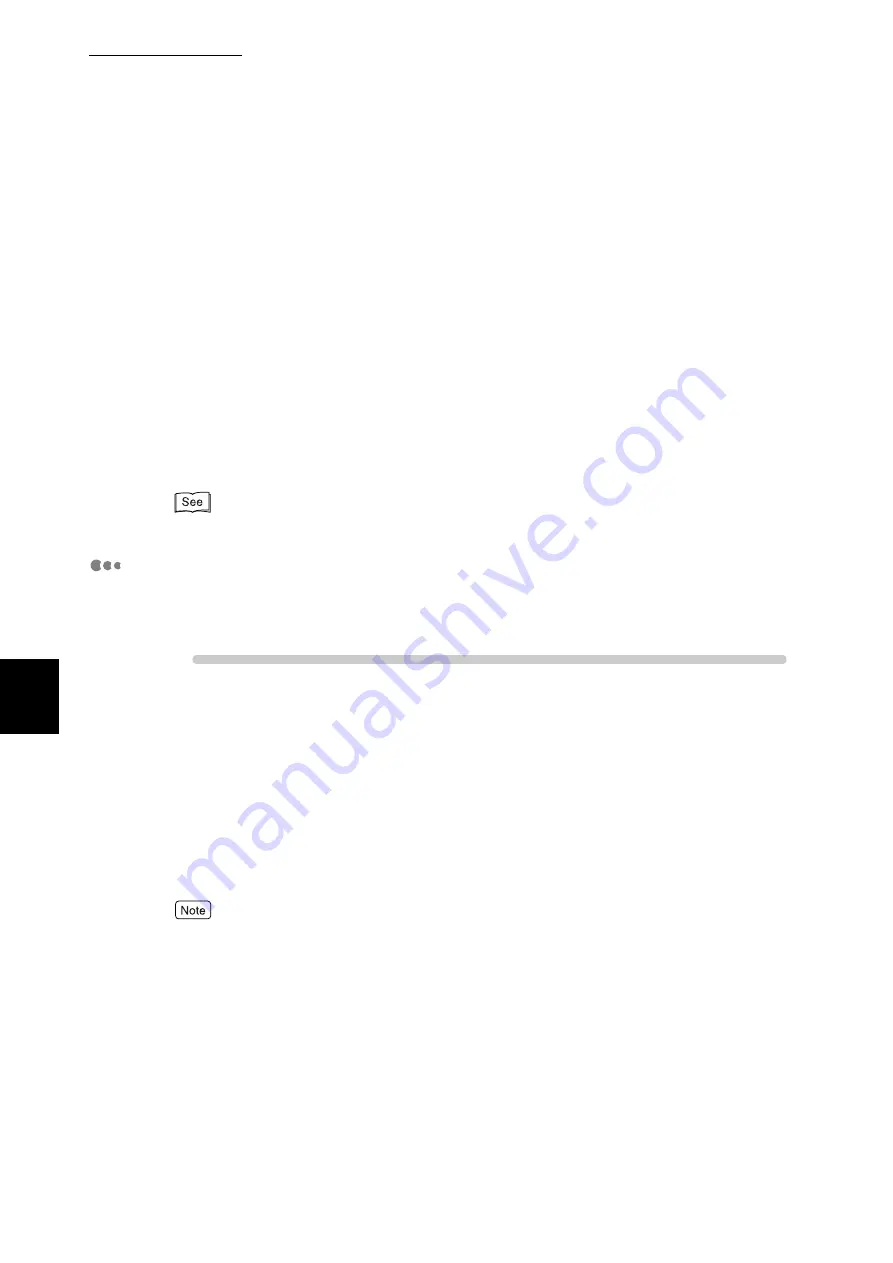
5.2 Mail Notice Service
106
Ma
int
enanc
e
5
■
Printer e-mail address setting
On the [Properties] screen, set the printer e-mail address using [Machine
Details - Machine E-mail Address].
■
Send protocol (SMTP server address) setting
On the [Properties] screen, set the SMTP server address using [Protocol Set-
tings - TCP/IP].
■
Settings on the day of the week, time, and notifying address for mail noti-
fication services
The day of the week and/or notifying port can be set. Make settings, as
needed.
These items may be set using [Mail Notice Settings] on the [Properties] screen
that is displayed upon start of the mail notice port.
For information about these items, refer to on-line help of CentreWare Internet Services.
Mail Notice Environment Settings
Make settings for using the Mail Notice Service via CentreWare Internet Ser-
vices.
Procedure
1
Start the Web browser.
2
Enter the IP address or URL of this printer in the address bar of the
browser, and then press the <Enter> key.
Example of IP address input:
http://192.168.1.1/
Example of URL input:
http://xxx.yyy.zz.vvv/
When specifying a port number, add ":" after the address, followed by the port number.
3
Click [Properties] in the right frame of the screen.
4
Select the [Port Status] under [Security].
Содержание DocuPrint C4350
Страница 1: ...DocuPrint C4350 User Guide...
Страница 4: ...ii DocuPrint C4350 Features The DocuPrint C4350 has the following features...
Страница 30: ...xxviii...
Страница 42: ...1 3 Setting the IP Address 12 Setting up the Printer Environment 1 Setting the IP Address...
Страница 43: ...1 3 Setting the IP Address 13 Setting up the Printer Environment 1 Setting the Subnet Mask Gateway Address...
Страница 44: ...1 3 Setting the IP Address 14 Setting up the Printer Environment 1...
Страница 47: ...1 4 Setting the Port 17 Setting up the Printer Environment 1...
Страница 49: ...1 4 Setting the Port 19 Setting up the Printer Environment 1...
Страница 74: ...3 5 Loading Configuration of Options and Paper Settings for Trays 44 Basic Operations 3...
Страница 88: ...4 5 Printing on Non Standard Size Long size Paper 58 Printing 4...
Страница 124: ...4 13 Sending a Document to the Printer by E Mail E mail Printing 94 Printing 4...
Страница 161: ...5 4 Loading Paper 131 Maintenance 5...
Страница 183: ...5 6 Printing Report List 153 Maintenance 5 Print example...
Страница 194: ...5 7 Checking Total Number of Printed Pages 164 Maintenance 5 How to print the Printer Meter Report...
Страница 195: ...5 7 Checking Total Number of Printed Pages 165 Maintenance 5 Initializing the Printer Meter Data...
Страница 197: ...5 8 Using Power Saver Mode 167 Maintenance 5...
Страница 198: ...5 8 Using Power Saver Mode 168 Maintenance 5...
Страница 212: ...5 10 Cleaning the Printer 182 Maintenance 5...
Страница 282: ...6 8 Troubleshooting When Using E mail Services 252 Troubleshooting 6...
Страница 322: ...7 4 List of Common Menu 292 Setting Common Menu 7 From the previous page To the next page...
Страница 323: ...7 4 List of Common Menu 293 Setting Common Menu 7 From the previous page To the next page...
Страница 324: ...7 4 List of Common Menu 294 Setting Common Menu 7 From the previous page To the next page...
Страница 325: ...7 4 List of Common Menu 295 Setting Common Menu 7 From the previous page To the next page...
Страница 326: ...7 4 List of Common Menu 296 Setting Common Menu 7 From the previous page...
Страница 339: ...A Main Specifications 309 Appendix Simpli fied Chi nese PCL5 and ESC P ShuSong Optional...
Страница 368: ...338 Index...
















































