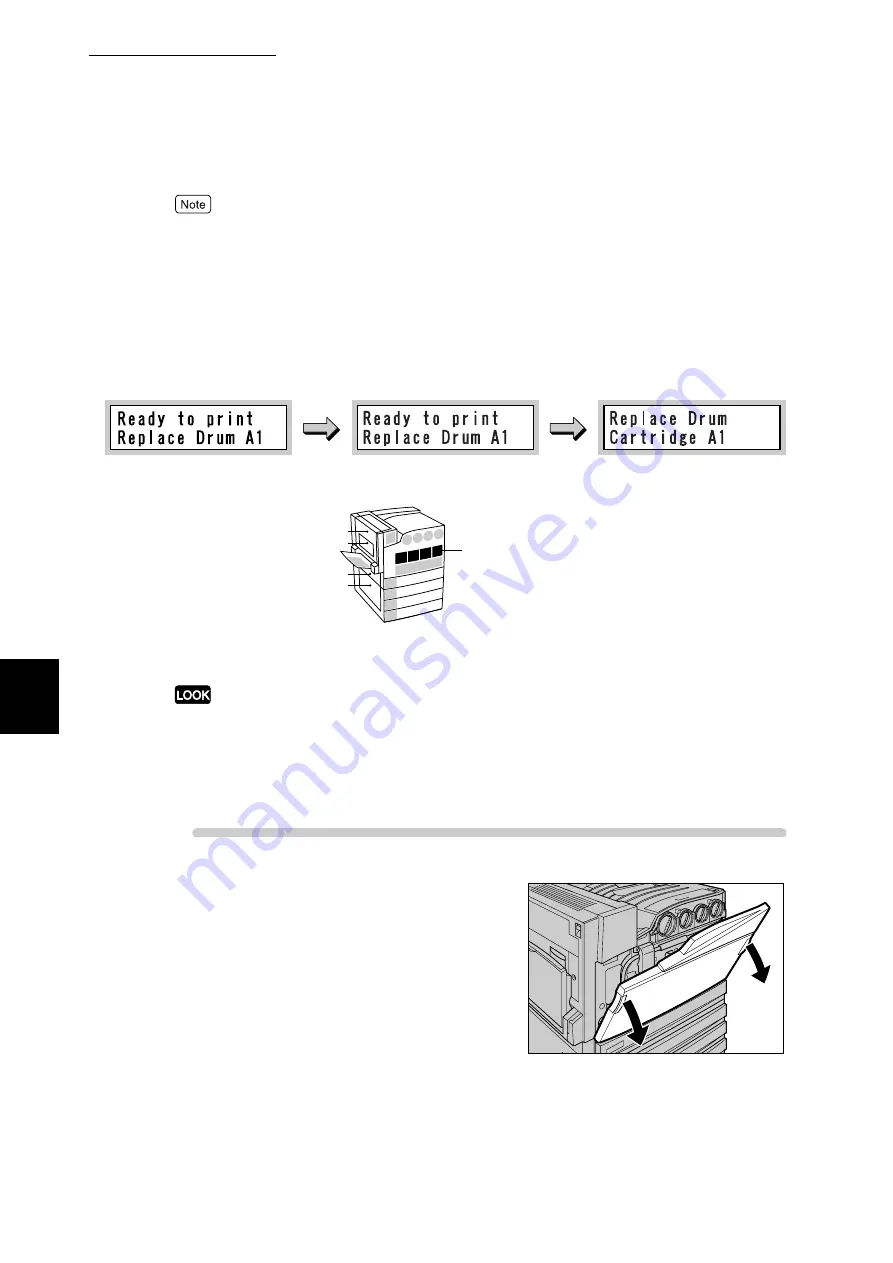
5.5 Replacing Consumables
138
Ma
int
enanc
e
5
●
The number of pages that can be printed varies depending on documents.
●
It is possible not to stop printing even when the life is reached. In this case, the message remains
[Ready to print Replace Drum: xx]. For information about setting, refer to “Drum Life End”
(P.275) of "7.2.2 The System Administrator Menu".
●
If printing is continued after expiration of the drum cartridge life without replacement with a new
one, adverse influence to the printer performance may occur such as the print image quality. So, it
is recommended that you replace drum cartridges.
Example: Message for drum cartridge (K)
Confirm the drum cartridge position ([A1], [A2], [A3], or [A4]) on the Indicator at
the left of the control panel, and replace the appropriate drum cartridge.
●
Do not expose drum cartridges to direct sunlight or strong light from indoor fluorescent lighting.
●
Do not touch or scratch the surface of the drum. Doing so may result in unsatisfactory printing.
●
Return used drum cartridges to our Customer Support Center for disposal.
●
Replace toner cartridges while the printer is on. Otherwise, print data remaining in the printer and
the information stored on the printer memory will be erased.
Procedure
1
Check that the printer is not printing,
and then open the front cover.
L4
E K C
B
M Y
A1 A2 A3
A4
1
5
2
3
4
L3
L2
L1
Drum cartridge
After indication of this message, about
2,500 pages can be printed normally.
Life of drum cartridge expires after
printing about 30,000 pages.
Содержание DocuPrint C4350
Страница 1: ...DocuPrint C4350 User Guide...
Страница 4: ...ii DocuPrint C4350 Features The DocuPrint C4350 has the following features...
Страница 30: ...xxviii...
Страница 42: ...1 3 Setting the IP Address 12 Setting up the Printer Environment 1 Setting the IP Address...
Страница 43: ...1 3 Setting the IP Address 13 Setting up the Printer Environment 1 Setting the Subnet Mask Gateway Address...
Страница 44: ...1 3 Setting the IP Address 14 Setting up the Printer Environment 1...
Страница 47: ...1 4 Setting the Port 17 Setting up the Printer Environment 1...
Страница 49: ...1 4 Setting the Port 19 Setting up the Printer Environment 1...
Страница 74: ...3 5 Loading Configuration of Options and Paper Settings for Trays 44 Basic Operations 3...
Страница 88: ...4 5 Printing on Non Standard Size Long size Paper 58 Printing 4...
Страница 124: ...4 13 Sending a Document to the Printer by E Mail E mail Printing 94 Printing 4...
Страница 161: ...5 4 Loading Paper 131 Maintenance 5...
Страница 183: ...5 6 Printing Report List 153 Maintenance 5 Print example...
Страница 194: ...5 7 Checking Total Number of Printed Pages 164 Maintenance 5 How to print the Printer Meter Report...
Страница 195: ...5 7 Checking Total Number of Printed Pages 165 Maintenance 5 Initializing the Printer Meter Data...
Страница 197: ...5 8 Using Power Saver Mode 167 Maintenance 5...
Страница 198: ...5 8 Using Power Saver Mode 168 Maintenance 5...
Страница 212: ...5 10 Cleaning the Printer 182 Maintenance 5...
Страница 282: ...6 8 Troubleshooting When Using E mail Services 252 Troubleshooting 6...
Страница 322: ...7 4 List of Common Menu 292 Setting Common Menu 7 From the previous page To the next page...
Страница 323: ...7 4 List of Common Menu 293 Setting Common Menu 7 From the previous page To the next page...
Страница 324: ...7 4 List of Common Menu 294 Setting Common Menu 7 From the previous page To the next page...
Страница 325: ...7 4 List of Common Menu 295 Setting Common Menu 7 From the previous page To the next page...
Страница 326: ...7 4 List of Common Menu 296 Setting Common Menu 7 From the previous page...
Страница 339: ...A Main Specifications 309 Appendix Simpli fied Chi nese PCL5 and ESC P ShuSong Optional...
Страница 368: ...338 Index...















































