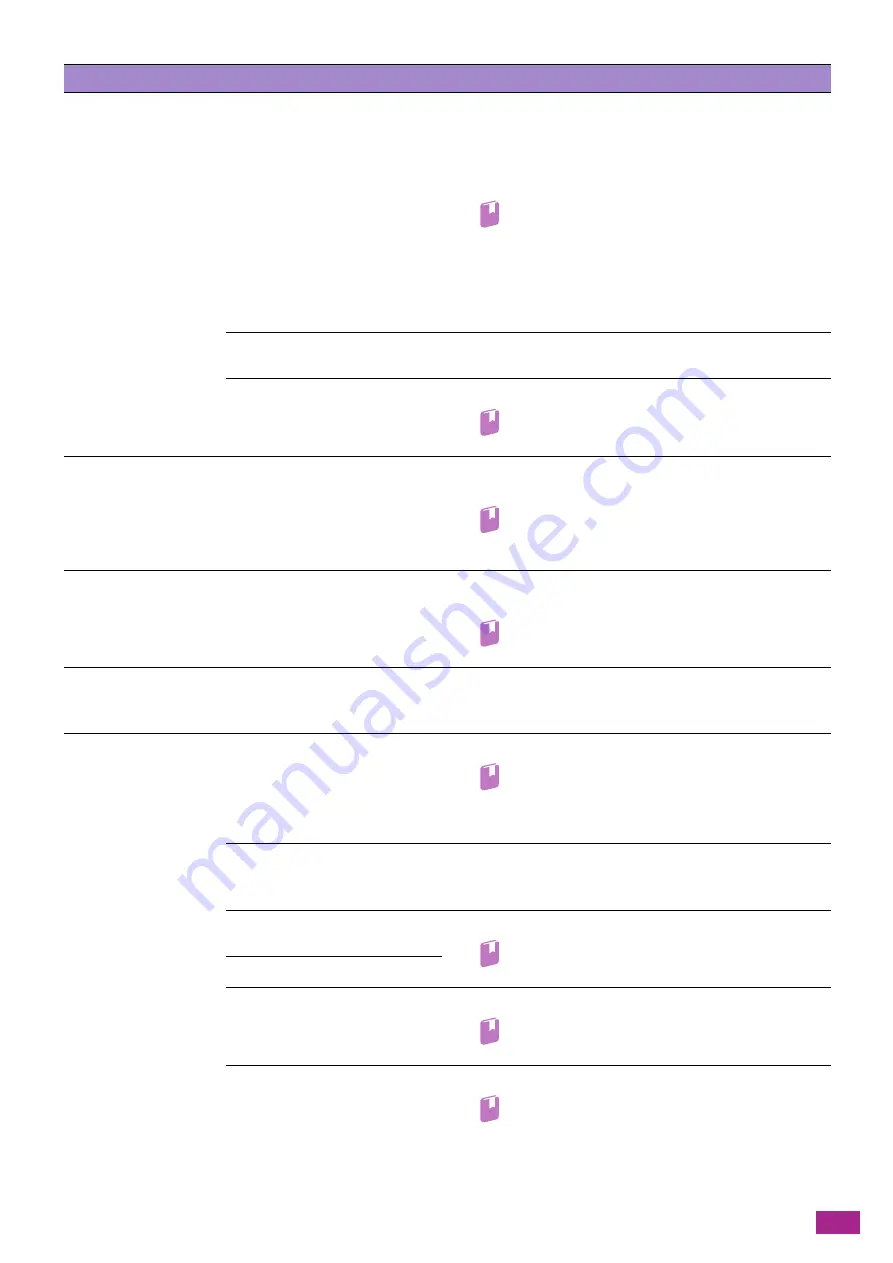
13 Troubleshooting
371
Printing does not start in
spite of the instruction.
Is the Ethernet cable or USB cable
disconnected? Is the machine
connected to the wireless
network?
Check the Ethernet cable or USB cable connection. When
connecting to a wireless network, make sure that the Ethernet
cable is disconnected from the machine and the optional
Wireless LAN Kit is installed, and then check that the machine
is connected to the wireless network.
Refer
• For details about connecting the Ethernet cable or
USB cable, see "Connecting to a Wired (Ethernet)
Network (P.25)" or "Connecting to a Computer With
USB (P.26)."
• For details about connecting to a wireless network,
see "Connecting to a Wireless Network (P.26)."
Is the computer environment
configured properly?
Check the computer environment such as the print driver
settings.
Is the protocol to use enabled?
Enable the protocol to use.
Refer
• For details, see "[Protocol] (P.247)."
Printing does not start
although you specified
Tray 5 (bypass) as the
paper tray.
Is the specified size paper loaded? Follow the displayed message, load the correct size paper, and
then try printing again.
Refer
• For details, see "Loading Print Media in Tray 5
The print quality is poor.
An image quality problem may
have occurred.
See "Print Quality Problems" that is described below to solve
the problem.
Refer
• For details, see "Print Quality Problems (P.373)."
Unable to push or pull a
paper tray.
Did you open a cover or turn off
the machine during printing?
Do not forcibly push or pull the paper tray. Turn off the
machine. Turn on the machine after several seconds. When the
machine is ready to receive data, push or pull the paper tray.
The copy is not the
desired size.
Is the document glass or
document glass cover dirty?
Clean the document glass or document glass cover.
Refer
• For details, see "Clean the Document Glass Cover,
Document Glass, Document Presser, and Narrow
Glass Strip (P.358)."
Is the document a transparency
film or highly translucent
medium?
Place a document on the document glass, and then place a
sheet of white paper over the document before copying.
Is the document shifted out of
the correct position?
Load the document properly.
Refer
• For details, see "Loading a Document (P.74)."
Is the document loaded properly?
Are the document guides of the
Duplex Automatic Document
Feeder (DADF) misaligned?
Align the document guides properly.
Refer
• For details, see "Loading a Document (P.74)."
Is the document creased?
Smooth out the document and load it properly.
Refer
• For details, see "Loading a Document (P.74)."
Problem
Possible Cause
Action
Содержание DocuCentre SC2022
Страница 1: ...DocuCentre SC2022 User Guide...
Страница 80: ...User Guide 80 3 Select the machine from Printer and then configure the print settings as needed 4 Click Print...
Страница 100: ...User Guide 100 5 Copying 5 1 Making a Copy 101 5 2 Making ID Card Copies 110...
Страница 156: ...User Guide 156 2 Click Devices 3 Click Printers scanners Add a printer or scanner...
Страница 161: ...7 Faxing Optional 161 7 Faxing Optional 7 1 Sending Receiving a Fax 162 7 2 Sending a Fax From a Computer Direct Fax 176...
Страница 227: ...10 Changing the Machine Settings 227 10 2 Language You can select the display language...
Страница 289: ...11 Making Better Use of Your Machine 289 7 For Fax Tap Send For Scan to Email Tap OK Send...
Страница 299: ...11 Making Better Use of Your Machine 299 4 Click Accounting on the left pane of the screen 5 Click Add...
Страница 305: ...11 Making Better Use of Your Machine 305 4 Click Accounting on the left pane of the screen 5 Click Add...
Страница 317: ...11 Making Better Use of Your Machine 317 A user account is added 7 Click the added user account 8 Click Edit...
Страница 321: ...11 Making Better Use of Your Machine 321 A user account is added 7 Click the added user account 8 Click Edit...
Страница 328: ...User Guide 328 4 Click Permissions on the left pane of the screen 5 Click Add...
Страница 353: ...12 Maintenance 353 9 Turn the lock lever clockwise 10 Close the front cover...
Страница 362: ...User Guide 362 2 Tap Device 3 Tap Information Pages Printer Meter...
Страница 412: ...DocuCentre SC2022 User Guide ME8229E2 3 Edition 1 July 2018 Fuji Xerox Co Ltd Copyright 2018 by Fuji Xerox Co Ltd...






























