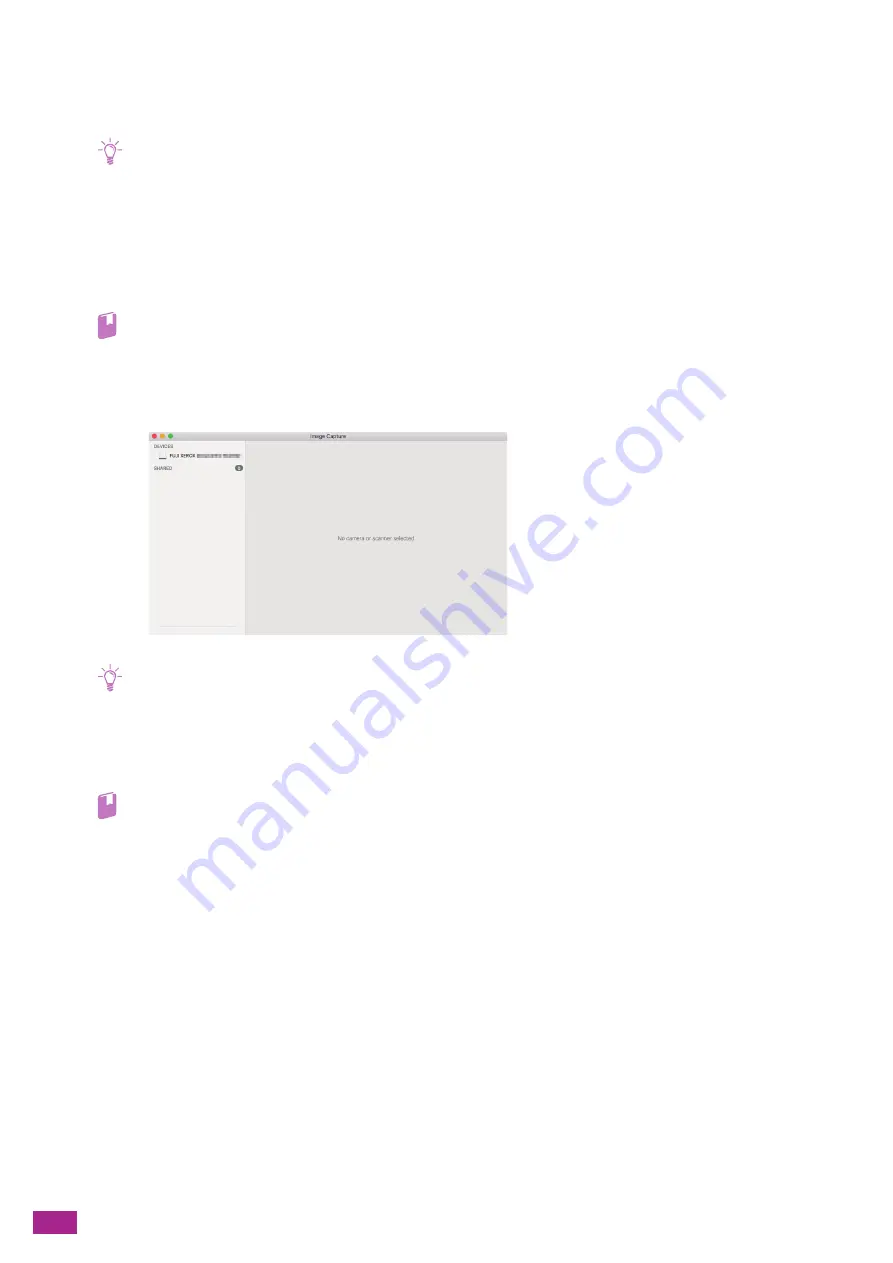
User Guide
160
6.3.2
For Mac
You can scan documents using Image Capture, a standard program for Mac.
Note
• When scanning from Mac, click [Connectivity] on the left pane in CentreWare Internet Services, select [AirPrint
TM
] in
[Mobile Printing], and make sure that the [Enable] check box is selected. Also, when the machine is connected to Mac via
USB, select the [USB Connection] check box for [AirPrint
TM
]. For details, see the CentreWare Internet Services Help.
• You need to install the scanner driver on your computer. For details about how to install the driver, see "Installing
The following procedure uses macOS 10.12 as an example.
1.
Load a document.
Refer
• For details about loading a document, see "Loading a Document (P.74)."
2.
On your computer, click [Applications] > [Image Capture] in the [Go] menu.
3.
Select the machine name under [DEVICES] or [SHARED] on the left pane of the screen.
Note
• If the machine name is not displayed, position the mouse pointer to the right of [DEVICES] or [SHARED], and then click
[Show].
4.
Configure the scan settings as needed.
5.
Click [Scan].
Refer
• For details about how to use Image Capture, see the Image Capture help.
Содержание DocuCentre SC2022
Страница 1: ...DocuCentre SC2022 User Guide...
Страница 80: ...User Guide 80 3 Select the machine from Printer and then configure the print settings as needed 4 Click Print...
Страница 100: ...User Guide 100 5 Copying 5 1 Making a Copy 101 5 2 Making ID Card Copies 110...
Страница 156: ...User Guide 156 2 Click Devices 3 Click Printers scanners Add a printer or scanner...
Страница 161: ...7 Faxing Optional 161 7 Faxing Optional 7 1 Sending Receiving a Fax 162 7 2 Sending a Fax From a Computer Direct Fax 176...
Страница 227: ...10 Changing the Machine Settings 227 10 2 Language You can select the display language...
Страница 289: ...11 Making Better Use of Your Machine 289 7 For Fax Tap Send For Scan to Email Tap OK Send...
Страница 299: ...11 Making Better Use of Your Machine 299 4 Click Accounting on the left pane of the screen 5 Click Add...
Страница 305: ...11 Making Better Use of Your Machine 305 4 Click Accounting on the left pane of the screen 5 Click Add...
Страница 317: ...11 Making Better Use of Your Machine 317 A user account is added 7 Click the added user account 8 Click Edit...
Страница 321: ...11 Making Better Use of Your Machine 321 A user account is added 7 Click the added user account 8 Click Edit...
Страница 328: ...User Guide 328 4 Click Permissions on the left pane of the screen 5 Click Add...
Страница 353: ...12 Maintenance 353 9 Turn the lock lever clockwise 10 Close the front cover...
Страница 362: ...User Guide 362 2 Tap Device 3 Tap Information Pages Printer Meter...
Страница 412: ...DocuCentre SC2022 User Guide ME8229E2 3 Edition 1 July 2018 Fuji Xerox Co Ltd Copyright 2018 by Fuji Xerox Co Ltd...
















































