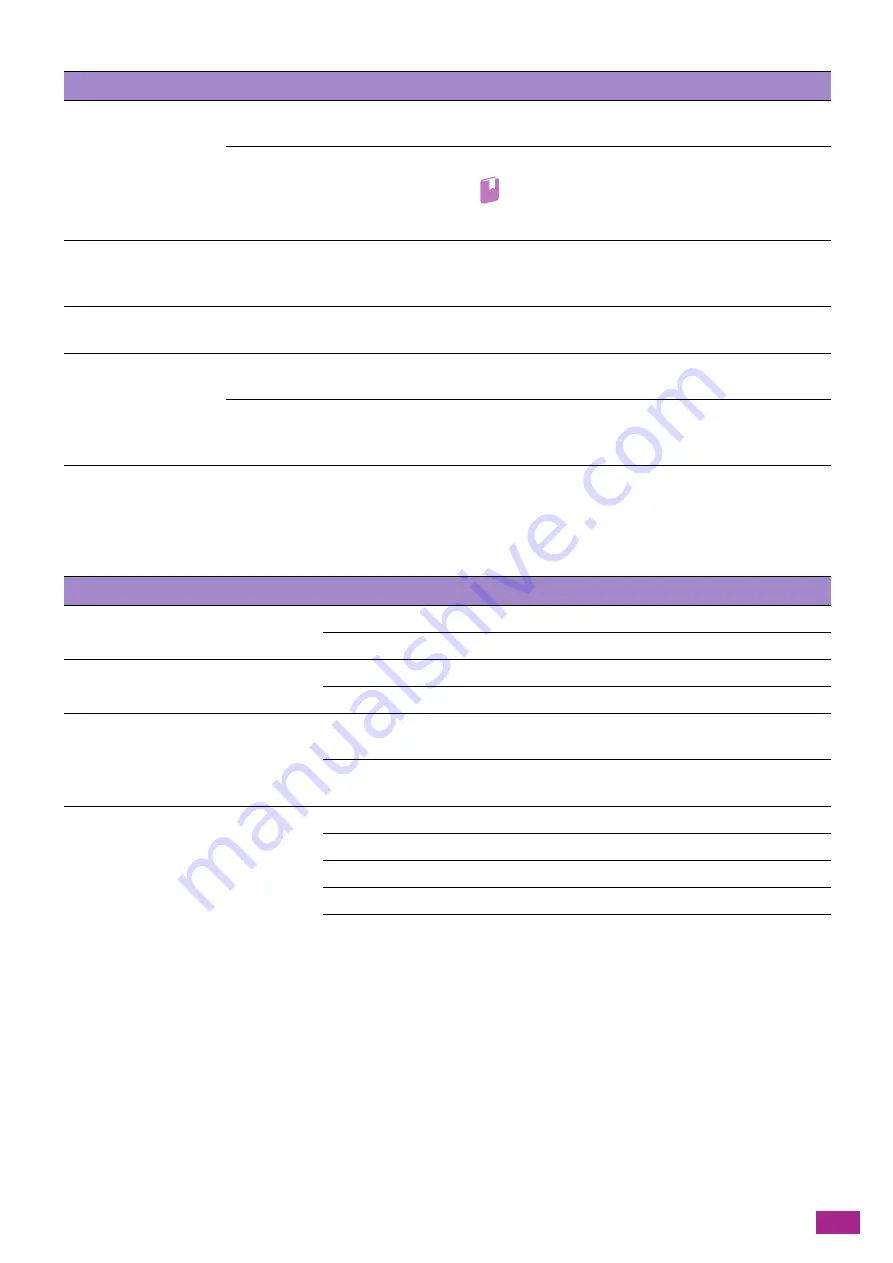
13 Troubleshooting
383
13.2.6 Fax Problems
This section describes how to solve the problems with the fax function.
Problem
Possible Cause
Action
Unable to print in color.
[Black and White] is selected for
[Output Color] on the print option.
Select [Color] for [Output Color].
The machine is specified to print
color jobs in black and white
forcibly.
Select [ Off] for [Auto Color To Mono Print].
Refer
• For details, see "Printing Color Jobs in Black and
The printout is on the
wrong paper size.
The wrong size paper is loaded in
the specified paper tray.
Change the size of the paper loaded in the paper tray. Or
change the print option to use a tray with the specified size
paper loaded.
The image at the edges
of the paper is missing.
The document exceeds the
printable area of the machine.
Enlarge the print area of the machine, or reduce that of the
document.
The settings specified in
the print option are
disabled.
A print driver for another model is
used.
Installing the print drivers for the machine.
The optional accessory required
for the specified setting is not
installed.
Check the optional accessories installed on the machine, and
on the print driver, specify the configuration of the optional
accessories again.
Problem
Action
No dial tone sounds.
Make sure that the telephone line is properly connected to the machine.
Check that the phone socket in the wall is working by plugging in another phone.
The telephone numbers stored in the
memory are not dialed correctly.
Make sure that the telephone numbers are correctly stored in the memory.
Print the address book.
Documents cannot be scanned.
Make sure that the document is not wrinkled and is properly loaded. Make sure
that the document is of the correct size, not too thick or thin.
Make sure that the document feeder top cover of the Duplex Automatic
Document Feeder (DADF) is securely closed.
The machine does not receive faxes
automatically.
Make sure that the telephone line is properly connected to the machine.
Make sure that the FAX Mode is selected.
Make sure that there is paper in the paper tray.
Check that [Fax Memory Full] is displayed on the screen.
Change the time interval shorter such as 30 seconds.
• FAX Mode
• TEL/FAX Mode
• Ans/FAX Mode
Содержание DocuCentre SC2022
Страница 1: ...DocuCentre SC2022 User Guide...
Страница 80: ...User Guide 80 3 Select the machine from Printer and then configure the print settings as needed 4 Click Print...
Страница 100: ...User Guide 100 5 Copying 5 1 Making a Copy 101 5 2 Making ID Card Copies 110...
Страница 156: ...User Guide 156 2 Click Devices 3 Click Printers scanners Add a printer or scanner...
Страница 161: ...7 Faxing Optional 161 7 Faxing Optional 7 1 Sending Receiving a Fax 162 7 2 Sending a Fax From a Computer Direct Fax 176...
Страница 227: ...10 Changing the Machine Settings 227 10 2 Language You can select the display language...
Страница 289: ...11 Making Better Use of Your Machine 289 7 For Fax Tap Send For Scan to Email Tap OK Send...
Страница 299: ...11 Making Better Use of Your Machine 299 4 Click Accounting on the left pane of the screen 5 Click Add...
Страница 305: ...11 Making Better Use of Your Machine 305 4 Click Accounting on the left pane of the screen 5 Click Add...
Страница 317: ...11 Making Better Use of Your Machine 317 A user account is added 7 Click the added user account 8 Click Edit...
Страница 321: ...11 Making Better Use of Your Machine 321 A user account is added 7 Click the added user account 8 Click Edit...
Страница 328: ...User Guide 328 4 Click Permissions on the left pane of the screen 5 Click Add...
Страница 353: ...12 Maintenance 353 9 Turn the lock lever clockwise 10 Close the front cover...
Страница 362: ...User Guide 362 2 Tap Device 3 Tap Information Pages Printer Meter...
Страница 412: ...DocuCentre SC2022 User Guide ME8229E2 3 Edition 1 July 2018 Fuji Xerox Co Ltd Copyright 2018 by Fuji Xerox Co Ltd...
















































