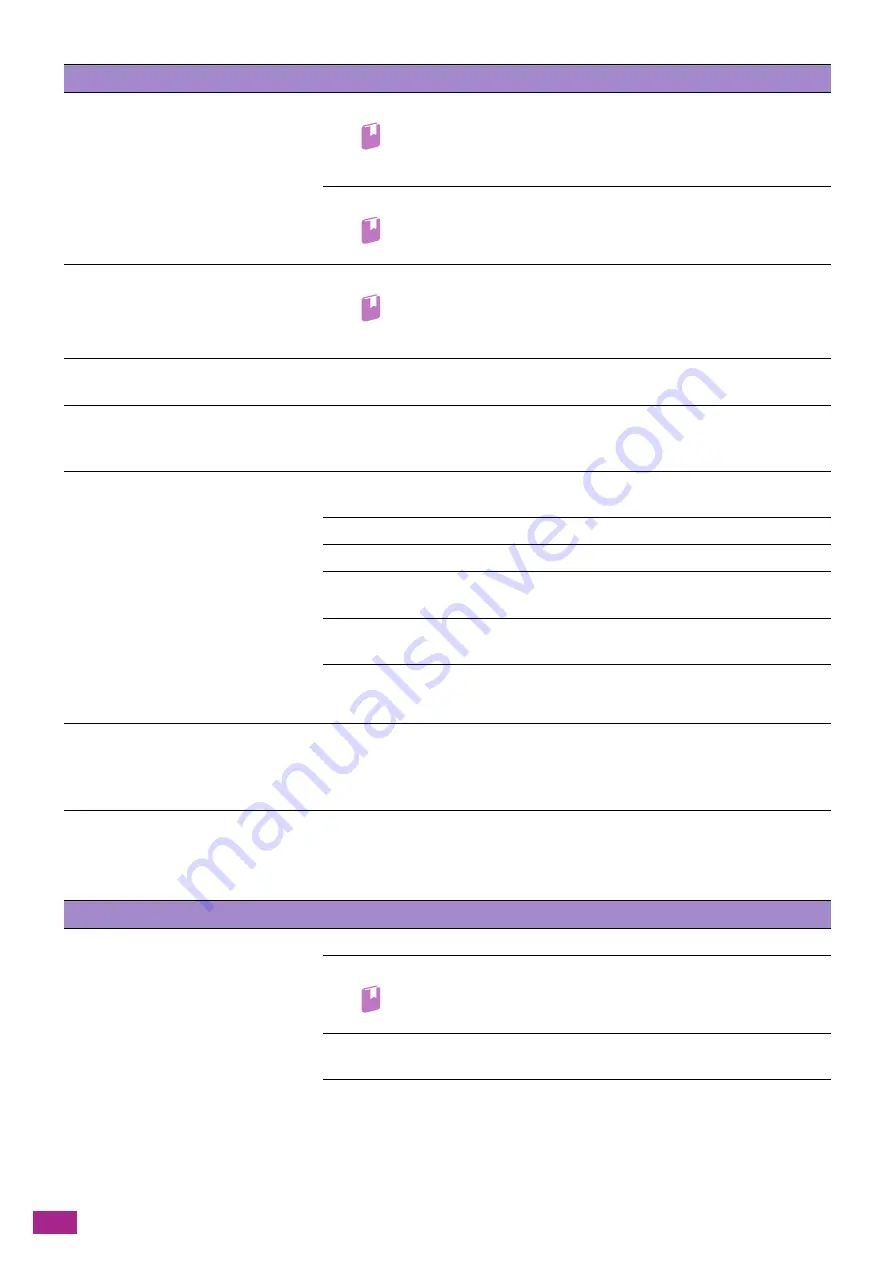
User Guide
386
13.2.8 Wireless Problems
Vertical stripes appear on the scanned
data when you scan using the Duplex
Automatic Document Feeder (DADF).
Clean the narrow glass strip.
Refer
• For details, see "Clean the Document Glass Cover, Document Glass,
Document Presser, and Narrow Glass Strip (P.358)."
Clean the machine using the cleaning rod.
Refer
• For details, see "Cleaning Inside the Machine (P.355)."
A smear appears at the same location on
the multiple scanned data when you
scan using the document glass.
Clean the document glass.
Refer
• For details, see "Clean the Document Glass Cover, Document Glass,
Document Presser, and Narrow Glass Strip (P.358)."
Images are skewed.
Make sure that the document is loaded straight in the Duplex Automatic
Document Feeder (DADF) or placed on the document glass.
Diagonal stripes appear on the scanned
data when you scan using the Duplex
Automatic Document Feeder (DADF).
Scan the thick document using the document glass.
Message examples that may appear on
your computer screen
are as follows:
• Device cannot be set to the H/W mode
you want.
• Port is being used by another program.
• Port is Disabled.
• Scanner is busy receiving or printing
data. When the current job is
completed, try again.
• Invalid handle.
• Scanning has failed.
There may be a copy or print job in progress. When the job in progress is
completed, try again.
The selected port is currently being used. Restart your computer and try again.
The cable may not be properly connected or the machine may be turned off.
The scanner driver is not installed or an operating environment is not set up
properly.
Make sure that the port is properly connected and the machine is turned on. After
that, restart your computer.
Make sure that the USB or Ethernet cable is properly connected to the machine.
The machine does not properly transfer
scan data to a specified destination via
the Scan to Email or Scan to Network
feature.
For the Scan to Email feature, make sure that the address of the recipient is correct
on the Address Book or CentreWare Internet Services of the machine.
For the Scan to Network feature, make sure that the server address is correctly
specified on the Address Book Editor.
Problem
Action
Cannot set up wireless connection.
Make sure that the Ethernet cable is disconnected from the machine.
Make sure that [Wi-Fi] is enabled.
Refer
• For details, see "[Wi-Fi] (P.243)."
The firewall on your computer may be blocking communication with your
machine. Disable the firewall on your computer.
Make sure that the access point or wireless router is supported on 802.11b/g/n at
2.4 GH.
Problem
Action
Содержание DocuCentre SC2022
Страница 1: ...DocuCentre SC2022 User Guide...
Страница 80: ...User Guide 80 3 Select the machine from Printer and then configure the print settings as needed 4 Click Print...
Страница 100: ...User Guide 100 5 Copying 5 1 Making a Copy 101 5 2 Making ID Card Copies 110...
Страница 156: ...User Guide 156 2 Click Devices 3 Click Printers scanners Add a printer or scanner...
Страница 161: ...7 Faxing Optional 161 7 Faxing Optional 7 1 Sending Receiving a Fax 162 7 2 Sending a Fax From a Computer Direct Fax 176...
Страница 227: ...10 Changing the Machine Settings 227 10 2 Language You can select the display language...
Страница 289: ...11 Making Better Use of Your Machine 289 7 For Fax Tap Send For Scan to Email Tap OK Send...
Страница 299: ...11 Making Better Use of Your Machine 299 4 Click Accounting on the left pane of the screen 5 Click Add...
Страница 305: ...11 Making Better Use of Your Machine 305 4 Click Accounting on the left pane of the screen 5 Click Add...
Страница 317: ...11 Making Better Use of Your Machine 317 A user account is added 7 Click the added user account 8 Click Edit...
Страница 321: ...11 Making Better Use of Your Machine 321 A user account is added 7 Click the added user account 8 Click Edit...
Страница 328: ...User Guide 328 4 Click Permissions on the left pane of the screen 5 Click Add...
Страница 353: ...12 Maintenance 353 9 Turn the lock lever clockwise 10 Close the front cover...
Страница 362: ...User Guide 362 2 Tap Device 3 Tap Information Pages Printer Meter...
Страница 412: ...DocuCentre SC2022 User Guide ME8229E2 3 Edition 1 July 2018 Fuji Xerox Co Ltd Copyright 2018 by Fuji Xerox Co Ltd...
















































