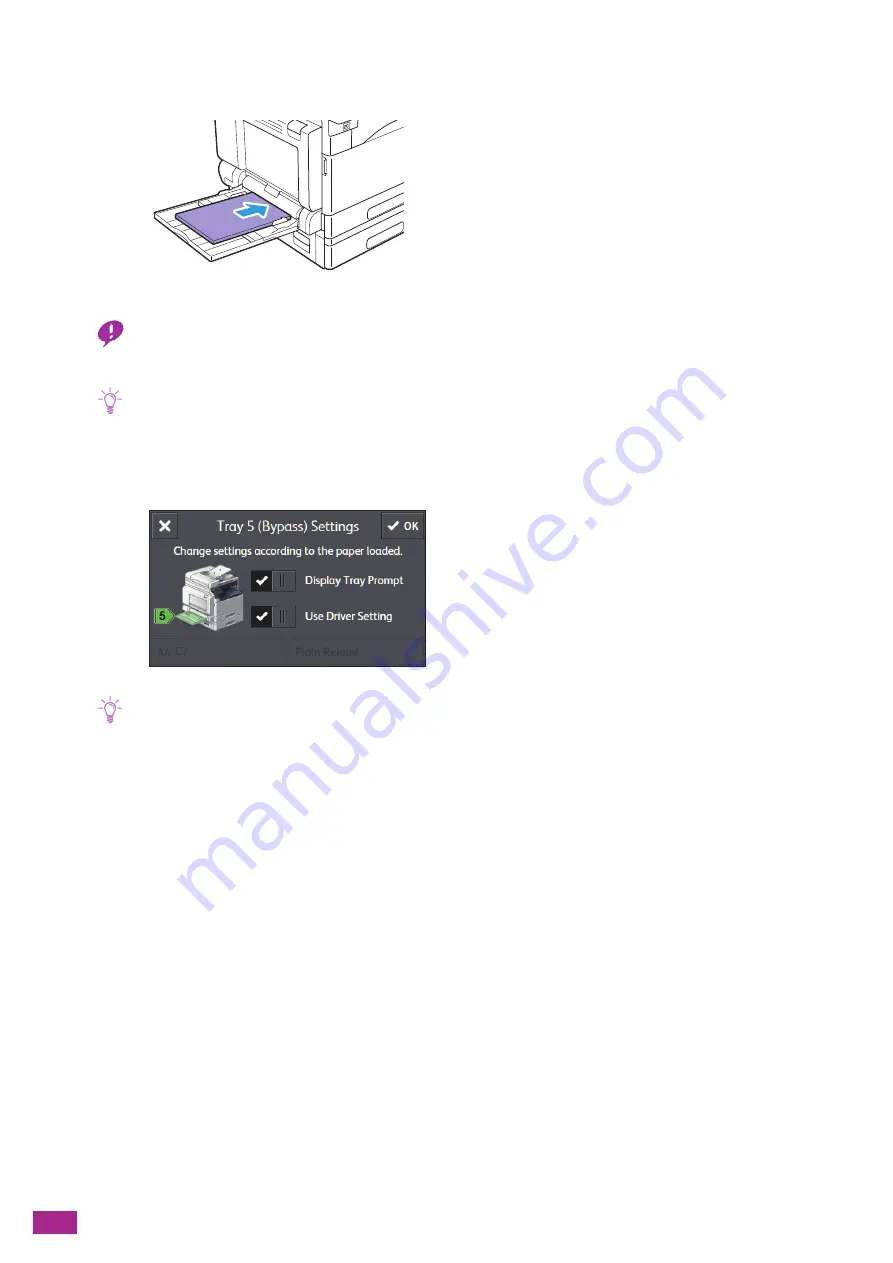
User Guide
70
3.
Load print media stack neatly aligned, pushing the stack lightly until it stops with the side to be
copied or printed facing down.
Important
• Do not load multiple types of paper at the same time.
• Do not load print media above the fill line. Doing so may cause a jam or a malfunction.
Note
• If the paper guides are not aligned with the paper, it may cause a paper jam. When the paper guides are not aligned
with the paper, adjust the position of the paper guides.
• When you load custom size paper, adjust the paper guides according to the paper size.
4.
When the screen appears to specify the paper, hide the check mark for [Use Driver Setting].
Note
• The machine is set at the factory to display the screen to specify the paper. If the screen does not appear, tap [Device] >
[Trays], and select the [Display Tray Prompt] check box for Tray 5 (bypass).
5.
Tap the paper size on the bottom left of the screen, and select the paper size.
6.
Tap the paper type on the bottom right of the screen, and select the paper type.
7.
Tap [OK].
Printing on Print Media Loaded in Tray 5 (Bypass)
1.
Load paper in Tray 5 (bypass).
2.
Select the [Use Driver Setting] checkbox on the [Tray 5 (Bypass) Settings] screen displayed on the
operator panel.
3.
Select [Tray 5 (Bypass)] from [Select By Tray] on the print driver.
4.
Specify the size and type of paper loaded in Tray 5 (bypass) on the print driver.
Содержание DocuCentre SC2022
Страница 1: ...DocuCentre SC2022 User Guide...
Страница 80: ...User Guide 80 3 Select the machine from Printer and then configure the print settings as needed 4 Click Print...
Страница 100: ...User Guide 100 5 Copying 5 1 Making a Copy 101 5 2 Making ID Card Copies 110...
Страница 156: ...User Guide 156 2 Click Devices 3 Click Printers scanners Add a printer or scanner...
Страница 161: ...7 Faxing Optional 161 7 Faxing Optional 7 1 Sending Receiving a Fax 162 7 2 Sending a Fax From a Computer Direct Fax 176...
Страница 227: ...10 Changing the Machine Settings 227 10 2 Language You can select the display language...
Страница 289: ...11 Making Better Use of Your Machine 289 7 For Fax Tap Send For Scan to Email Tap OK Send...
Страница 299: ...11 Making Better Use of Your Machine 299 4 Click Accounting on the left pane of the screen 5 Click Add...
Страница 305: ...11 Making Better Use of Your Machine 305 4 Click Accounting on the left pane of the screen 5 Click Add...
Страница 317: ...11 Making Better Use of Your Machine 317 A user account is added 7 Click the added user account 8 Click Edit...
Страница 321: ...11 Making Better Use of Your Machine 321 A user account is added 7 Click the added user account 8 Click Edit...
Страница 328: ...User Guide 328 4 Click Permissions on the left pane of the screen 5 Click Add...
Страница 353: ...12 Maintenance 353 9 Turn the lock lever clockwise 10 Close the front cover...
Страница 362: ...User Guide 362 2 Tap Device 3 Tap Information Pages Printer Meter...
Страница 412: ...DocuCentre SC2022 User Guide ME8229E2 3 Edition 1 July 2018 Fuji Xerox Co Ltd Copyright 2018 by Fuji Xerox Co Ltd...






























