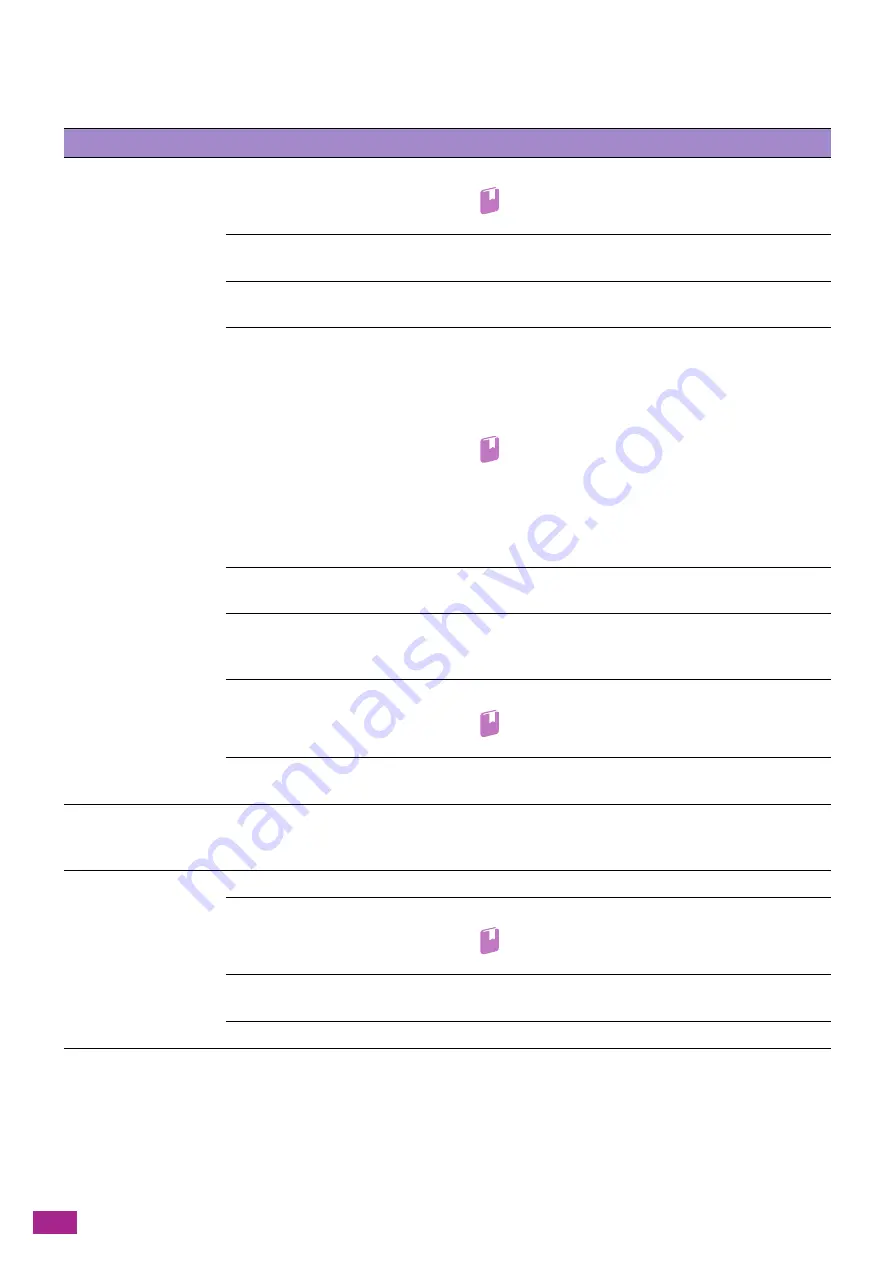
User Guide
382
Unable to print.
The following list describes the possible solutions when you are unable to print.
Print Output Problems
The following list describes the possible solutions to the problems with the print output.
Problem
Possible Cause
Action
Data remains in the
printer icon.
The machine is turned off.
Turn on the machine.
Refer
• For details, see "Turning On/Off the Machine (P.23)."
The Ethernet cable on the
computer is disconnected.
Connect the Ethernet cable to the computer.
The computer is not connected to
the wireless network.
Connect the computer to the wireless network.
The cable of the machine is
disconnected or the machine is
not connected to the wireless
network.
Connect the cable to the machine. When connecting to a
wireless network, make sure that the Ethernet cable is
disconnected from the machine and the optional Wireless LAN
Kit is installed, and then connect the machine to the wireless
network.
Refer
• For details about connecting the Ethernet cable or
USB cable, see "Connecting to a Wired (Ethernet)
Network (P.25)" or "Connecting to a Computer With
USB (P.26)."
• For details about connecting to a wireless network,
see "Connecting to a Wireless Network (P.26)."
An error has occurred on the
machine.
Check the error information, and take the required action.
There is a problem in the network
connecting the computer and
machine.
Contact your network administrator.
The protocol to use is not
enabled.
Enable the protocol to use.
Refer
• For details, see "[Protocol] (P.247)."
The machine is connected to
multiple computers.
Wait for a while and try printing again.
Large amounts of
garbled characters
(symbols) are printed.
A print driver of other
manufacturer's model is used.
Use the proper print driver. Make sure that the print driver for
the machine is specified on the [Preferences] tab on the
properties screen of the print driver.
Data has been sent to
the machine.
Paper is not loaded.
Load paper.
The specified size paper is not
loaded.
Load the specified size paper.
Refer
• For details, see "Loading Print Media (P.67)."
An error has occurred on the
machine.
Check the error information, and take the required action.
Job execution has been paused.
On the screen, specify whether to cancel the job.
Содержание DocuCentre SC2022
Страница 1: ...DocuCentre SC2022 User Guide...
Страница 80: ...User Guide 80 3 Select the machine from Printer and then configure the print settings as needed 4 Click Print...
Страница 100: ...User Guide 100 5 Copying 5 1 Making a Copy 101 5 2 Making ID Card Copies 110...
Страница 156: ...User Guide 156 2 Click Devices 3 Click Printers scanners Add a printer or scanner...
Страница 161: ...7 Faxing Optional 161 7 Faxing Optional 7 1 Sending Receiving a Fax 162 7 2 Sending a Fax From a Computer Direct Fax 176...
Страница 227: ...10 Changing the Machine Settings 227 10 2 Language You can select the display language...
Страница 289: ...11 Making Better Use of Your Machine 289 7 For Fax Tap Send For Scan to Email Tap OK Send...
Страница 299: ...11 Making Better Use of Your Machine 299 4 Click Accounting on the left pane of the screen 5 Click Add...
Страница 305: ...11 Making Better Use of Your Machine 305 4 Click Accounting on the left pane of the screen 5 Click Add...
Страница 317: ...11 Making Better Use of Your Machine 317 A user account is added 7 Click the added user account 8 Click Edit...
Страница 321: ...11 Making Better Use of Your Machine 321 A user account is added 7 Click the added user account 8 Click Edit...
Страница 328: ...User Guide 328 4 Click Permissions on the left pane of the screen 5 Click Add...
Страница 353: ...12 Maintenance 353 9 Turn the lock lever clockwise 10 Close the front cover...
Страница 362: ...User Guide 362 2 Tap Device 3 Tap Information Pages Printer Meter...
Страница 412: ...DocuCentre SC2022 User Guide ME8229E2 3 Edition 1 July 2018 Fuji Xerox Co Ltd Copyright 2018 by Fuji Xerox Co Ltd...






























