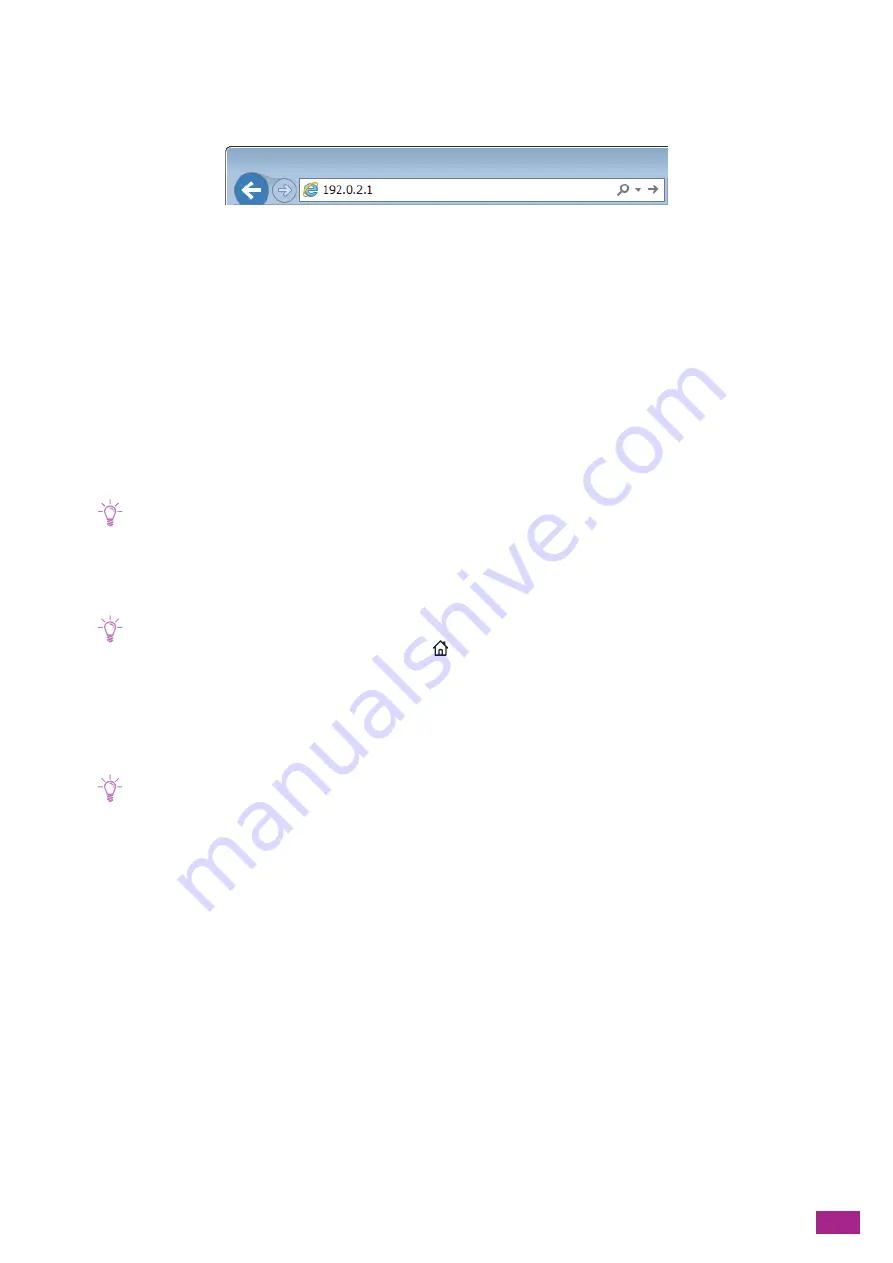
11 Making Better Use of Your Machine
273
11.1.2 Starting CentreWare Internet Services
To start CentreWare Internet Services, enter the IP address of the machine in your web browser.
If you do not know the IP address of the machine, verify the IP address by using the operator panel, or printing
the System Settings report. For details about how to verify the IP address, see "Checking the IP Address (P.32)."
11.1.3 Security of CentreWare Internet Services
When using CentreWare Internet Services, you may need to display the menus for the administrator, or the
"certificate" may be required.
Logging In As the Administrator
When the [Administrator Mode] is enabled, the settings of the machine can be changed only when you login as
the administrator.
Note
• If you disable the [Administrator Mode], the settings of the machine can be changed by all users.
Logging In
1.
Enter the IP address of the machine in your web browser and start CentreWare Internet Services.
Note
• To check the IP address of the machine, press the
<Home> button on the operator panel, and then tap [Device] >
[About].
2.
Click [Log In] on the upper right corner.
3.
Enter the user name and password.
4.
Click [Log In].
Note
• The default administrator name and password are as follows:
User name: 11111
Password: x-admin
• It is recommended that you change the administrator name and password immediately after installation.
Logging Out
1.
Click [Administrator] on the upper right corner.
2.
Click [Log Out].
Encrypting the Transmission
When the certificate is generated in [Security] in [System] and [HTTP - SSL/TLS Communication] is enabled, the
data transmission between the machine and the web browser is encrypted. Also, when using CentreWare
Internet Services, the certificate may be required.
Содержание DocuCentre SC2022
Страница 1: ...DocuCentre SC2022 User Guide...
Страница 80: ...User Guide 80 3 Select the machine from Printer and then configure the print settings as needed 4 Click Print...
Страница 100: ...User Guide 100 5 Copying 5 1 Making a Copy 101 5 2 Making ID Card Copies 110...
Страница 156: ...User Guide 156 2 Click Devices 3 Click Printers scanners Add a printer or scanner...
Страница 161: ...7 Faxing Optional 161 7 Faxing Optional 7 1 Sending Receiving a Fax 162 7 2 Sending a Fax From a Computer Direct Fax 176...
Страница 227: ...10 Changing the Machine Settings 227 10 2 Language You can select the display language...
Страница 289: ...11 Making Better Use of Your Machine 289 7 For Fax Tap Send For Scan to Email Tap OK Send...
Страница 299: ...11 Making Better Use of Your Machine 299 4 Click Accounting on the left pane of the screen 5 Click Add...
Страница 305: ...11 Making Better Use of Your Machine 305 4 Click Accounting on the left pane of the screen 5 Click Add...
Страница 317: ...11 Making Better Use of Your Machine 317 A user account is added 7 Click the added user account 8 Click Edit...
Страница 321: ...11 Making Better Use of Your Machine 321 A user account is added 7 Click the added user account 8 Click Edit...
Страница 328: ...User Guide 328 4 Click Permissions on the left pane of the screen 5 Click Add...
Страница 353: ...12 Maintenance 353 9 Turn the lock lever clockwise 10 Close the front cover...
Страница 362: ...User Guide 362 2 Tap Device 3 Tap Information Pages Printer Meter...
Страница 412: ...DocuCentre SC2022 User Guide ME8229E2 3 Edition 1 July 2018 Fuji Xerox Co Ltd Copyright 2018 by Fuji Xerox Co Ltd...






























