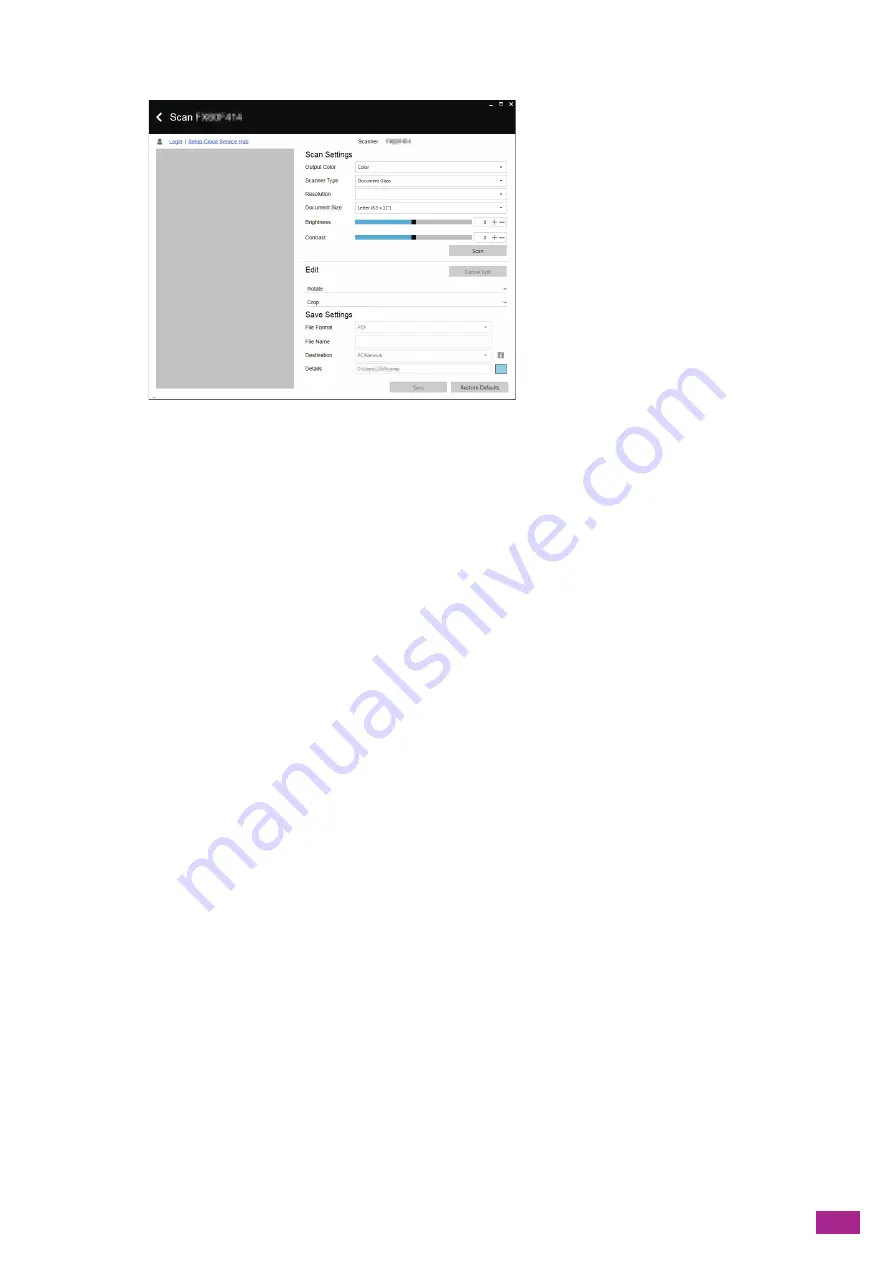
6 Scanning
153
5.
Configure the scan settings on [Scan Settings] as needed.
[Output Color]
Select the color mode when scanning a document.
[Scanner Type]
Specify whether to place a document on the document glass, or load a document in the Duplex Automatic
Document Feeder (DADF).
[Resolution]
Select the scan resolution rate when scanning a document.
[Document Size]
Select the document size to be scanned.
[Brightness]
Select the brightness when scanning a document.
[Contrast]
Specify the difference between the light and the dark. Clicking [+] makes the difference between the light
and the dark bigger, and clicking [-] makes the difference smaller.
6.
Click [Scan] to start scanning.
7.
Edit the scanned data in [Edit] as needed.
[Rotate]
Rotates or inverts the image.
[Crop]
Specify the image size to be trimmed.
8.
Specify the file format and the file name of the scanned data, and the location to save the scanned
data in [Save Settings].
[File Format]
Select the file format of the scanned data to be saved.
[File Name]
Specify the file name of the scanned data.
[Destination]
Select the location to store the scanned data.
[Details]
Select the folder to store the scanned data.
9.
Click [Save].
Содержание DocuCentre SC2022
Страница 1: ...DocuCentre SC2022 User Guide...
Страница 80: ...User Guide 80 3 Select the machine from Printer and then configure the print settings as needed 4 Click Print...
Страница 100: ...User Guide 100 5 Copying 5 1 Making a Copy 101 5 2 Making ID Card Copies 110...
Страница 156: ...User Guide 156 2 Click Devices 3 Click Printers scanners Add a printer or scanner...
Страница 161: ...7 Faxing Optional 161 7 Faxing Optional 7 1 Sending Receiving a Fax 162 7 2 Sending a Fax From a Computer Direct Fax 176...
Страница 227: ...10 Changing the Machine Settings 227 10 2 Language You can select the display language...
Страница 289: ...11 Making Better Use of Your Machine 289 7 For Fax Tap Send For Scan to Email Tap OK Send...
Страница 299: ...11 Making Better Use of Your Machine 299 4 Click Accounting on the left pane of the screen 5 Click Add...
Страница 305: ...11 Making Better Use of Your Machine 305 4 Click Accounting on the left pane of the screen 5 Click Add...
Страница 317: ...11 Making Better Use of Your Machine 317 A user account is added 7 Click the added user account 8 Click Edit...
Страница 321: ...11 Making Better Use of Your Machine 321 A user account is added 7 Click the added user account 8 Click Edit...
Страница 328: ...User Guide 328 4 Click Permissions on the left pane of the screen 5 Click Add...
Страница 353: ...12 Maintenance 353 9 Turn the lock lever clockwise 10 Close the front cover...
Страница 362: ...User Guide 362 2 Tap Device 3 Tap Information Pages Printer Meter...
Страница 412: ...DocuCentre SC2022 User Guide ME8229E2 3 Edition 1 July 2018 Fuji Xerox Co Ltd Copyright 2018 by Fuji Xerox Co Ltd...






























