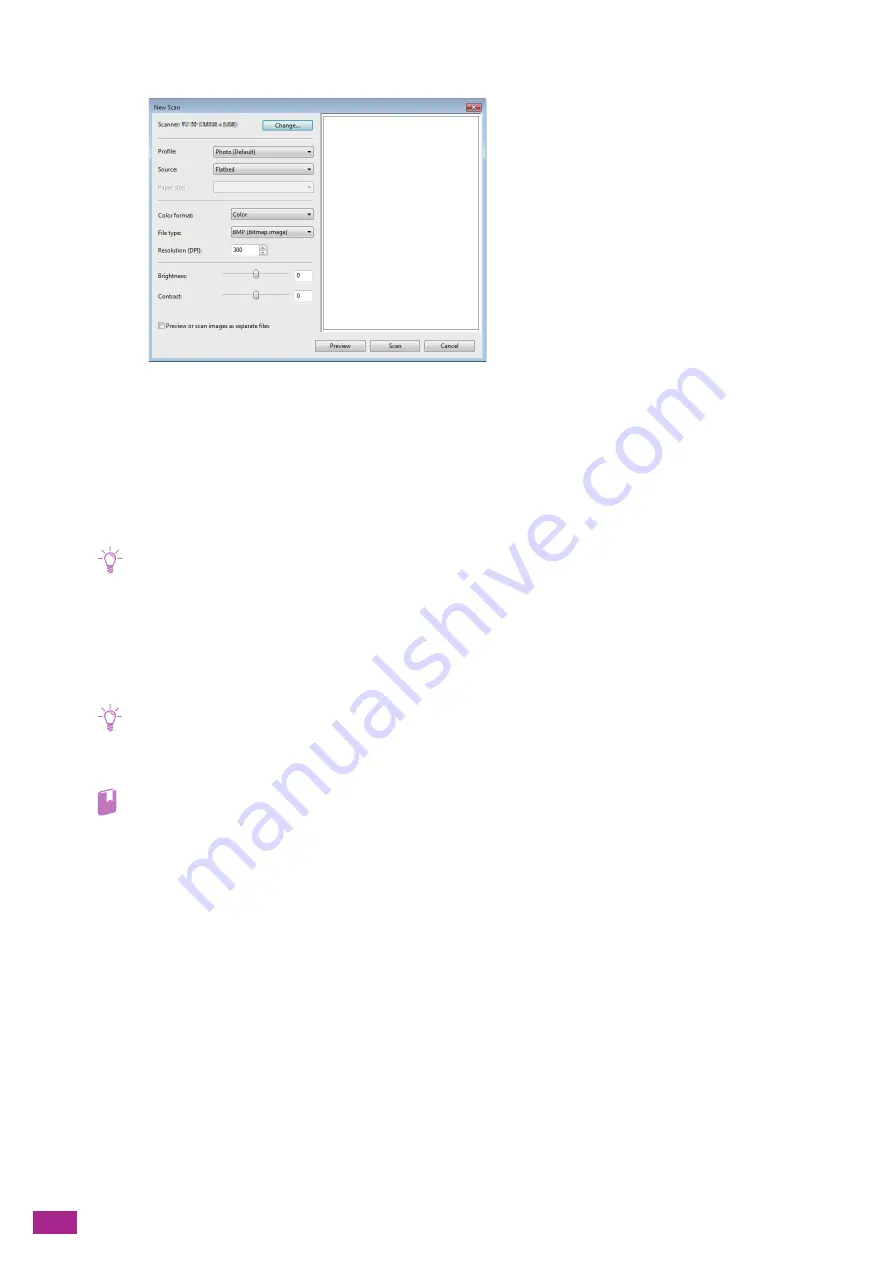
User Guide
158
4.
Configure the scan settings as needed, and then click [Scan].
5.
Follow the on-screen instructions to store the scanned data.
Scanning Using Windows
®
Image Acquisition (WIA) Driver
Windows
®
Image Acquisition (WIA) is one of the standard components provided by Windows
®
XP or later
operating systems. With the Windows
®
Image Acquisition (WIA) driver, you can scan a document using
Microsoft
®
programs such as Windows
®
Fax and Scan or Microsoft
®
Paint.
Note
• Make sure that the machine is connected to a computer via a USB cable.
• You need to install the scanner driver on your computer. For details about how to install the driver, see "Installing
(P.33)."
• Depending on the applications, scanning may stop if the machine receives print jobs during scanning the
multiple-paged document using the Duplex Automatic Document Feeder (DADF). For such applications, use the TWAIN
driver for scanning. For details on the TWAIN driver, see "Scanning Using TWAIN Driver (P.159)."
The following procedure uses Windows
®
Fax and Scan as an example.
Note
• You can also use the Print & Scan Hub software for scanning.
1.
Load a document.
Refer
• For details about loading a document, see "Loading a Document (P.74)."
2.
On your computer, start Windows
®
Fax and Scan.
Содержание DocuCentre SC2022
Страница 1: ...DocuCentre SC2022 User Guide...
Страница 80: ...User Guide 80 3 Select the machine from Printer and then configure the print settings as needed 4 Click Print...
Страница 100: ...User Guide 100 5 Copying 5 1 Making a Copy 101 5 2 Making ID Card Copies 110...
Страница 156: ...User Guide 156 2 Click Devices 3 Click Printers scanners Add a printer or scanner...
Страница 161: ...7 Faxing Optional 161 7 Faxing Optional 7 1 Sending Receiving a Fax 162 7 2 Sending a Fax From a Computer Direct Fax 176...
Страница 227: ...10 Changing the Machine Settings 227 10 2 Language You can select the display language...
Страница 289: ...11 Making Better Use of Your Machine 289 7 For Fax Tap Send For Scan to Email Tap OK Send...
Страница 299: ...11 Making Better Use of Your Machine 299 4 Click Accounting on the left pane of the screen 5 Click Add...
Страница 305: ...11 Making Better Use of Your Machine 305 4 Click Accounting on the left pane of the screen 5 Click Add...
Страница 317: ...11 Making Better Use of Your Machine 317 A user account is added 7 Click the added user account 8 Click Edit...
Страница 321: ...11 Making Better Use of Your Machine 321 A user account is added 7 Click the added user account 8 Click Edit...
Страница 328: ...User Guide 328 4 Click Permissions on the left pane of the screen 5 Click Add...
Страница 353: ...12 Maintenance 353 9 Turn the lock lever clockwise 10 Close the front cover...
Страница 362: ...User Guide 362 2 Tap Device 3 Tap Information Pages Printer Meter...
Страница 412: ...DocuCentre SC2022 User Guide ME8229E2 3 Edition 1 July 2018 Fuji Xerox Co Ltd Copyright 2018 by Fuji Xerox Co Ltd...






























